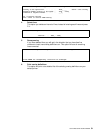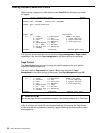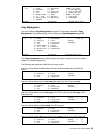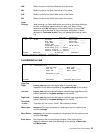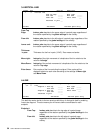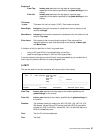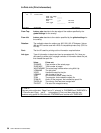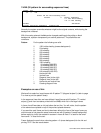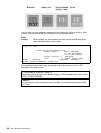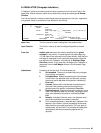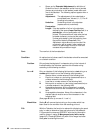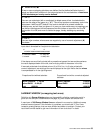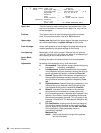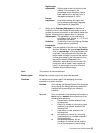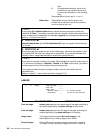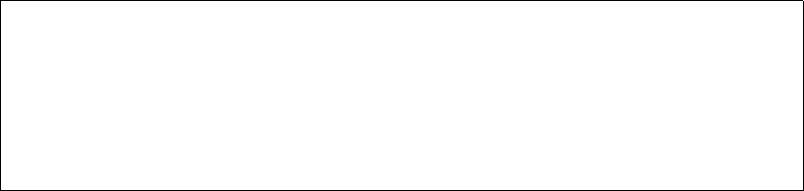
User’s Manual for InterForm400® 59
7=INK (fill pattern for succeeding sequence lines)
Seqnbr. Type
1,0 7 Ink
Select ink for the succeeding lines
Pattern 8 blank = unchanged,
0 = 100% white shading,
1-8 = 1-100% shading, ...
F3=Exit F12=Cancel
F13=Set view/print parameters F14=PCL-view
Normally the system overwrites whatever might be the original contents, while leaving the
background unaltered.
With this overlay element the Ink can be changed enabling printing white on black
background, a pattern transparently on another pattern etc. The possibilities are
numerous.
Pattern : For the pattern the following are valid:
0 100% white shading (erases background)
1 2% shading
2 10% shading
3 20% shading
4 35% shading
5 55% shading
6 80% shading
7 99% shading
8 100% shading
A 1% shading (600 DPI)
B 3% shading (600 DPI)
C 6% shading (600 DPI)
D 8% shading (600 DPI)
E 24% sharding (600 DPI)
- Horizontal lines
! Vertical lines
/ Diagonal lines (to the right)
\ Diagonal lines (to the left)
+ Horizontal and vertical lines
X Crossing diagonal lines
Examples on use of Ink:
We have first made four large frames with fill pattern"\" (diagonal stripes \\\) (refer to page
? on how to print the pattern sheet).
In the sequence lines after, we have defined 4 small frames with fill pattern "!" (vertical
stripes |||) and 4 text constants printed with font 2103, which fits in the large frames.
In frame 1 and 2 we state an Ink just before the text line. You will notice, that the pattern
of the elements are placed on top of the previous placed elements.
If you want the small frame and text to be shown without the lines of the larger frame you
could choose to first place the same frame and text with fill pattern 0 (erase background)
before reprinting it with the wanted Ink as seen in frame 3. Here ‘!’ is used for the small
frame and ‘/’ is used for the text.
Frame 4 shows the result when choosing pattern = 0 (erase background) for the Ink and
printing TEXT. See the results below: