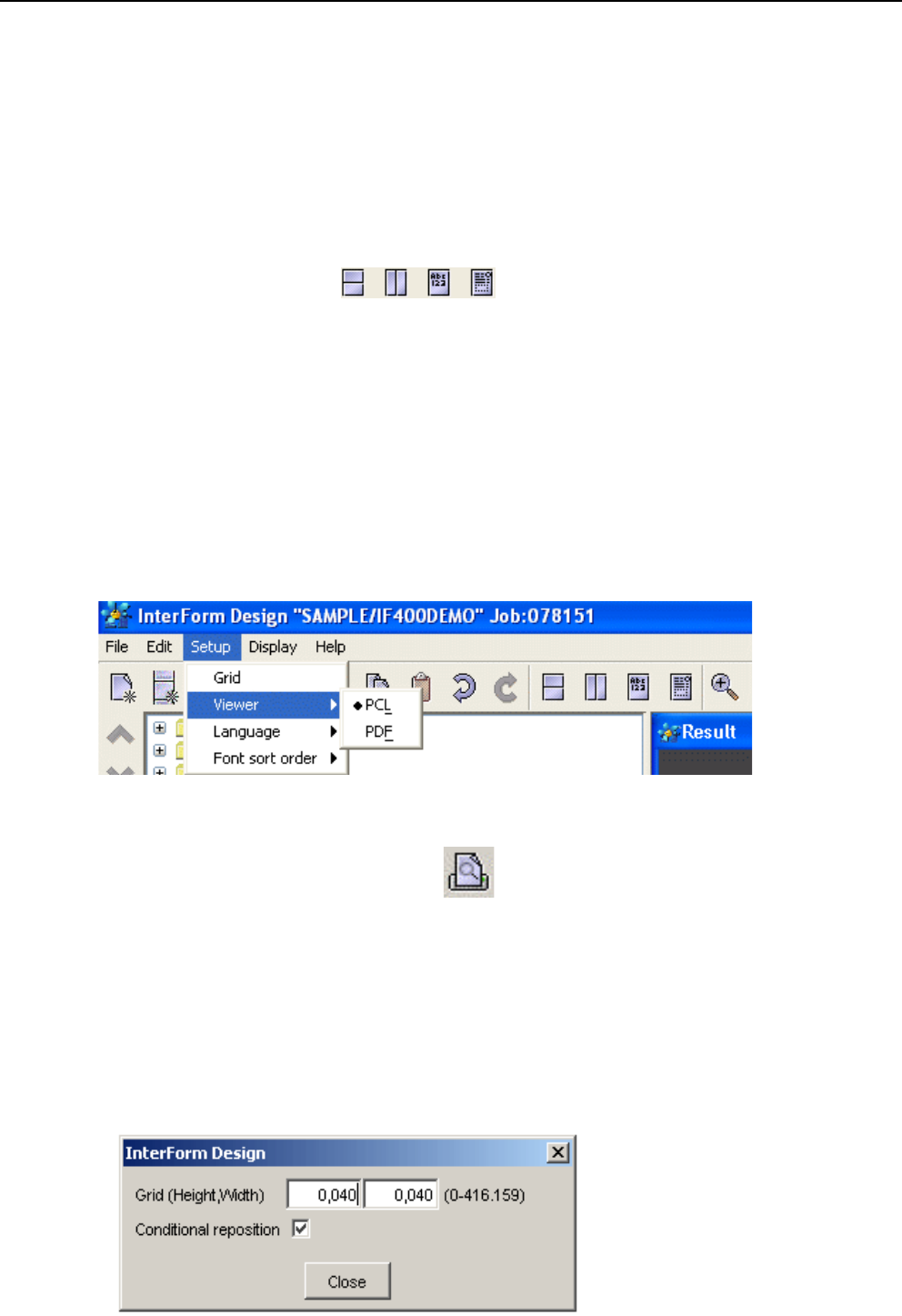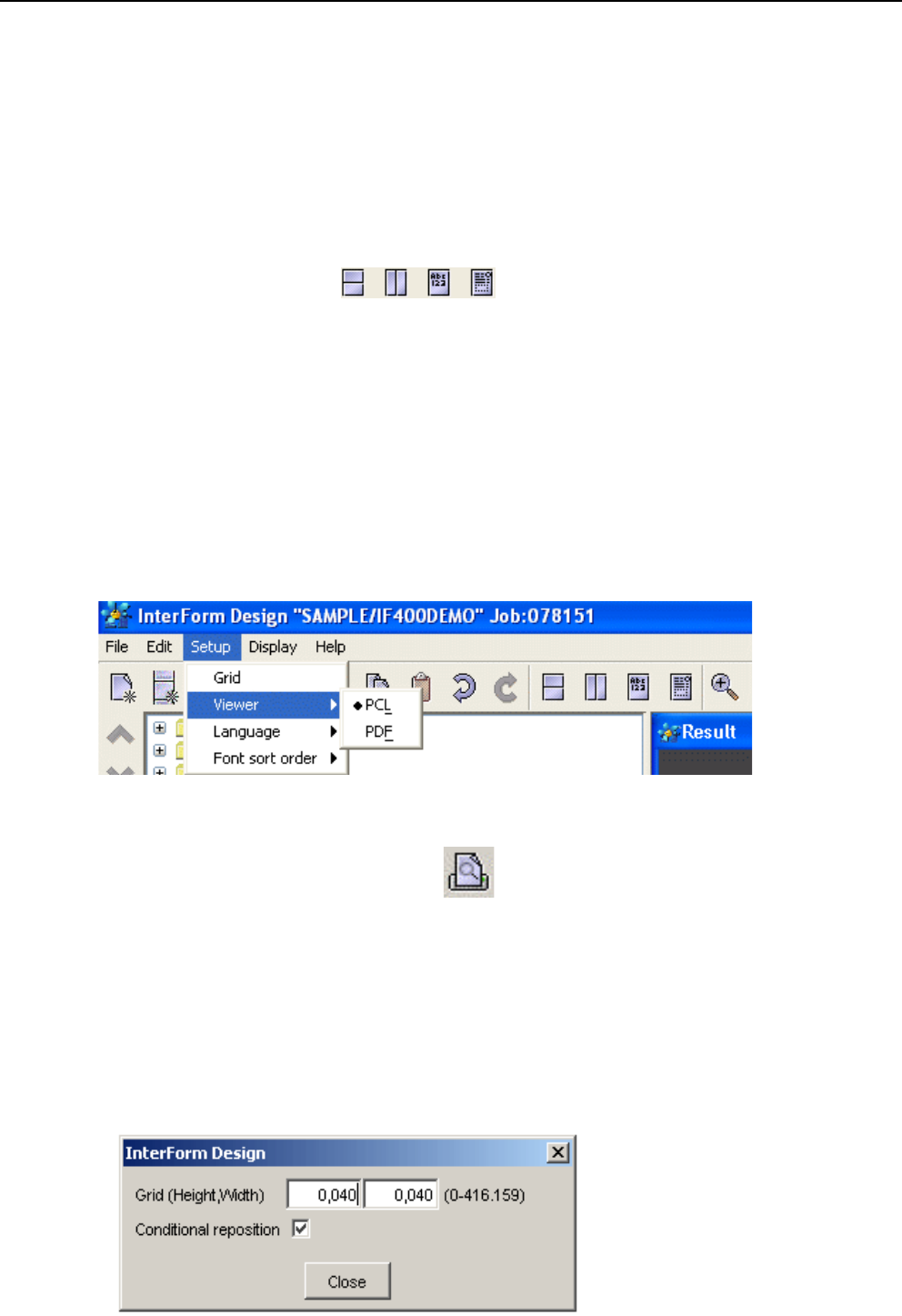
User’s Manual for InterForm400®
Settings and tools for the design
Before you start the actual design you want to setup the graphical designer.
Changing the displayed size
You can zoom in or out by selecting ‘Display’ and ‘Zoom In’, ‘Zoom Out’ or ‘Size’ or by use
of the icons looking like magnifying glasses. You can also click on either of these 4 icons
to select how you want to divide the screen between the result and input view:
You can even also drag in the corners of the spool- and result-view to change the size
and position of these windows. Finally you can also drag the vertical line, that marks the
border between to element listing and the views to extend or reduce the space available
for the views.
Previewing the result in Acrobat reader or SwiftView
If you select ‘Setup’ and ‘Viewer’ you can select how you would like to view the merged
result. Select PCL to use SwiftView and PDF to use the application associated with the
‘.PDF’ extension on your PC - most likely Acrobat Reader.
To view the current result press this icon:
Other Design preferences
Use of Grid
As default the graphical designer has a grid activated, which is 40 pels by 40 pels (6 lines
per inch). When the grid is activited the cursor will snap to the grid, making it easier to
align design elements.
Change the size of the grid
by selecting ‘Setup’ and
‘Grid’: