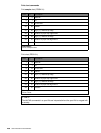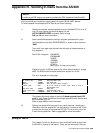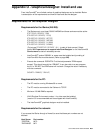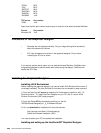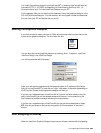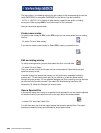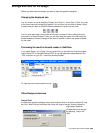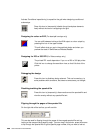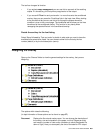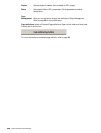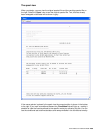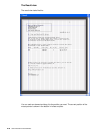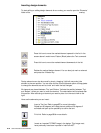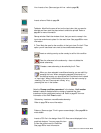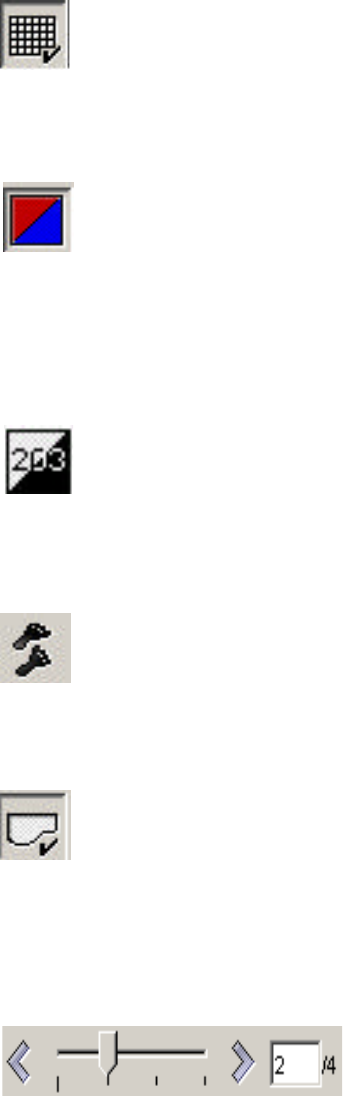
466
User’s Manual for InterForm400
®
Activate ‘Conditional repositioning’ to reposition the grid when designing conditioned
suboverlays.
Press this icon to (temporarily) disable the grid and place elements
freely without the corsor is snapping to the grid.
Designing for colour or B/W (For laser/pdf overlays only)
You can shift between looking at the B/W output or colour output by
pressing this icon in the upper toolbar.
This will affect what you see in the graphical design and when you
preview the result in SwiftView and Acrobat Reader.
Designing for 203 or 300 DPI (For Zebra overlays only)
The printed ZPL result depends on if you run a 203 or 300 dpi printer.
Click this icon to change the resolution view, so that it fits that of the
printer.
Debugging the design
Press this icon to disable a design element. This can be used e.g. to
solve problems with conditions, that does not execute as you thought.
Disabling/enabling the spooled file
Press this icon to (temporarily) disconnect/connect the spooled file and
view the overlay without any spooled file text.
Flipping through the pages of the spooled file
On the right side of the tool bar you will see this:
This can be used for flipping through the pages of the merged spooled file and e.g.
looking at the merged result page by page. You can drag in the pointer, press the arrows
to flip through the spooled file or type a specific page number, that you want to look at.