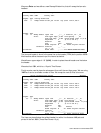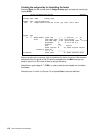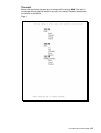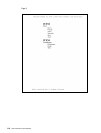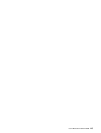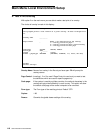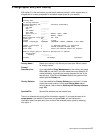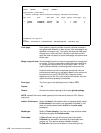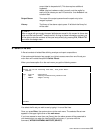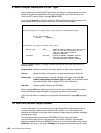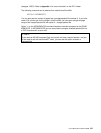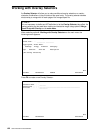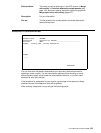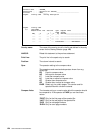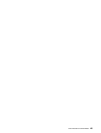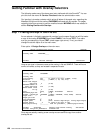User’s Manual for InterForm400® 119
current label to be peeled off. (This also requires additional
hardware).
4=Cut (requires hardware cutter) normally cuts the media for
each print job unless you use 2=Continuous - then 4=Cut will cut
out each label.
Output Queue: The name of the output queue where the spool entry to be
merged is placed
Library: The library of the above output queue. If left blank the library list
will be used.
J TIP J
After a merge with an overlay the spool attributes are saved in this screen for future test
prints until the InterForm400
®
menus are left. As long as these information are kept, you
will be able to view the contents of the spool entry directly by pressing F14, F18 or F19
from within the design menu
8. Select File set
A file set consists of related files defining overlays and report compositions.
If the system administrator has granted you rights to access more than one file set your
main menu will include the option 8. Select file-set.
When you choose option 8 on the main menu you get the following screen:
Select File-set
Select one of the following file-sets, then press Enter.
1=Select
Opt File-ID Description
_ TEST Testing InterForm 400 possibilities
_ SAMPLE Sample overlay
F3=Exit
You select the file set you wish to use by typing 1 in one of the lines.
Once you press Enter, the system returns to the main menu. The selected file set now
appears in the upper right corner of the main menu.
If you have access to more than one file set, then the above screen will be presented to
you already when you enter the InterForm400
®
main menu, if you enter with the
command, APF3812/APFMENU KARTSET(*SELECT).