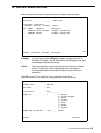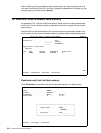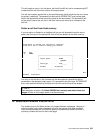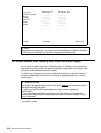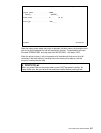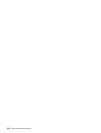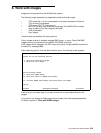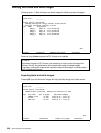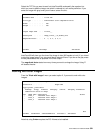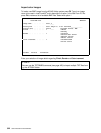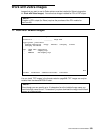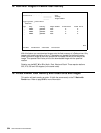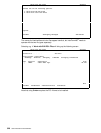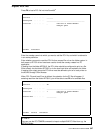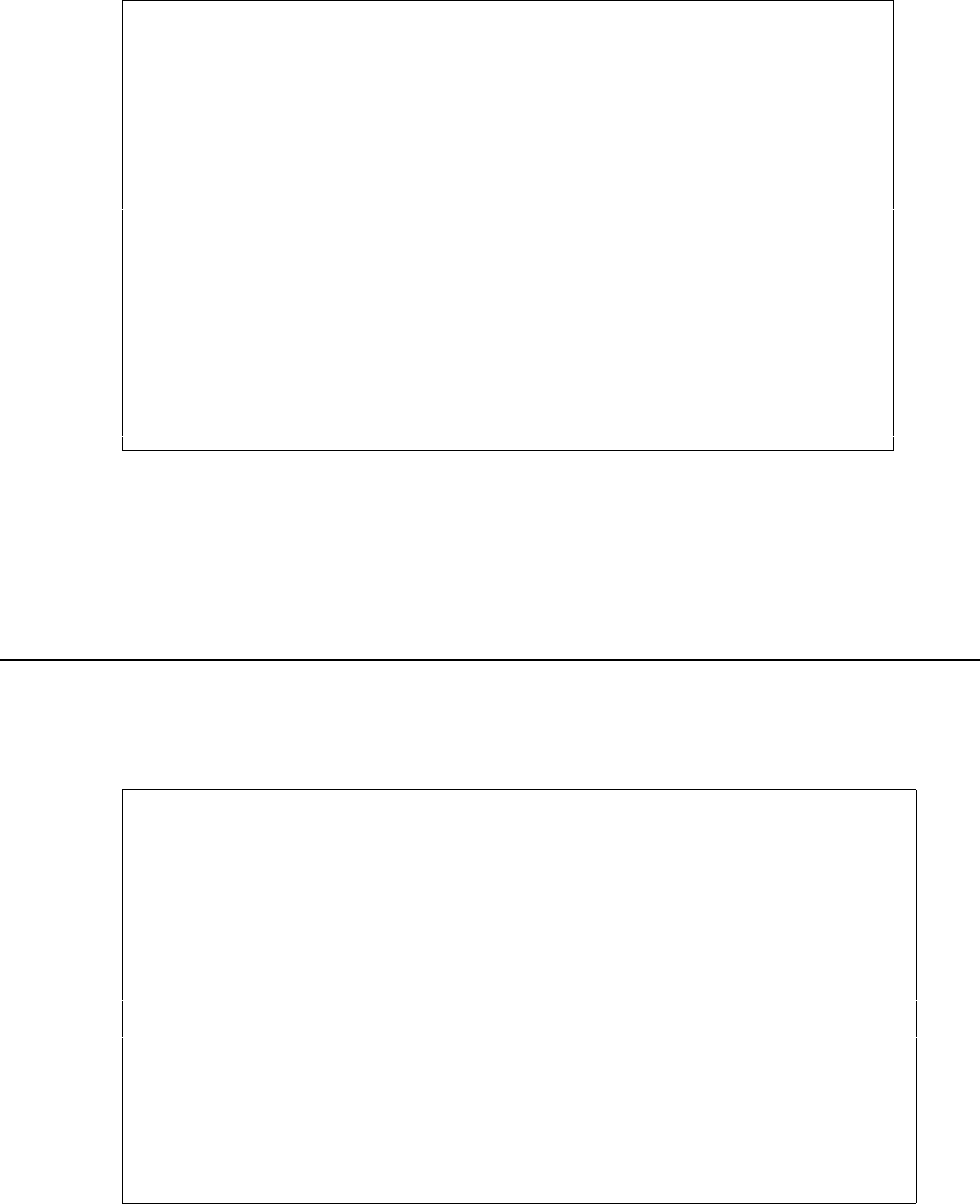
User’s Manual for InterForm400® 321
Select the TIFF file you want to read into InterForm400
®
and specify the member into
which you want to add the image, and which is referred to in an overlay definition. If you
select an image with grey tones you will see a screen like this:
Load Image from Folder APF3812 IMG375D
Document name . . . . : 171170.TIF
File type . . . . . . : TIFF Palette color compression 32773
Width . . . . . . . . : 400
Height . . . . . . . . : 300
Output image name . . . I171170___
Description . . . . . . Image_171170_-_in_double_size
Magnitude factor . . . . 2 1, 2, 3, 4, 6, 8
F3=Exit F4=Prompt F12=Cancel
InterForm400 will show you the size of the image in dots (300 equals an inch). If you intend
to print the image larger it is a very good idea to enlarge it here. If you do so the grey areas
will be presented as fine as possible in the final output.
The magnitude factor states how many times you want to enlarge the image. Using '2'
will double the size.
Working with color images
From the "Work with images" menu you select option 2, if you want to work with color
images.
Work with color images BMP100D
Position to . . . . . . Image name
Type options, press Enter.
2=Change 3=Copy 4=Delete 5=Display 6=Print 8=Display information
12=Work with colors in image
Opt Image name Description Status
_ Color_1 InterForm Color image 1
_ Color_2 InterForm Color image 2
_ Color_3 InterForm Color image 3
End
F3=Exit F5=Refresh F6=Load BMP-file F11=View 2 F12=Cancel
Note that using 5=view requires the PCL Viewer to be installed.