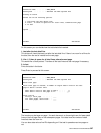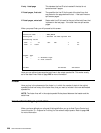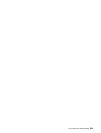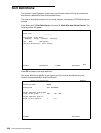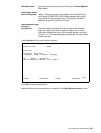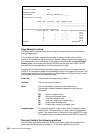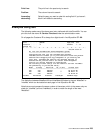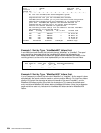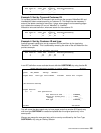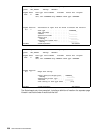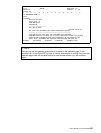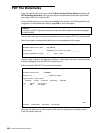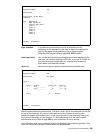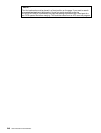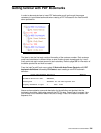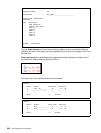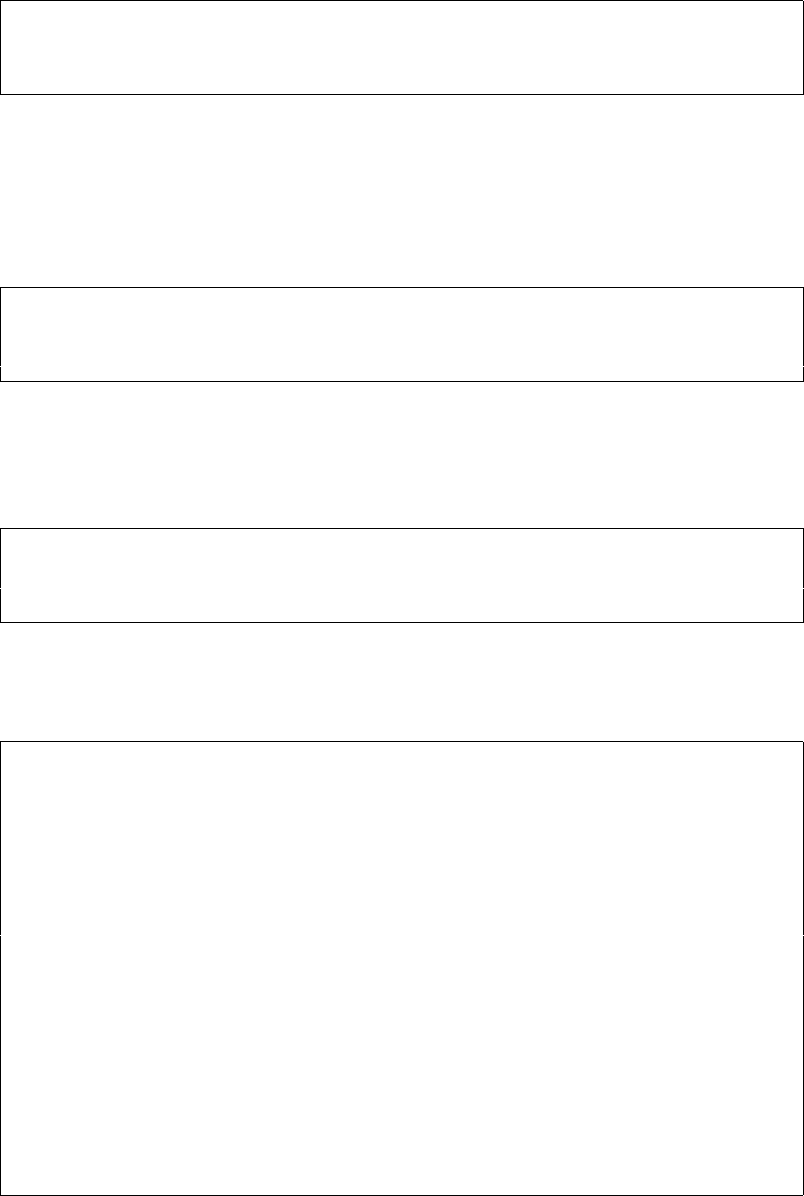
User’s Manual for InterForm400® 235
Find sort fields in the following positions
Sort field no. Print line Position Ascending/Descending
1 _15 _23 - _23 A
2 ___ ___ - ___ _
Example 3. Sort by Type and Customer ID:
To increase the detail level of the search we could have the groups of MateSert/400 and
InterMate/400 letters sorted according to Customer ID. This would also be necessary if
some of the letters consisted of more than 1 page, where page 2 and succeeding pages
only indicate the customer ID, but not “MateSert” or “InterMat”.
We add an extra sort definition, where we search for the customer ID:
Find sort fields in the following positions
Sort field no. Print line Position Ascending/Descending
1 _15 _21 - _28 A
2 _13 _57 - _60 A
Example 4. Sort by Customer ID and type:
Another approach could be to sort by customer ID’s first and then by the type being
“MateSert” or “InterMat”. This is achieved by reversing the order of the sort fields from the
previous example:
Find sort fields in the following positions
Sort field no. Print line Position Ascending/Descending
1 _13 _57 - _60 A
2 _15 _21 - _28 A
In an AFC definition we can activate the sort definition SORTDEMO, by using function B:
Update AFC-functions attached to output queues AFC305D
Queue: AFC_INPUT2 Library: APF3812
Seqnbr Funct Form type Save Jobname Filename Device file Program
(No functions defined)
Seqnbr Function
1,0 D Sort Spooled File
Sort definition name . . . . . . SORTDEMO__
Outque for sorted print . . . . *INPUT____
Library . . . . . . . . . . . __________
Form type . . . . . . . . . . . SORTDONE__
F3=Exit F12=Cancel
This will cause the demo spool entry to have pages sorted into another SCS spool entry
with form type SORTDONE is created and placed after the original spool entry in the
same queue.
We can now merge the new spool entry with an overlay conditioned by the Form Type
SORTDONE or by using an Overlay Selector: