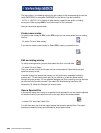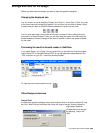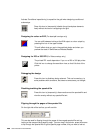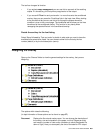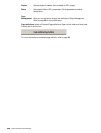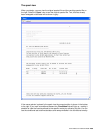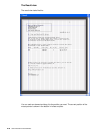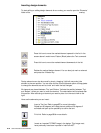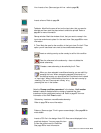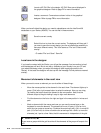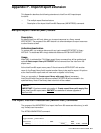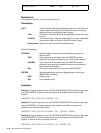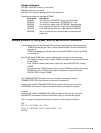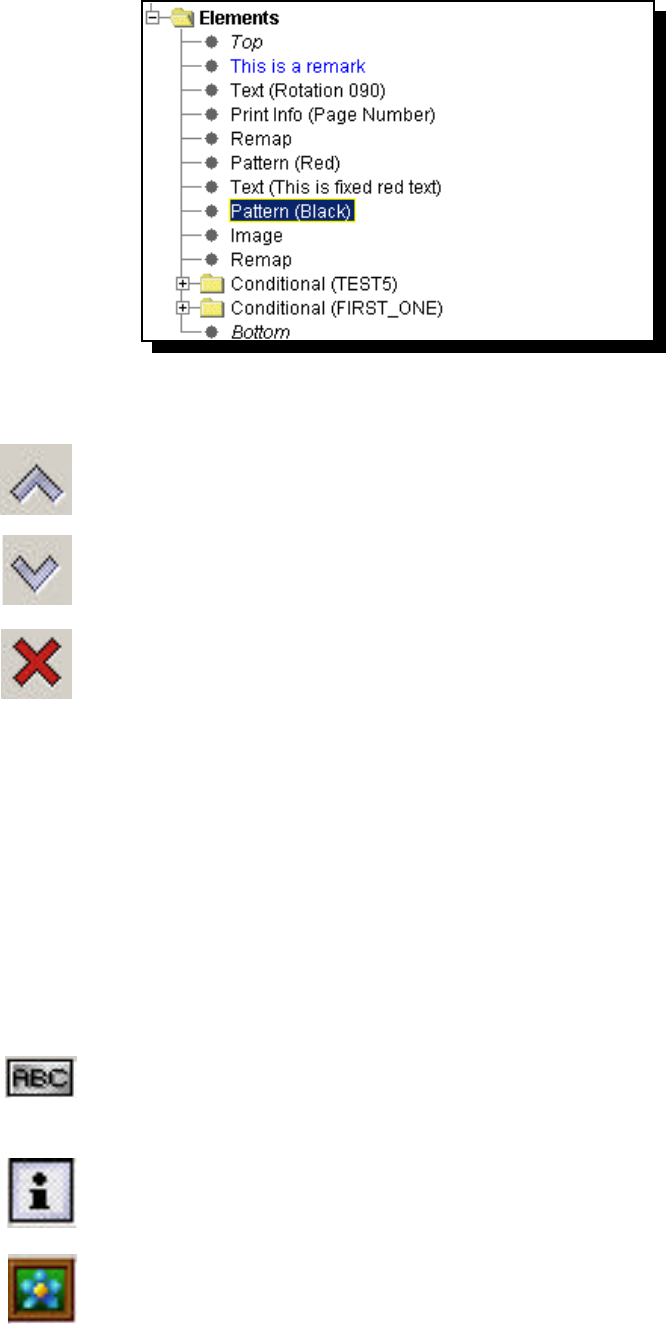
472
User’s Manual for InterForm400
®
Inserting design elements
To start editing or adding design elements for an overlay you need to open the ‘Elements’
folder of the overlay:
Press this icon to move the marked element upwards in the list. In the
screen above it would move ‘Pattern (Black) above the Text command.
Press this icon to move the marked element downwards in the list.
Deletes the marked design element. You can also just mark an element
and press the <Delete> key.
Design elements can also be moved by simply ‘dragging’ (with left mouse key) the
element to the new position. You can also use the normal clipboard option cut/copy/paste
to change the elements as well as ‘undo’ and ‘redo’ the last changes.
All elements are placed between ‘Top’ and ‘Bottom’. Activate the position between ‘Top’
and ‘Bottom’, where you want to insert the element. The new element will be placed after
this position. After activating an element you need to place it on the result view on the
right.
Here are the elements you can insert:
Insert a Text line. Refer to page 57 for more information.
Rotate text 30 degrees’ will rotate the text additional 30 degrees if
activated and open up the possibility to outline the text.
Print Info. Refer to page 58 for more details..
Inserts an imported TIF/BMP image in the design. This image must
have previously have been imported in InterForm400
®
.