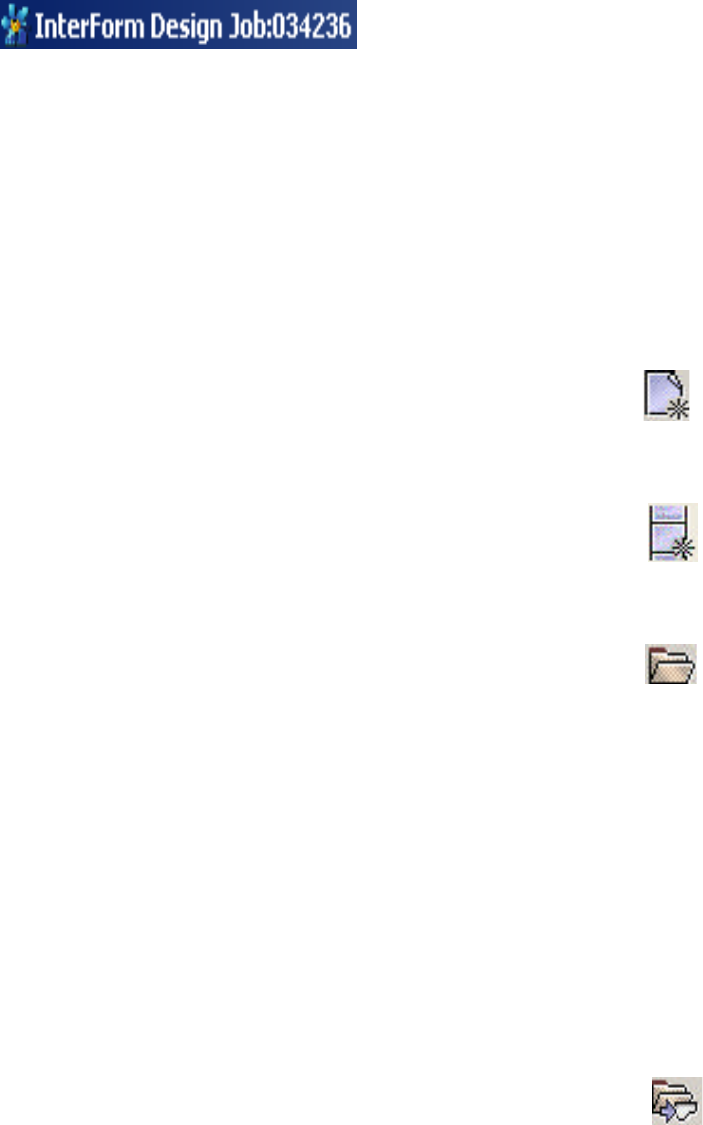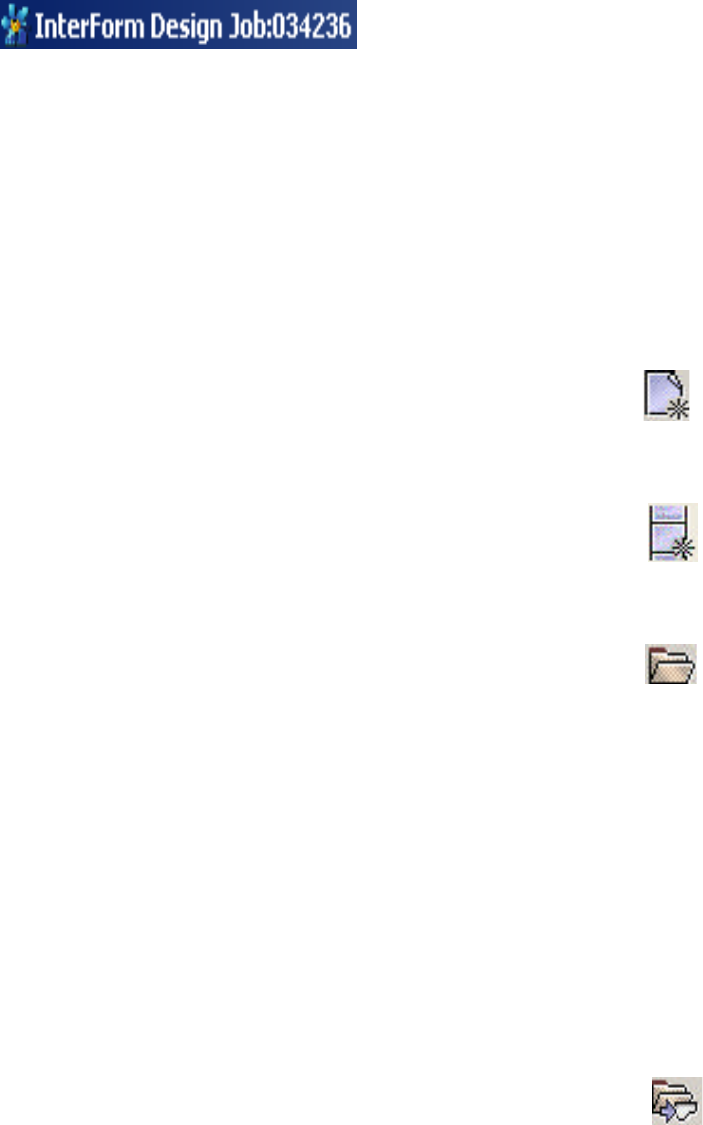
User’s Manual for InterForm400
®
The job number in the heading refers to the job number of the corresponding job with the
name QZRCSRVS in subsystem QUSRWRK on the iSeries. Use the command
‘APF3812/WRKPRFJOB’ to display all jobs used by a specific user profile -including
server jobs. Refer to page 420 for more information of this command.
Now you have these opportunities:
Create a new overlay
To create a new overlay for PCL and/or PDF output you can either press the icon looking
like this:
- Or select ‘File’ and ‘New overlay’.
If you want to create a new overlay for Zebra (ZPL) output you press this icon:
Edit an existing overlay
To edit an existing overlay you can either select this icon in the left side:
- Or select ‘File’ and ‘Open’.
Then you will see a list of the file sets, that you have access to. Open the file set and
select the overlay to edit.
If another already has opened the overlay you will get the error message ‘Locked by
another user’. To see exactly which job it is you need to try to edit the same overlay
through the green screen. If it is a graphical designer job (that is inactive) you can end that
job from the InterForm400 menues if you select ‘80. Administering InterForm 400'
followed by ‘52. Work with Designer job overlay locks’.
Open a Spooled File
If you want to design the overlay for a specific kind of spooled file you can see the spooled
file with the overlay if you select this icon on the right side of the screen header:
- or select ‘File’ and ‘Open Spool File’.
You will then see a list of all the output queues that contains spooled files. The output
queues are sorted by library name followed by output queue name.