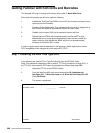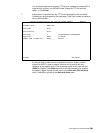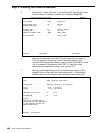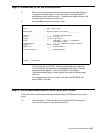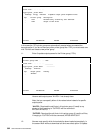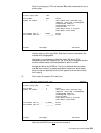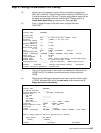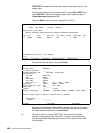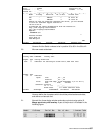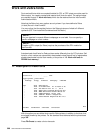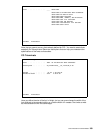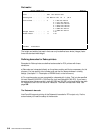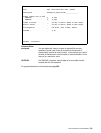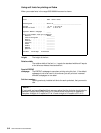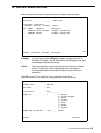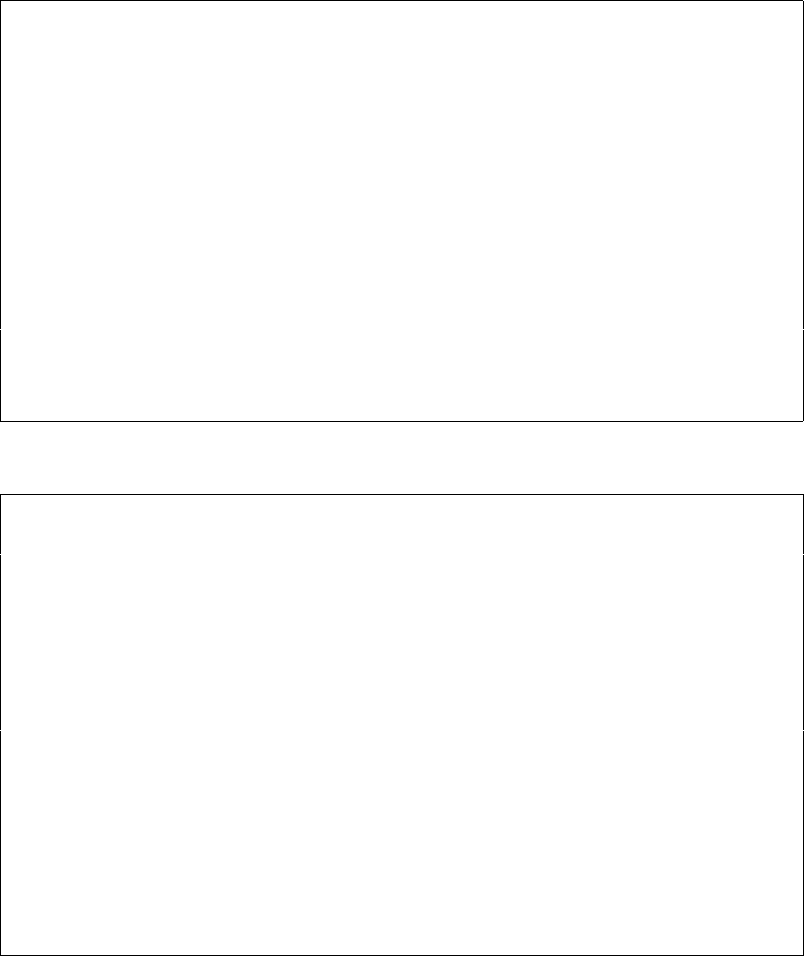
306 User’s Manual for InterForm400
®
TESTFONT is already filled in because it was the last overlay active in the
design menu.
Now go to the lower part of the screen and fill in queue AFC_INPUT1 and
library APF3812. Here we will select the spool entry created by option 1.
Create demo spool entry page 337.
We press Enter to look at entries in queue AFC_INPUT1:
Work with Output Queue
Queue: AFC_INPUT1 Library: APF3812
Type option, Press Enter.
1=Select 2=Change 3=Hold 4=Delete 5=Display 6=Release 8=Attributes
Opt File User User Data Sts Pages Copies Form Type Pty
1 QPRINT PETER SMP001 HLD 2 1 DEMO 5
Parameters for option 2, 3 or command
===> ________________________________________________________________________
F3=Exit F11=View 2 F12=Cancel F21=Description F24=More keys
We select the file with option 1 and press Enter
Merge Spooled File with Overlay APF730D
Overlay name TESTFONT__
or Overlay Selector ________
Primary/Secondary set _ 1=Primary, 2=Secondary
Spooled file:
Job name DSP010700_
User PETER_____
Job number 073534
File name QPRINT____
Spool file no. 0005 (no. / *ONLY / *LAST)
Code page *INPUT Number, *INPUT
Merge overprint lines *NO *NO, *YES
Form type *STD______
Copies __1 (1-255)
Drawer / Papertype *PRINTER (*PRINTER, *INPUT, *OVERLAY, 1-256, Name)
Name of output queue to search if spooled file is unknown:
Output queue . . . . __________
Library . . . . . __________
F3=Exit F4=Prompt F12=Cancel
All the spool file attributes have now been inserted, and we can now press
Enter to print the Overlay TESTFONT merged with this spool entry and we
will automatically be returned to the main menu.
19. We now re-enter our overlay TESTFONT. Here we want to create a
tabulator line for replacing the “Serial No” information as a barcode. But
first we press F18 to determine the column and line interval for the “Serial
No information”.