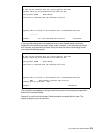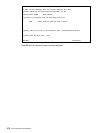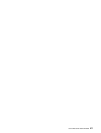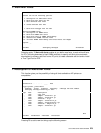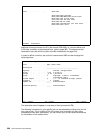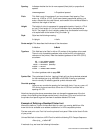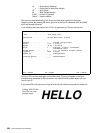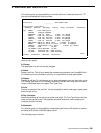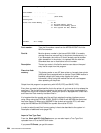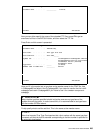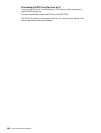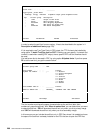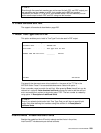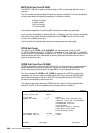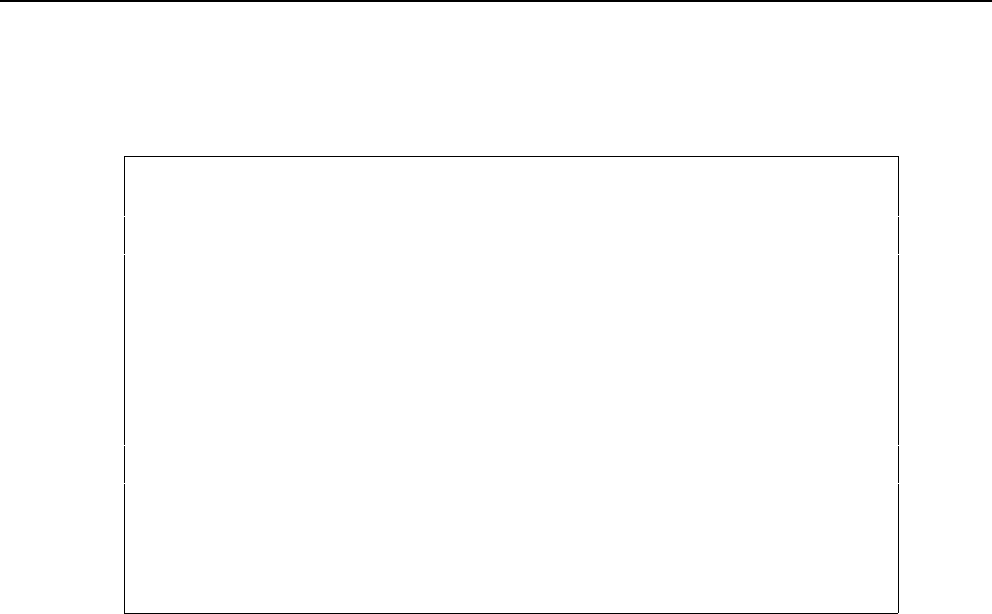
User’s Manual for InterForm400® 283
2. Work with soft fonts for PCL
This function gives you the possibility to work with soft fonts, create soft fonts from TTF
files and to download soft fonts to printers.
Work with PCL Soft Fonts FNT310D
Position to . . . . . . __________ Font member name
Type options, press Enter.
2=Change 4=Delete 5=Display 6=Print 8=Dsp. attributes 9=Download
Opt Member Font description
_ TTFFONT TrueType TTFFONT
_ BARCODE39 Code 39, HPIII 7.69CPI 72.0 Heigh
_ BAR128 Code 128, Portrait 9.09CPI 72.0 Heigh
_ CODE128 Code 128, Portrait 9.09CPI 48.0 Heigh
_ CODE128_0 Code 128, Portrait 6.81CPI 42.48Heigh
_ CODE39 Code 39, Portrait 5.76CPI 48.0 Heigh
_ EAN8_MICRO EAN 8/13, UPC-A, PCL5 14.28CPI 41.76Heigh
_ EAN8JJ EAN 8/13, UPC-A, Portrait 10.71CPI 79.68Heigh
_ FONT2501 Interleaved 2 of 5, HPIII 4.68CPI 32.4 Heigh
_ IF_OCRA OCRA PC-850
_ IF_OCRAEXT OCR A Extended PC-850
_ IF_OCRB InterForm 400 - OCRB portrait
_ IF_OCRB_L InterForm 400 - OCRB landscape
More...
F3=Exit F5=Refresh F6=Create F12=Cancel
Here you can specify :
2=Change:
The description of a soft font can be changed.
4=Delete:
Delete a soft font. This will also delete the corresponding member from the apf3812/font
file. Note that you cannot delete a soft font, if it is specified to be auto downloaded.
5=Display:
Displays a soft font. This will prompt you for what code page to use, and then open up the
PCL Viewer, SwiftView on a PC showing a sample of the soft font. Note, that the current
version of SwiftView does not support True Type Fonts.
6=Print:
Prints out a sample of the soft font. You are prompted for which code page, output queue
and form type to use.
8=Dsp. Attributes:
Shows the attributes of the soft font e.g. pitch and height. For True Type Fonts it will also
show you the type face used. The type face should be referred to, when creating font
numbers using this soft font.
9=Download:
This function gives you the possibility of downloading soft fonts to HP-printers or printers
emulating a HP-printer via AS/400 spool entries.
The following screen is shown: