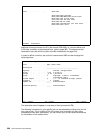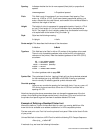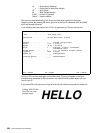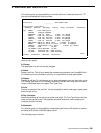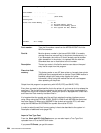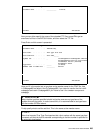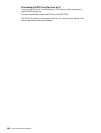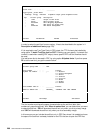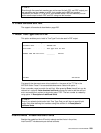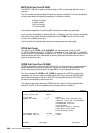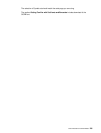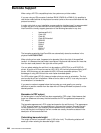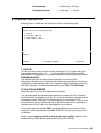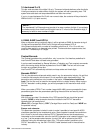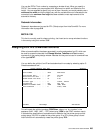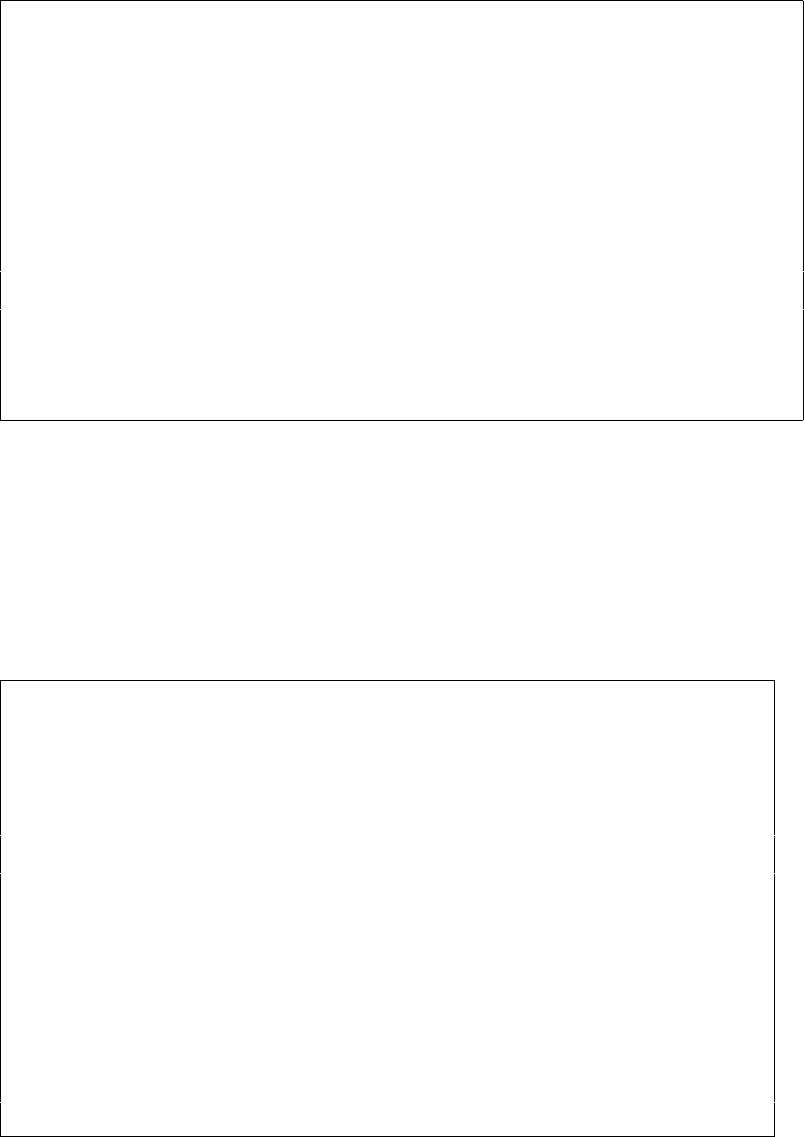
288 User’s Manual for InterForm400
®
Work with auto download soft fonts PGR300
Start with . . . . . . . . __________
Type option, press Enter
2=Change 3=Copy 4=Delete 6=Update output queue 8=Update fonts
Opt Printer group Description
_ *PDF Output to PDF files
_ HPIII HPIII printer group
_ HPIISHIP HPII Shipping department
_ HP4 HP4 group (no Flash card)
_ HP4Flash HP4 Flash Management
F3=exit F5=Refresh F6=Add F12=Cancel
In order to select the soft font from an overlay, it has to be described to the system in 1.
Description of additional fonts (page 279).
If it is required to use True Type Fonts in PDF output, the TTF file has to be installed by
using option 7. Install TrueType font for PDF. Following you can specify, if a certain font
number is used when creating PDF output, then a specific PDF soft font member should
be used.
You add a new font to be used in PDF, by using option 8-Update fonts. If you then press
F6 to add a new font, you get the screen below:
Add Auto download Soft Font PGR332D
Printer group name . . . : *PDF
Font number . . . . . . . ____ F4=List
Symbol set number . . . . _ 1 = Western
2 = Central European
3 = Baltic
4 = Turkish
5 = Cyrillic
6 = Greek
7 = Arabic
8 = Hebrew
Font member name 0° . . . __________ F4=List
When to embed font . . . . *ALLWAYS__ *ALLWAYS *PRI *SEC *NEVER
F3=Exit F4=Prompt F12=Cancel
The font number must have the same characteristics as the soft font (bold, italic,
condenced, proportional/fixed). With 'When to embed font' you can state when you want
to download the font. *PRI will download the soft font only when you do a primary merge
and *SEC will download the soft font only when you do a secondary merge.
In this manner you can include the soft font only in PDF files, where it is needed and save
the space if the soft font is already installed on the PC's that are to open the PDF files.