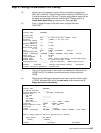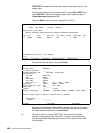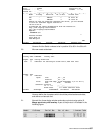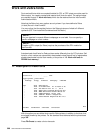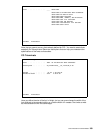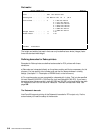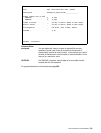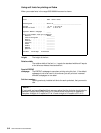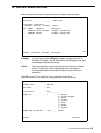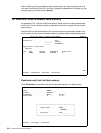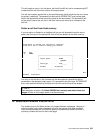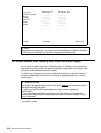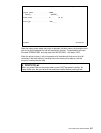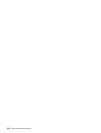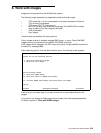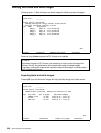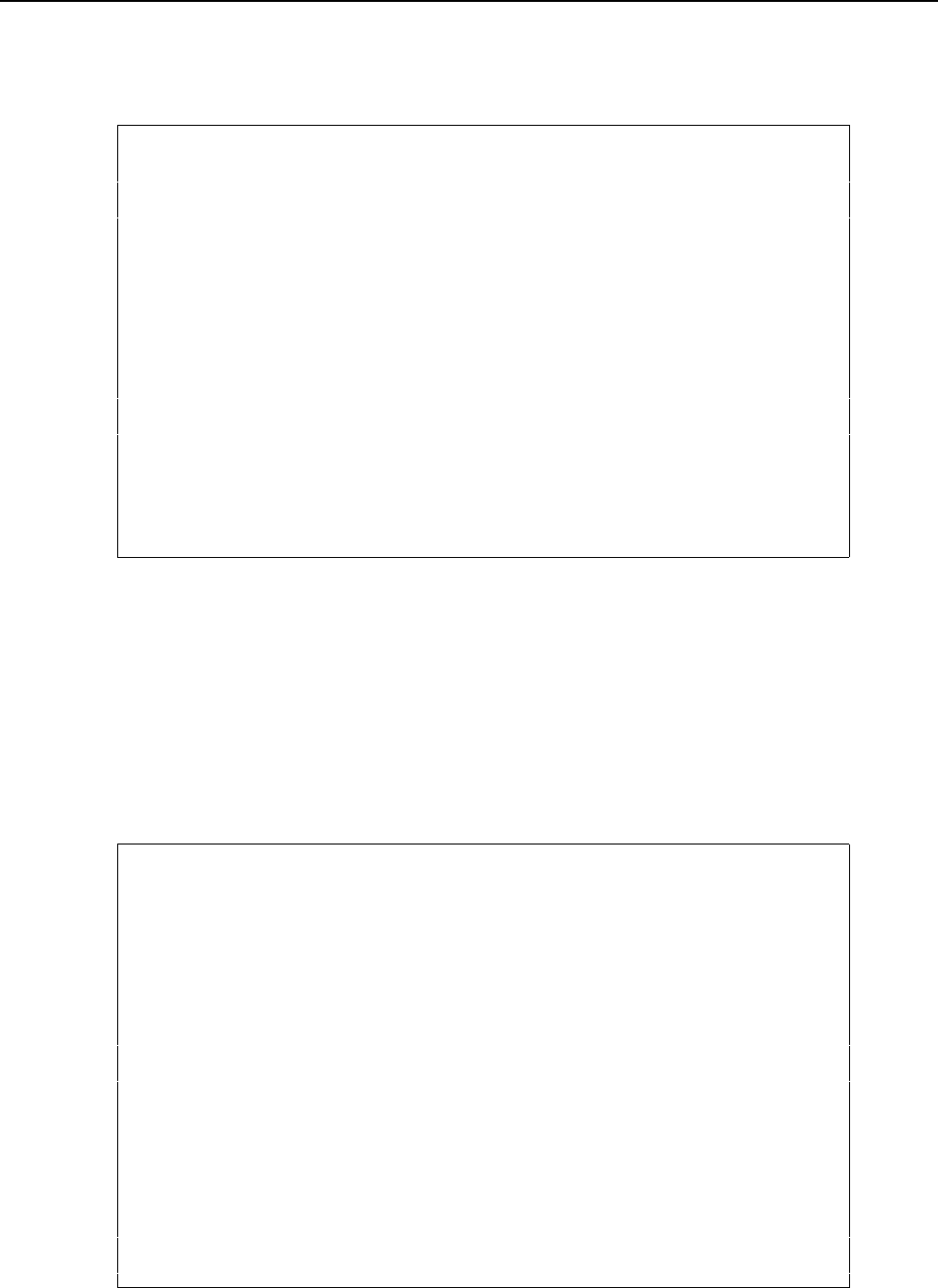
User’s Manual for InterForm400® 313
12. Work with ZEBRA soft fonts
When you select this option all installed soft fonts for Zebra printers are shown:
Work with ZEBRA soft fonts FNT461D
Position to . . . . . . __________ Member name
Type options, press Enter.
2=Change 4=Delete 5=Display 6=Print
Opt Member Symbolset Description
_ FRUTBOCE Central European TrueType Frutiger-Bold
_ FRUTBOWE Western TrueType Frutiger-Bold
_ LOGOFONT Special TrueType Company Logo
End
F3=Exit F5=Refresh F6=Create F12=Cancel
5=Display You can choose option 5=Display to display a sample of the font in
SwiftView (if installed). You are prompted for the codepage to use. State
the codepage with preceding zeroes.
6=Print Some few characters in some soft fonts cannot be printed on a Zebra
printer. To make sure, that an installed soft font can be used it is
recommended always to do a test print before using the soft font in
production.
Press F6 to install a True Type Font file as a new soft font for Zebra:
(Make sure that you do not violate any copyrights when installing the font).
Install TrueType font to ZEBRA from the APF3812 folder FNT465D
Document name . . . . . . : FONT.TTF
Font name . . . . . . . . : Font
Font name PCL . . . . . . . Font____________
Symbol set . . . . . . . . 1 1 = Western
2 = Central European
3 = Baltic
4 = Turkish
5 = Cyrillic
6 = Greek
7 = Arabic
8 = Hebrew
9 = Special
Member name in FONT file . Font______ F4=List
F3=Exit F12=Cancel