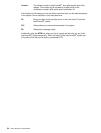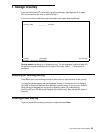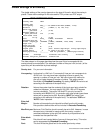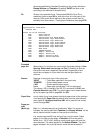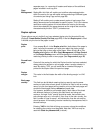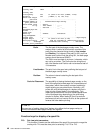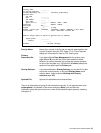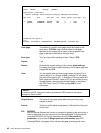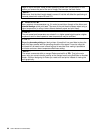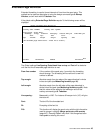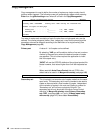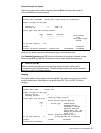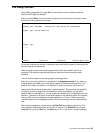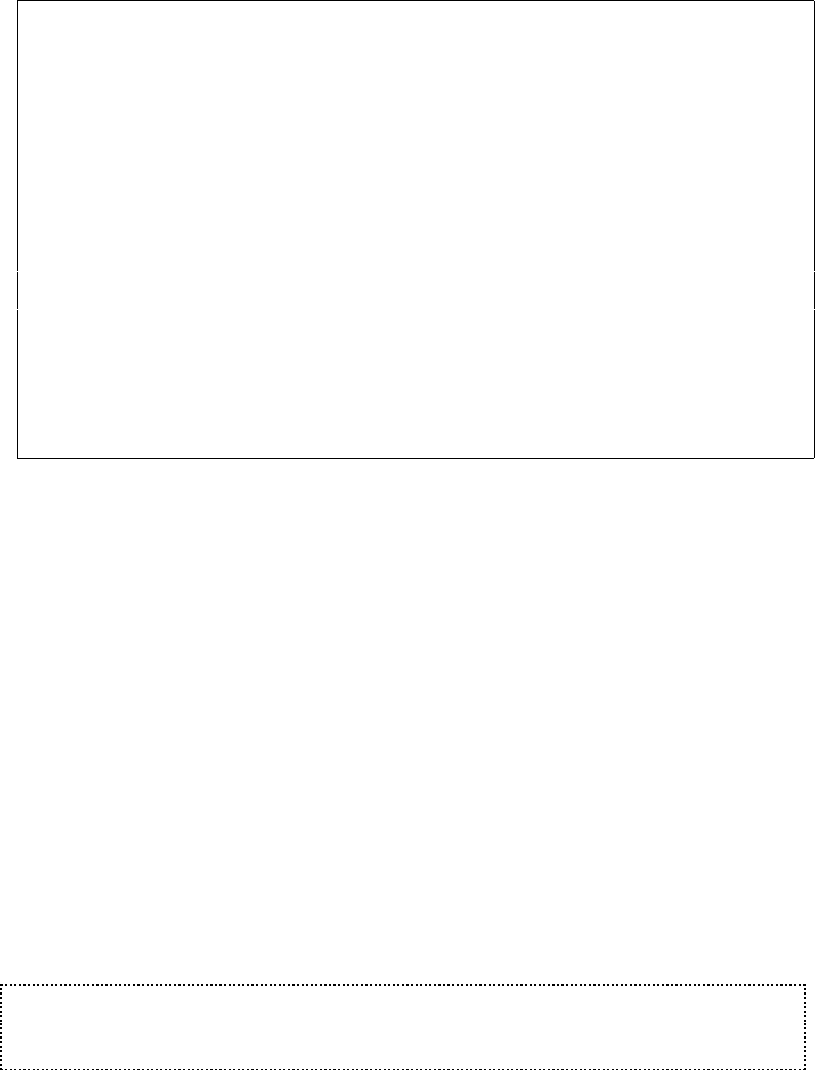
42 User’s Manual for InterForm400
®
Work with Output Queue
Queue: PRTHP3 Library: QUSRSYS
Type options, press Enter
1=Select 2=Change 3=Hold 4=Delete 5=Display 6=Release 8=attributes
Opt File User User Data Sts Pages Copies Form Type Pty
1 QPRINT INTERMATE INVOICE RDY 1 1 *STD 5
_ QPRINT INTERMATE PROFIT RDY 5 1 *STD 5
Parameters for option 2
===> __________________________________________________
F3=exit F11=View 2 F12=Previous F21=Description F24=More keys
Code page: This defines if a specific code page should be forced for the
spool entry. *SYSVAL means that the default code page
specified for the system will be used, unless a specific code
page is defined as attribute for the spool entry.
Form type: The Form type of the resulting printout. Default *STD
Copies: 1-99
Drawer: Overwrite the drawer settings of the overlay global settings.
For details about how to select drawer by use of paper type refer
to page 331 and 376.
View: You can specify what you want to view when you press F14 in
overlay design. If you choose ‘1=PCL’ pressing F14 will display
the result of a merge to PCL - in SwiftView. Choosing option 2 or
3 will make InterForm400
®
create a PDF file and display it using
Acrobat Reader (assuming that Acrobat Reader is associated
with PDF files on your PC). Refer to page 430 for more
information.
G NOTE G
In order to get PDF output you need to purchase the PDF module or the classic
package for InterForm400.
Output Queue: The name of the output queue where the spool entry to be
merged is placed.
Library: The library of the above output queue. If left blank the library list
will be used.
F18: DSPSPLF
With the Remap Window this function is relevant for displaying the spool entry in
order to determine lines and columns for the Remap Window. F18 prompts the
command DSPSPLF with the job information set by F13 Set view/Print
parameters, or by in menu 3. Merge spool entry with overlay (page 117).
Pressing F18 will only appear if this has been set prior to entering this menu .