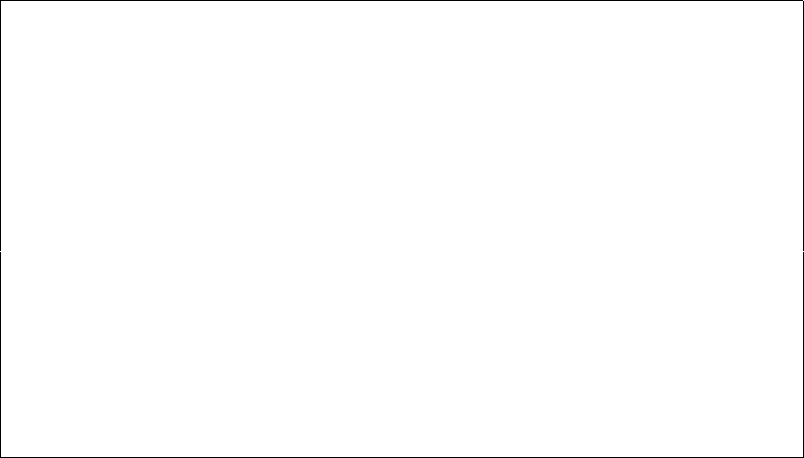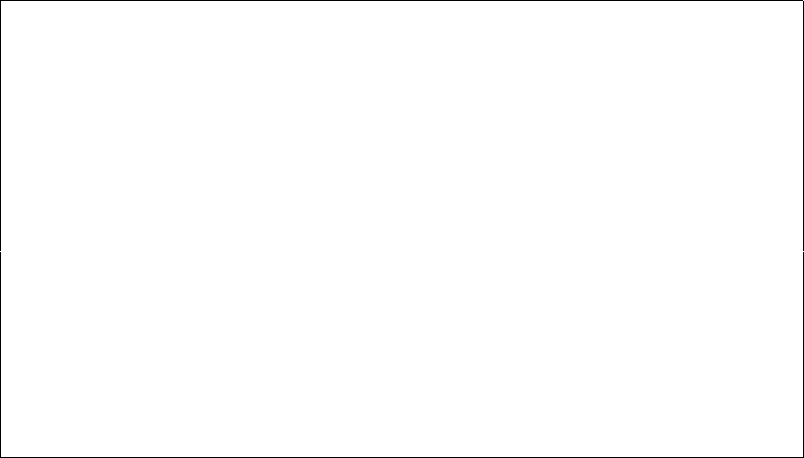
284 User’s Manual for InterForm400
®
Create spool entry to download of soft font FNT700D
Font member . . . . . . . . __________
Font-id . . . . . . . . . . (0001-9999)
Description: __________
Place into Flash Memory . . _ 0 = No
1 = HP Flash memory option
2 = Lexmark Flash memory option
3 = File system for HP5, HP4000 ..
F3=Exit F4 = Prompt
Font member: Type the file member name from the APF3812/FONT file in the
field Font member.
Font-id: Must be given a number in the interval 0001-9999. It is used to
manage more than one soft font in the printer simultaneously. I.e.
if you download a font with an ID that is already used by another
down loaded font in the printer, it is replaced with the new font.
Otherwise there are no restrictions to the id-number.
Description: The text you enter in this field is used as user data on the spool
entry that is output from this program.
Place into flash
memory: This feature works on any HP laser printer or Lexmark laser printer
(4039 and Optra) equipped with an optional Flash SIMM module or
Harddisk (contact your local printer supplier for further
information). When using this method the font will not disappear
when powering off the printer.
Output from this program is a spool entry with HOLD(*YES) and SAVE(*YES).
Every time you want to download the font to the printer, all you have to do is to release the
spool entry. The font will then be available on the printer until the printer is switched off or
cleared from the printer’s operator panel, unless your printer is equipped with a flash card
and Place Into Flash memory has been filled in.
It is important that the symbol set of the soft font matches the printer interface you are
using. When using the SYSTEM, IDA3X, IDA5219, IDA812 and ASCIIR8 the symbol set
has to be Roman-8. When using WORKSTN the symbol set must be PC-8, and when
using the ASCII850and SYSTEM850 the symbol set must be PC-850.
In order to select the soft font from an overlay is has to be described to the system in 1.
Description of additional fonts (page 279).
Import a True Type Font
From the Work with PCL Soft Fonts menu you can also import a True Type Font
uploaded from a PC to the APF3812 folder.
If you press F6-Create, you get this screen: