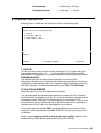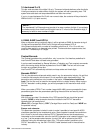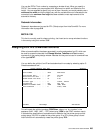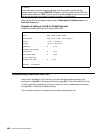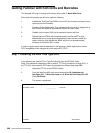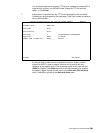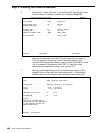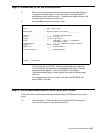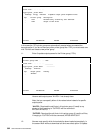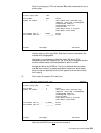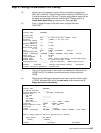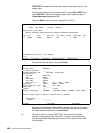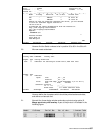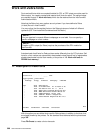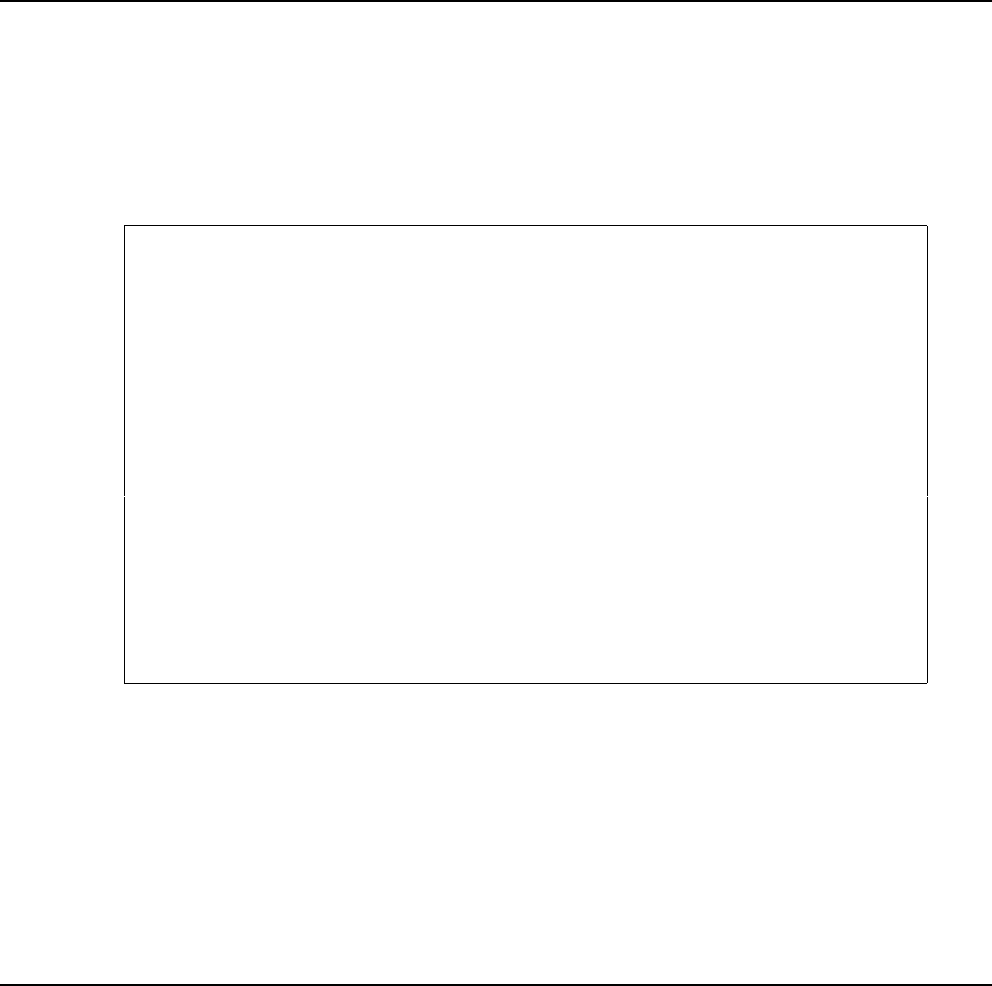
User’s Manual for InterForm400® 301
Step 3. Create font ID for the Arial soft-font
8. Before we can use the arial font in an overlay we must describe the font to
the system. We select option ‘7. Work with fonts’ in the InterForm400
®
administration menu and then option ‘1. Description of additional fonts’. We
will define a font number for our Arial font.
9. We enter 5001 and get the following screen:
Create Font APF370D
Font . . . . . . . . . . . 5001 Other fonts
Description . . . . . . . . Arial 24 point Italic/Bold______________
Spacing . . . . . . . . . . 1 0=Fixed, 1=Proportional
Pitch . . . . . . . . . . . _1.00 0.10-49.99
Height . . . . . . . . . . _24.00 1.00-792.00
Style . . . . . . . . . . . 1 0=Upright 1=Italic 4=Condensed
5=Condensed italic
Stroke weight . . . . . . . 3 (-7 - +7) 0=Medium <0=Light >0=Bold
Typeface . . . . . . . . . 33000 0-65535
Symbol set . . . . . . . . _____ blank=standard
Override spacing . . . . . _____ blank=standard
F3=Exit F12=Cancel
First we state the Font-ID 5001, which has the highest priority after the
Symbol set which was defined as CodePage850 under step 4. Then we
state proportional spacing, ‘1' for the Pitch (Pitch is not used for
Proportional spaced fonts), 24 point Height, Italic style and Stroke weight
bold (=3).
For the typeface we use any number in the interval 32769-65535. We
select 33000 in this case.
Step 4. Define auto-download of fonts (Arial and OCRB)
Finally, we need to add download information for the Arial and OCRB fonts to our printer
group.
10. We select option 7. Work with fonts in the InterForm400
®
administration
menu and then option 3. Auto download soft font.