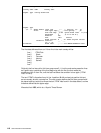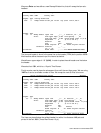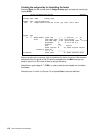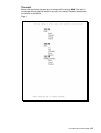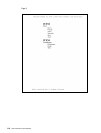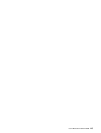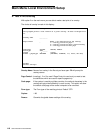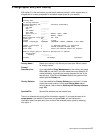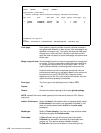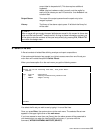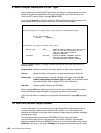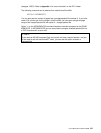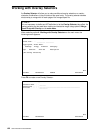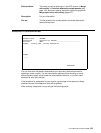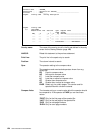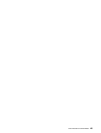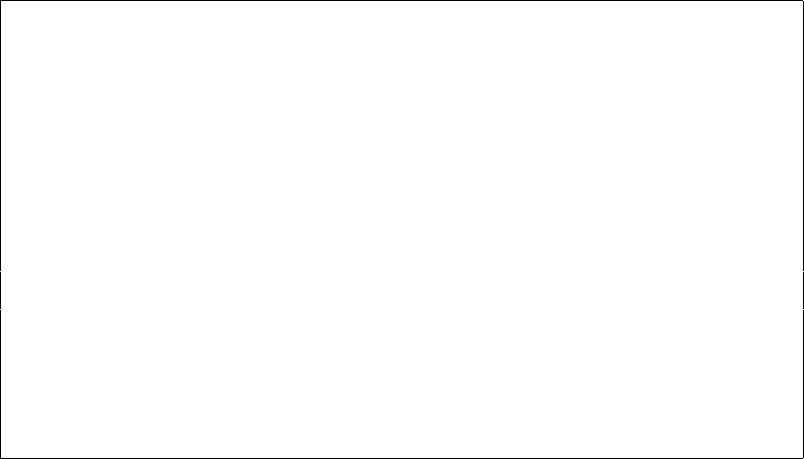
118 User’s Manual for InterForm400
®
Work with Output Queue
Queue: PRTHP3 Library: QUSRSYS
Type options, press Enter
1=Select 2=Change 3=Hold 4=Delete 5=Display 6=Release 8=attributes
Opt File User User Data Sts Pages Copies Form Type Pty
1 QPRINT INTERMATE INVOICE RDY 1 1 *STD 5
_ QPRINT INTERMATE PROFIT RDY 5 1 *STD 5
Parameters for option 2
===> __________________________________________________
F3=Exit F11=View 2 F12=Previous F21=Description F24=More keys
Code page: If the system is used by multiple countries, national characters
may get printed differently in each country if the code page is not
specified in the spool entry. This option will allow the code page
of spool entry, to be overruled. I this field is left blank and the
spool file does not specify a explicit code page, the system value
will be used.
Merge overprint lines: Some spooled files will not react as expected when merging with
an overlay. This is the case when spooled files use overprinting
i.e. printing two lines on one e.g. for printing in bold - or if the
output fields are defined in the wrong order in the printer file.
Enable this feature and the overprinted spooled file lines are
printed as one meaning e.g. that bold created in this manner will
be ignored.If you press F19-DSPPFM in the green screen
designer and you see '0's in the left side of the screen, then this
option should most probably be activated.
Form type: The Form type of the resulting printout. Default *STD
Copies: 1-99
Drawer: Overwrite the drawer settings of the overlay global settings.
NOTE: Labels/Continuous, media type and print mode are all active for ZPL (Zebra)
output only.
Labels / Continuous: Select 1=Labels if the media contains of separate labels. select
2=Continuous if the media is not separated into labels (in this
case you would probably select 4=Cut for the print mode
parameter).
Media type: Select 1=Termo transfer if you use a non heat sensitive media
otherwise use option 2=Transfer media.
Print mode: 1=Tear off mean that you will manually tear of the labels.
2=Rewind can be used for rewinding all printed labels onto
another roll. This requires special hardware installed.
3= Peel off will print only one label at a time waiting for the