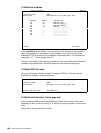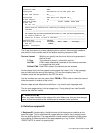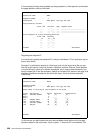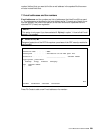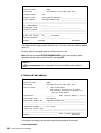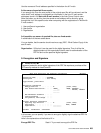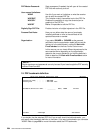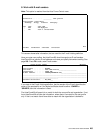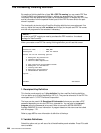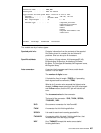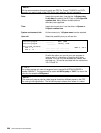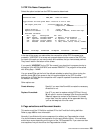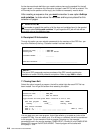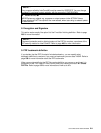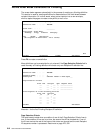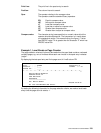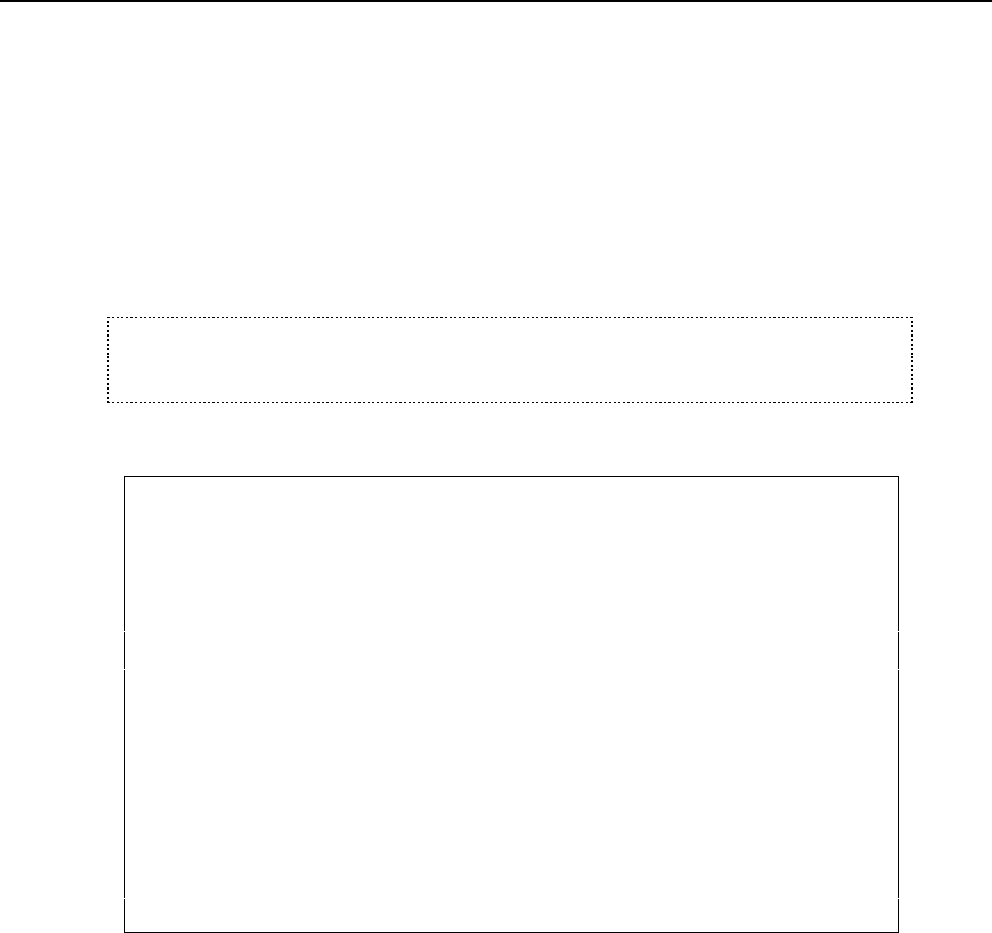
206 User’s Manual for InterForm400
®
The File Naming Finishing Definition
By creating a finishing definition of type '06 = PDF File naming' you can create PDF files
in InterForm400 using advanced functions - without any programming! You can use
information from the spooled file to break up the spooled file as it is merged into PDF files
and let information from the spooled file be a part of the PDF file name and/or the path
where it is placed.
The functionality is simular to the E-mail/fax finishing definition but more advanced. You
can e.g. define and use up to 34 variables (and 3 keys) for the path and PDF file names
and use exit programs for the variables if necessary.
G NOTE G
In order to get PDF output you need to purchase the PDF module or the classic
package for InterForm400.
When you create a new PDF file naming finishing definition you will see this screen:
Work with PDF Filenaming PNM300D
Definition name . . . . : DEMO_MAN
Description . . . . . . : Demo for manual
Select one of the following options:
1. Receipient Key Definition
2. Variable Definitions
3. PDF File Name Composition
5. Page selections and Document breaks
6. Receipient ID Information
7. Closing User-Exit
8. Encryption and Signature
9. PDF bookmark definition
Option: _
F3=Exit F12=Cancel
1. Receipient Key Definition
This function works exactly as '1. Key definition' for the e-mail/fax finishing definition.
You can define up to 3 keys identified as *KEY1-3. They can be referred to in the PDF file
name/path later in '3. PDF File Name Composition'.
The keys are also used in '6. Receipient ID Information' where you can state a PDF
password depending on who the PDF file is intended for. You can also let a user exit
program return the passwords to be used. Refer to source file APF3812/APISRC
member PNMEXIT for more information. A program based on this source can be called
with &Entrystep = '*ID'.
Refer to page 197 for more information of definition of the keys.
2. Variable Definitions
Select this option and you will see a list of the defined keys and variables. Press F6 to add
new a variable: