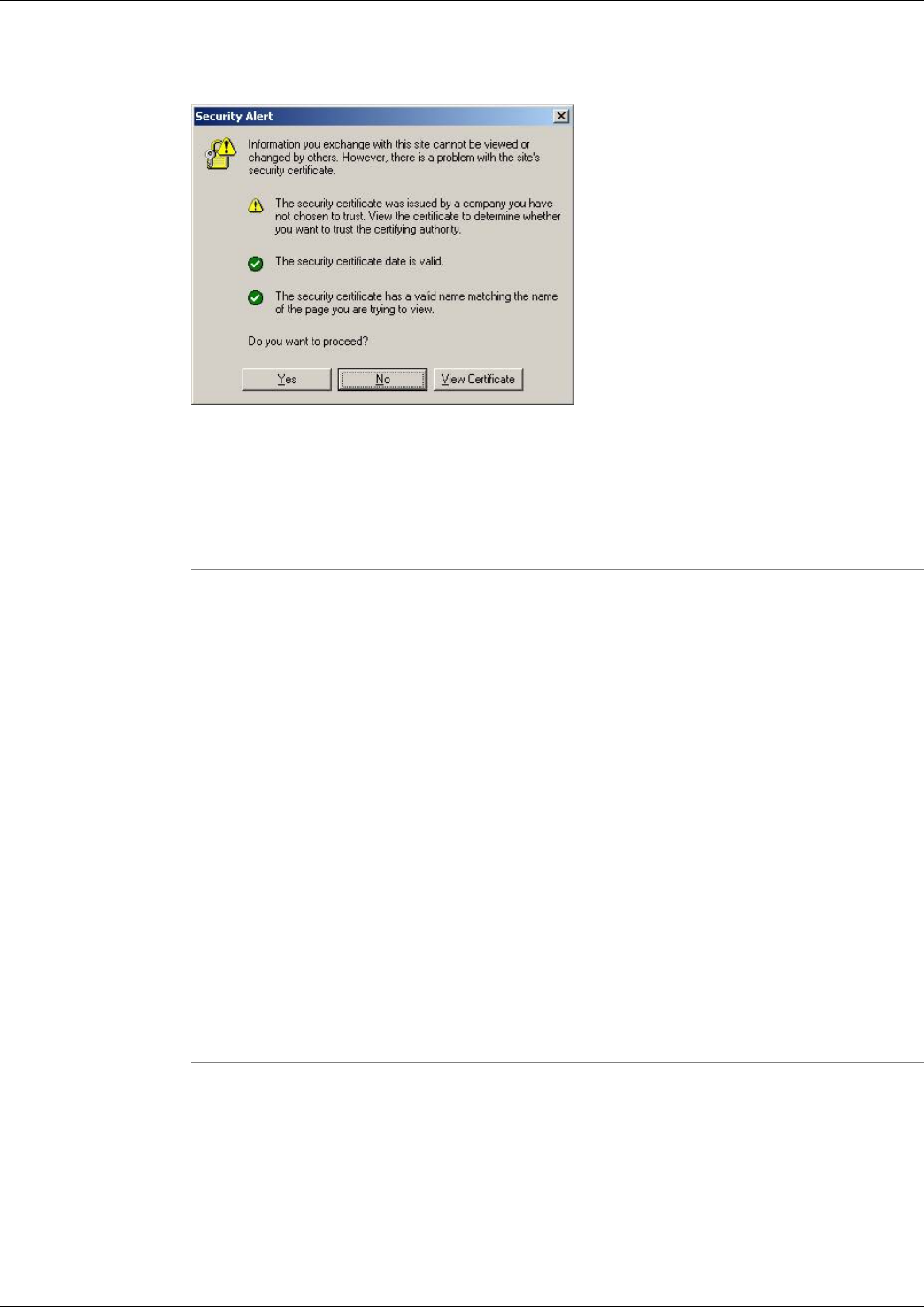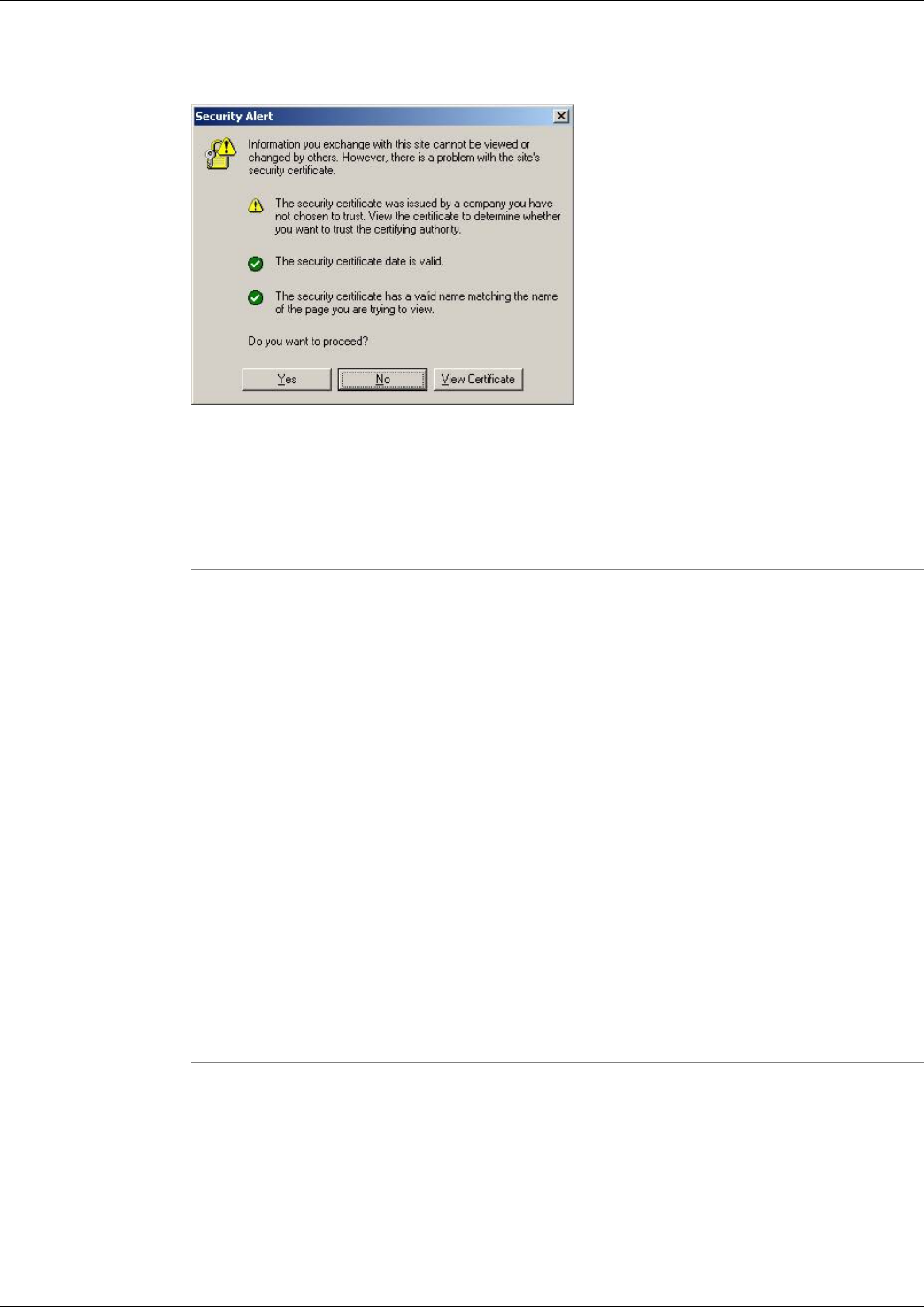
Figure 3: Login Security Warning
Step 3
In the Login Name field, enter <Windows_domain>\<Windows_username>. For example,
my_domain\my_username.
Step 4
In the Password field, enter your Windows password (case-sensitive)
Step 5
Click Login.
How to Use the System Management Screen
Use the System Management screen to:
•
Add Support Tools nodes to the Support Tools system list
•
Remove nodes from the system list
•
Test the connection between the Support Tools Server and a node
To open the System Management screen, from the Dashboard menu, select System Management.
To Add a Node to the System List
Adding a node to the system list makes it available for quick selection during future Dashboard
sessions.
Step 1
In the Add Systems box, add the DNS entry or IP address of one or more Support Tools nodes.
Add each node on a separate line. Do not use a delimiter (for example, a comma) to separate
entries.
Note: System host name can not be greater than 30 characters. Use the system's IP address if
the host name is longer than 30 characters.
Cisco Support Tools User Guide for Cisco Unified Software Release 2.1(1)
75
Chapter 10: Using the Support Tools Dashboard
How to Use the System Management Screen