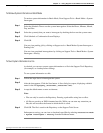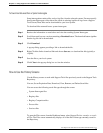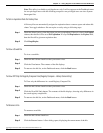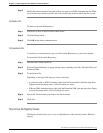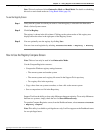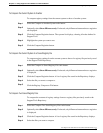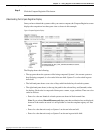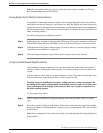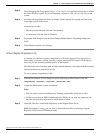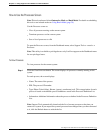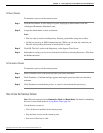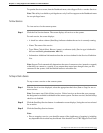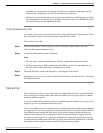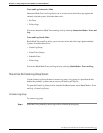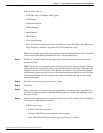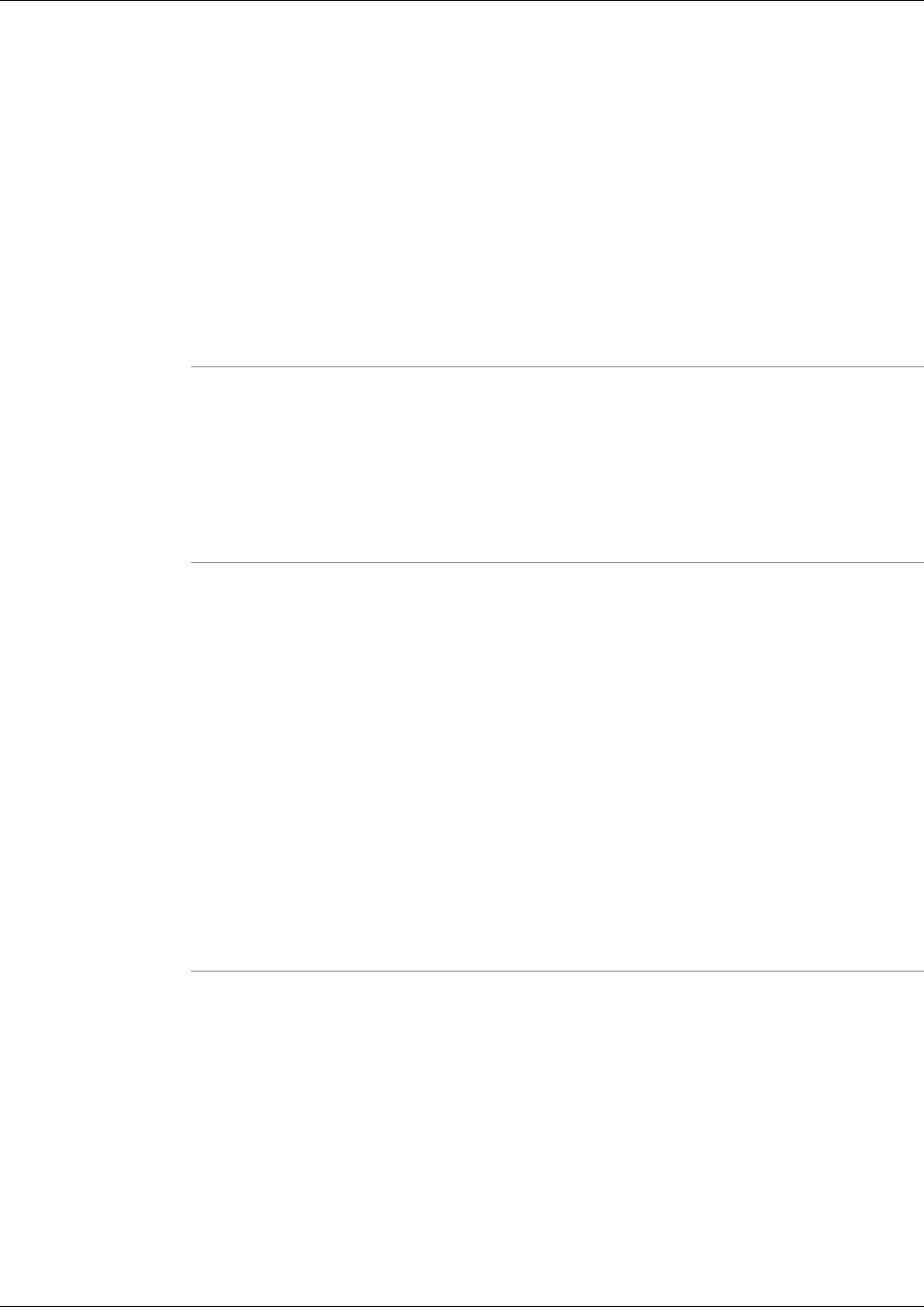
Note: For information on how to copy key values from one system to another, see To Copy
Keys Between Registries and Files below.
Viewing Registry Keys for Multiple Customer Instances
For machines with multiple customer instances, the Compare Registries screen only retrieves
and displays the registry settings for one instance at a time. By default, the screen retrieves the
registry for the first customer instance it encounters on each machine based on an alphabetical
listing of instance names. (The currently loaded instance will display an arrow to the left of its
name, indicating content.)
To retrieve the registry for a different instance.
Step 1
In the registry tree, navigate to and expand the ICM branch. All customer instances are displayed.
The currently loaded instance will display an arrow to the left of its name, indicating content.
Step 2
Click the name of the instance whose registry you want to retrieve. A message displays stating:
"Insufficient data available for comparison."
Step 3
Click the Compare Registries Again link to retrieve registry data for that instance.
To Copy Key Values Between Registries and Files
After initiating a registry comparison, you can copy specific key values from one system to
another in order to synchronize similar systems, or to correct missing or incorrect values on a
system.
You can copy key values from one system to another, or from a file to the current system. Note
that you cannot copy values between files, or from a system to a file.
Warning: Incorrect modification of registry settings can have serious consequences. Do
not change ICM registry settings unless it is absolutely necessary and you are fully aware
of the ramifications. It is strongly advised that you first save a registry comparison to a
file before making changes.
To copy registry key values:
Step 1
With a comparison displayed, navigate the registry tree to the key whose value you want to
copy.
Step 2
Select the value by clicking its radio button. Values whose data cannot be copied (for example,
because the values are already identical, or because you are comparing two files) will not have
a radio button.
Note: For an explanation of key value color-coding, see Understanding the Compare Registries
Display above.
Cisco Support Tools User Guide for Cisco Unified Software Release 2.1(1)
101
Chapter 11: Using Support Tools Utilities from the Dashboard
How to Use the Registry Compare Screen