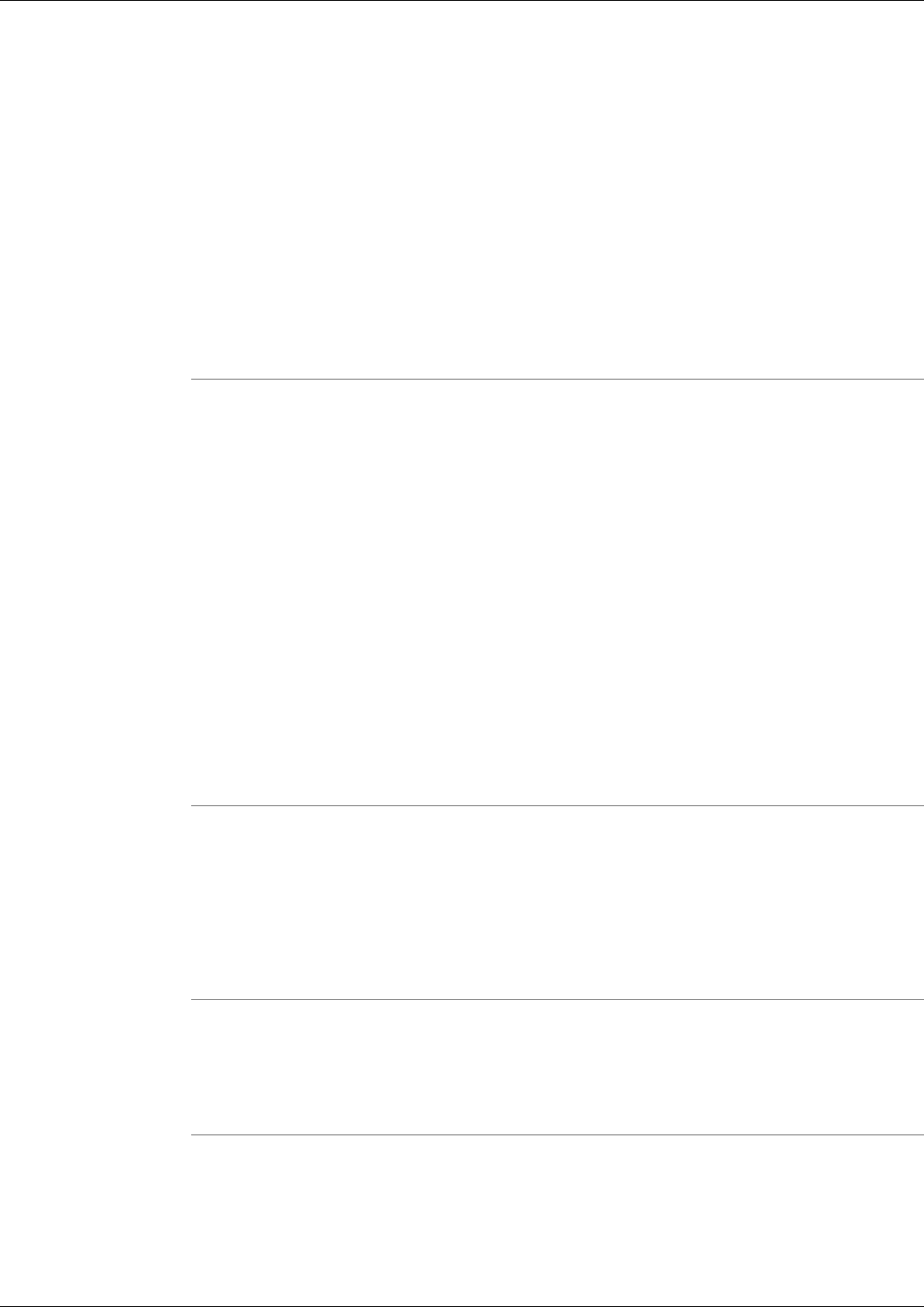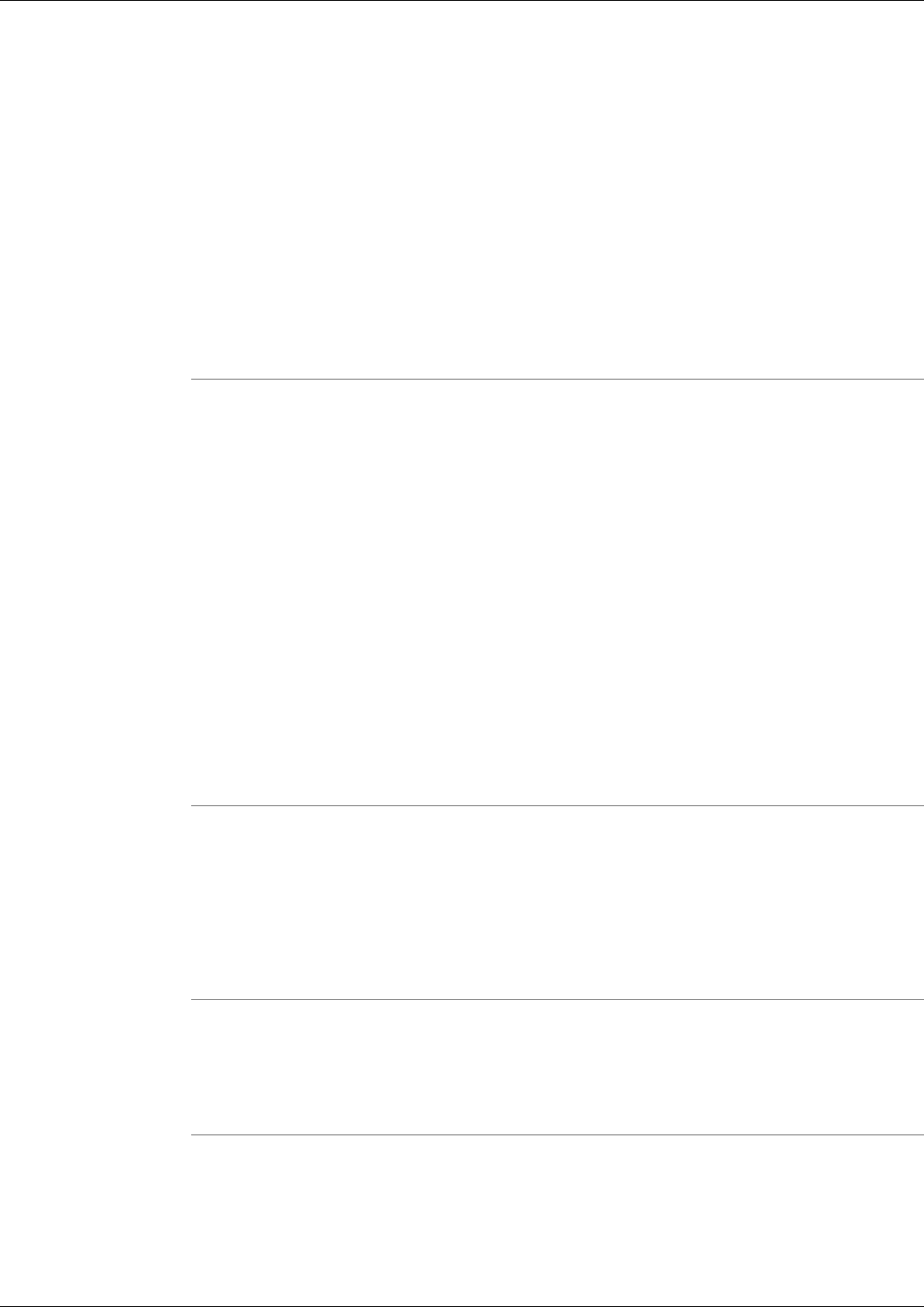
Step 2
Click the View button. Details of the collection, along with the individual log files it contains,
are displayed. If the log collection included a merged log, both the individual associated log
files and the merged log file are listed.
Step 3
Check the Select check box for the logs you want to download. If you select individual logs
from a merged log collection, the merged log will automatically download along with the
individual logs you select.
Step 4
Click the Download button.
Step 5
When prompted, choose the Save to Disk option.
Note: Logs download in a single zip file which must be extracted in order to view.
Log File Naming Conventions
Log files use the following naming conventions:
•
For ICM:
<collection-group>{<product>{<NodeAgentHost>(<customer>,<node>,<process>.log
•
For CCM: <collection-group>{<product>{<NodeAgentHost>(<node>.log
•
For other products: <collection-group>{<product>{<NodeAgentHost>.log
To Delete a Log Collection
To delete a log collection:
Step 1
Check the collection's Select check box.
Step 2
Click the Delete button.
Step 3
A message displays prompting you to confirm the deletion.
Step 4
Click OK.
To Rename a Log Collection
To Rename a log collection:
Step 1
Check the collection's Select check box.
Step 2
Click the Rename button.
Cisco Support Tools User Guide for Cisco Unified Software Release 2.1(1)
122
Chapter 11: - Using Support Tools Utilities from the Dashboard
How to Use the Log Collections Screen