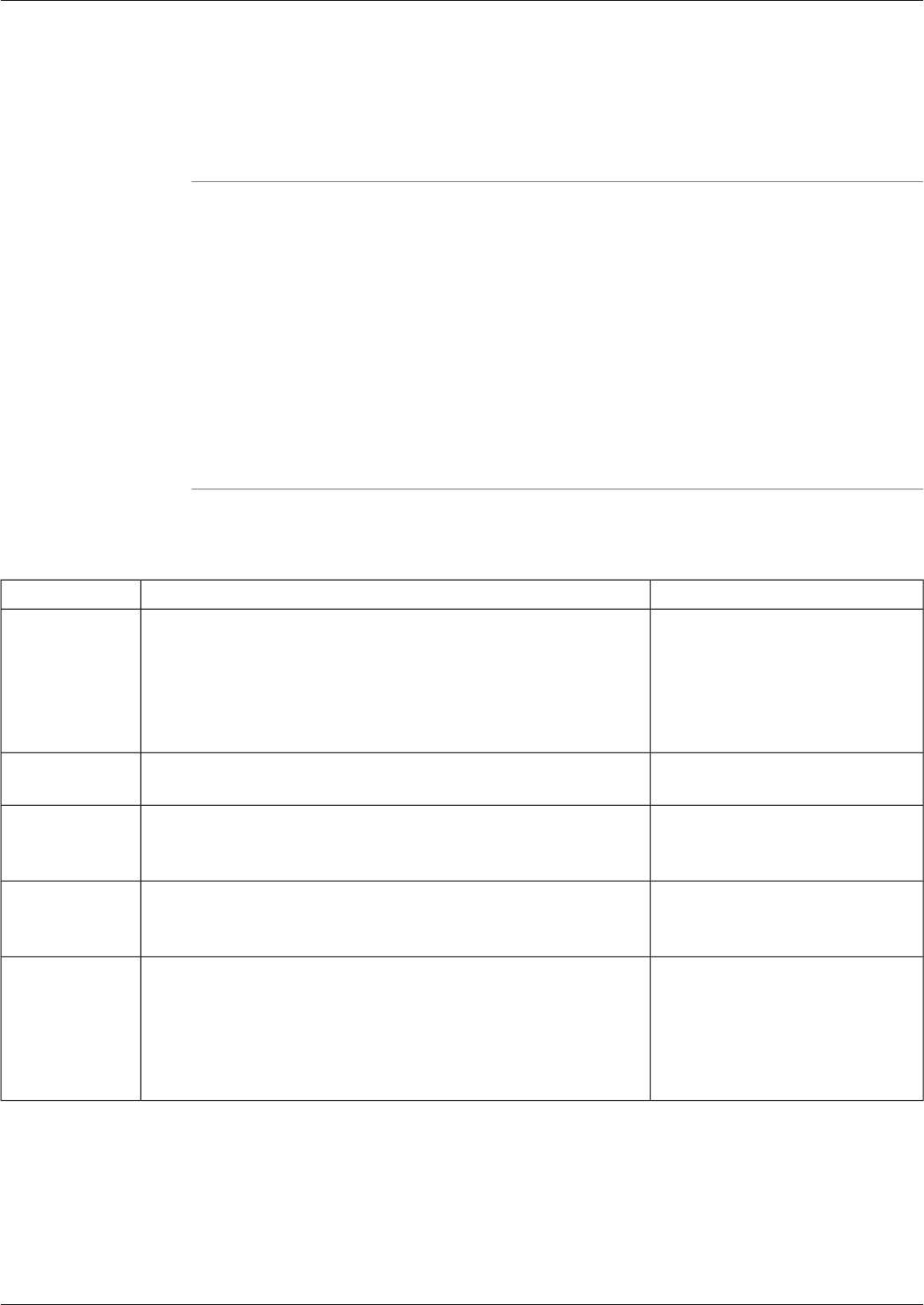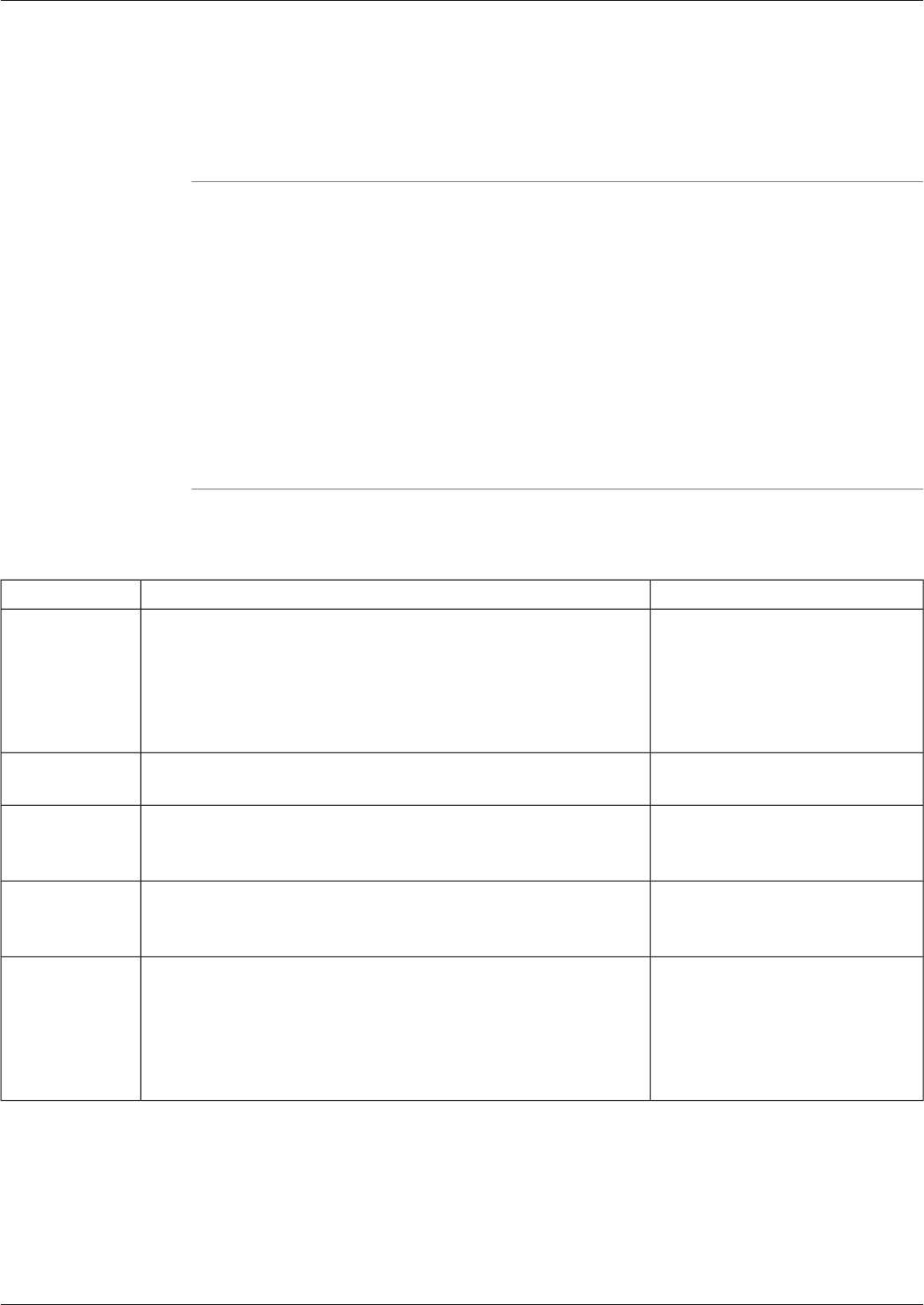
To Run the Compare Registries Utility from a Command Line
To run the Compare Registries utility in interactive mode from a command line:
Step 1
From a command prompt on a Support Tools node, navigate to <support_tools_root>.
Step 2
Enter regcompare.
To view a list of systems defined in the current system's system list, use the systemlist command.
To view connection status for systems in the list, use the systemlist /check command.
Step 3
Enter commands as described in the Command Line Options section below.
Note: For additional information on basic Web Tools command line use, including system
selection options and command-line mode vs interactive mode see Using Cisco Common Tools
from a Command Line (page 125).
Using the Compare Registries Utility from a Command Line
Example:Description:Command:
>cmdhelpDisplays a list of commands specific to this utility.cmdhelp, chelp
Note: Using Help or ? also displays this list, but includes several
additional ICM commands (e.g., echo, error_stop) not used by
this utility.
><command> /?Displays syntax for a specified command./?
><app_servername> /
<options>
Specifies the system on which the utility should run. If not
specified, the utility is run on the local system.
appserver
> /system <host_name> /
<options>
Specifies the target system the utility should run against. If not
specified, the utility is run against the local system.
system
>localhostSets the network address of name of the target node to the local
host.
localhost
Note: By default, unless a different system is specified (using the
system command) the local host is assumed to be the target system.
Cisco Support Tools User Guide for Cisco Unified Software Release 2.1(1)
140
Chapter 12: - Using Cisco Tools from a Command Line
How to Use the Compare Registries Utility from a Command Line