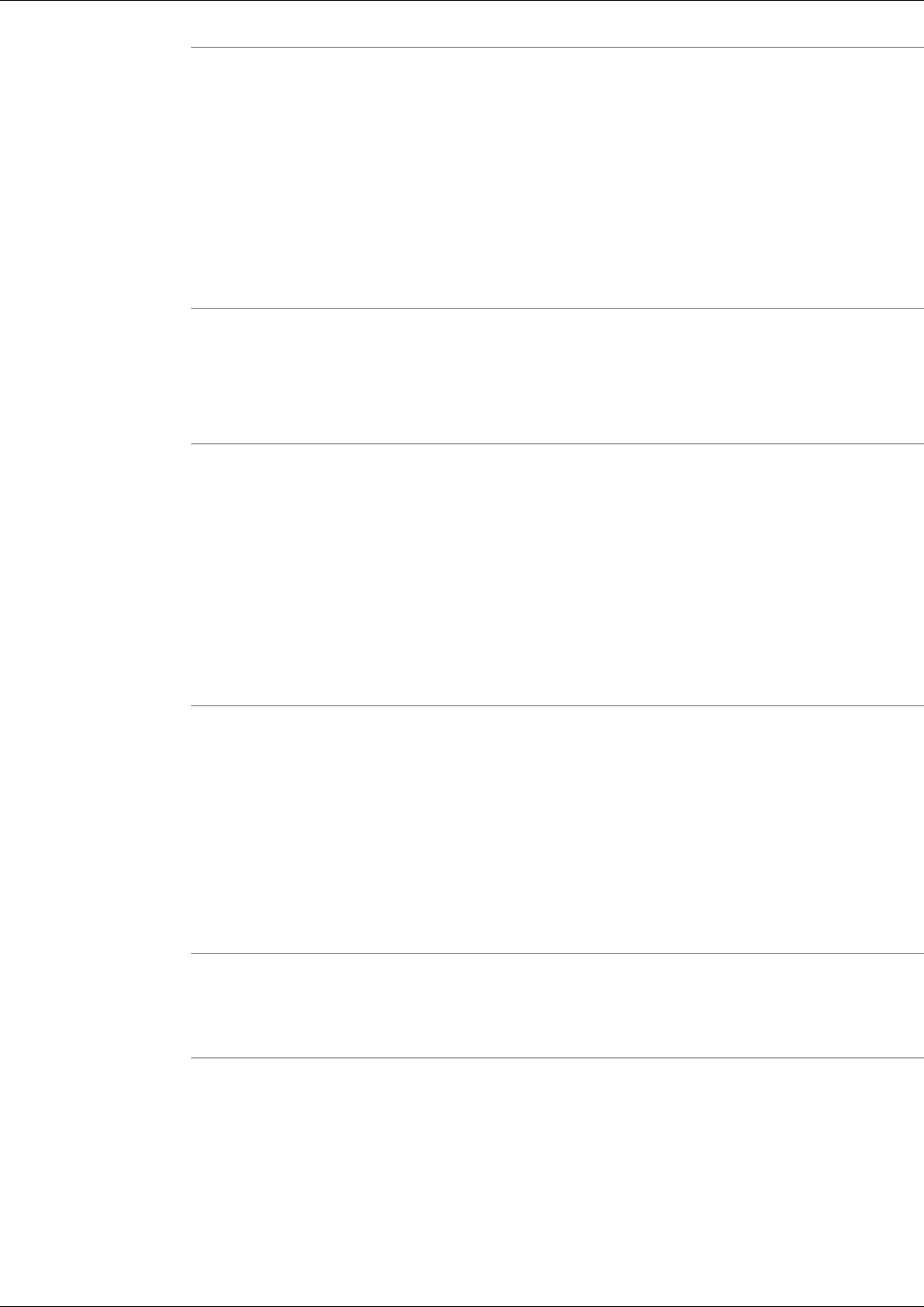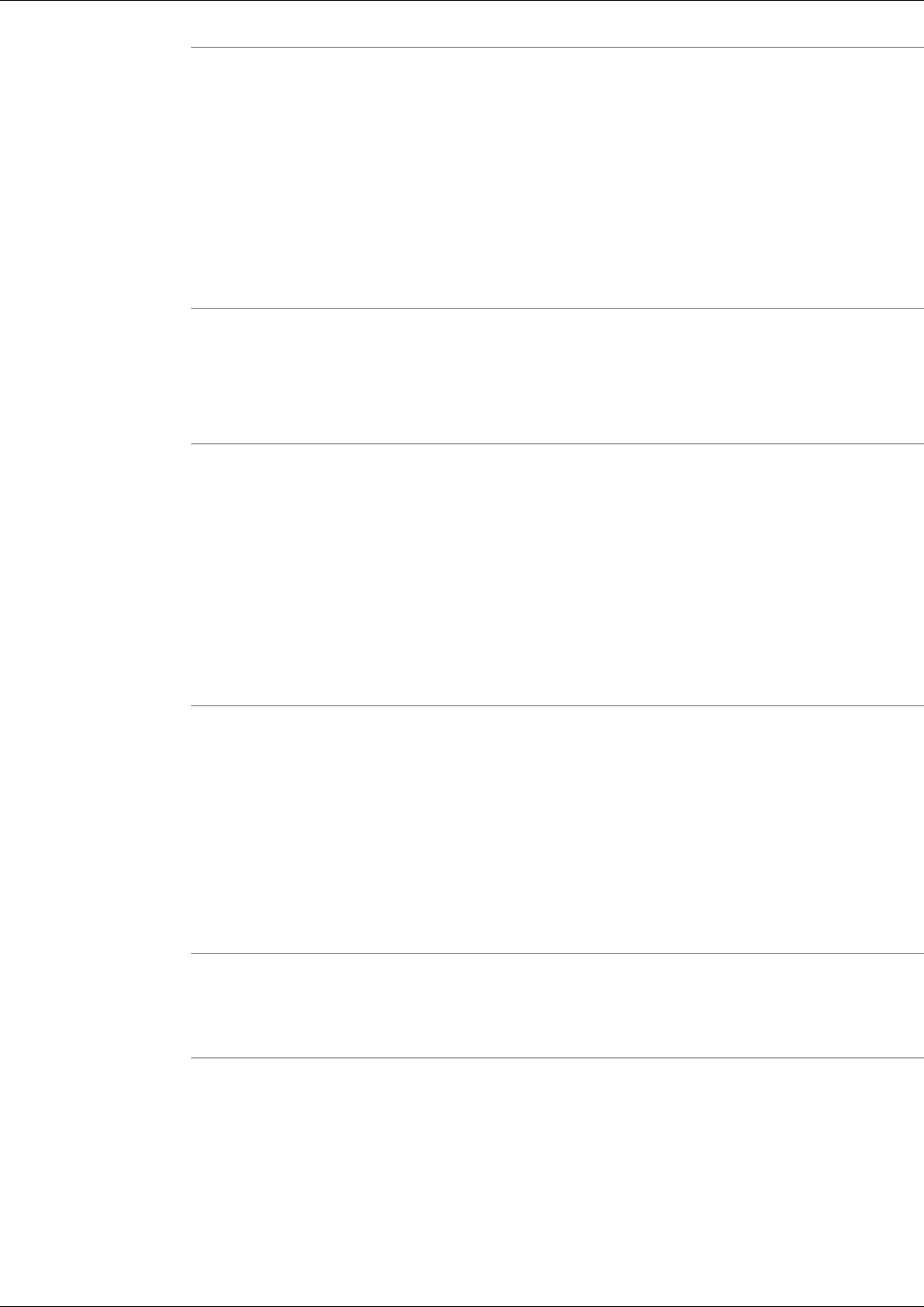
Step 1
From the History - Log Group screen, check the Select box next to the Log Group whose name
you want to change.
Step 2
Click Rename.
A dialog box appears prompting you for a new name.
Step 3
Enter the new name in the dialog box and click OK.
The name is instantly changed and the change is reflected in the History - Log Group screen.
Deleting Log Groups
To delete one or more log groups:
Step 1
From the History - Log Group screen, check the Select box(s) next to the Log Group(s) that
you want to delete.
Step 2
Click Delete
A Confirmation Dialog Box appears.
Step 3
Click OK in the confirmation dialog box to delete the log group(s).
The log group(s) are instantly deleted and the results appear on the History - Log Group screen.
Refreshing the Log Groups Screen
You can refresh the view of log groups at any time. Refreshing the view allows you to see
changes other uses may have made in the recent past.
Note: The screen is automatically refreshed each time it is loaded.
To refresh the list of log groups:
Step 1
From the History - Log Group screen, click Refresh.
Step 2
The screen is refreshed showing any updates that may have been made.
How to Use the Create Trace Group Screen (Batch Mode)
Trace Groups allow to set the trace level for products and precesses defined in a log group.
Cisco Support Tools User Guide for Cisco Unified Software Release 2.1(1)
111
Chapter 11: Using Support Tools Utilities from the Dashboard
How to Use the Create Trace Group Screen (Batch Mode)