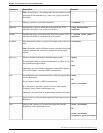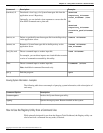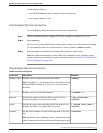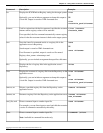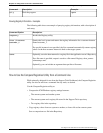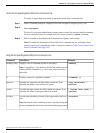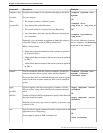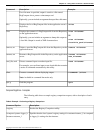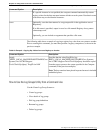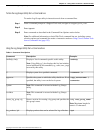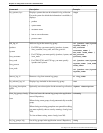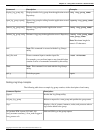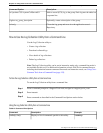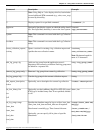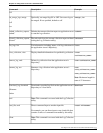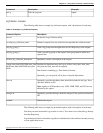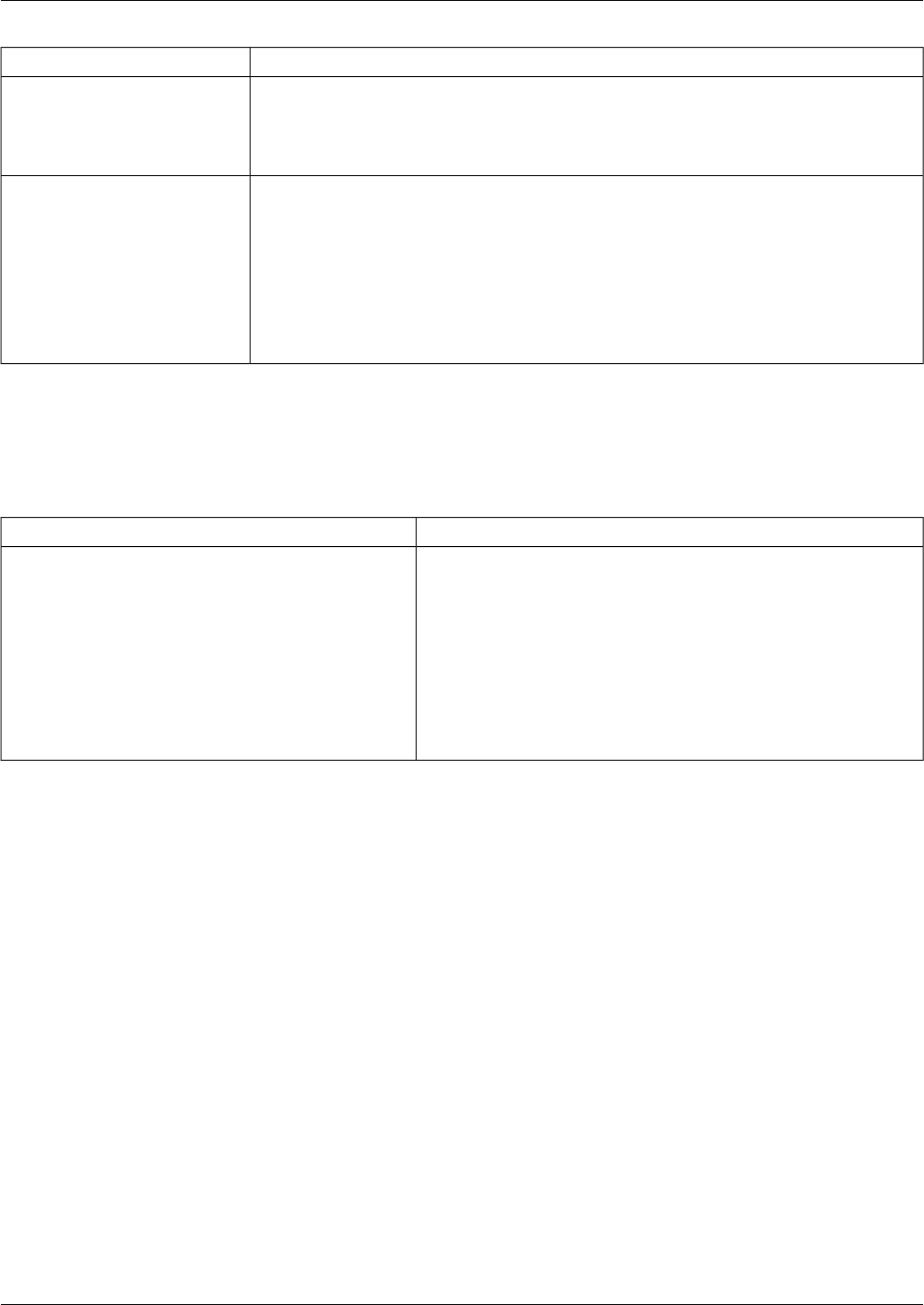
Description:Command Option:
If a specific instance in not specified, the compare command automatically returns
registry values for the first customer instance it finds on each system. Note that in some
cases these may not be identical instances.
Optionally, saves the data returned to a regcompare file in the application server's
Repository.
>save
If no file name is specified, output is saved to a file named: Registry <host_name>
<timestamp>.xml.
Optionally, you can include an argument that specifies a file name.
The following table shows a sample of copying a registry key value from on system to another.
Prior to running this command, you must first perform a registry comparison, as shown in the
previous example.
Table 10: Example - Copying Key Values from one Registry to Another
Description:Command Option:
Specifies that the value ProgID for key
HKEY_LOCAL_MACHINE\\SOFTWARE\\Cisco Systems,
>apply
"HKEY_LOCAL_MACHINE\\SOFTWARE\\Cisco
Inc.\\CCBU\\Support Tools\\Tools\\SysQuery should be copiedSystems, Inc.\\CCBU\\Support
Tools\\Tools\\SysQuery" ProgID /src2diff from the target system to the system specified in the Compare
command (in the previous example).
Note: The key name has been placed in quotes because it included
embedded spaces.
How to Use the Log Groups Utility from a Command Line
Use the Create Log Group Screen to:
•
Create log groups
•
View details of log groups
•
Edit log group definitions
•
Rename log groups
•
Delete log groups
Cisco Support Tools User Guide for Cisco Unified Software Release 2.1(1)
143
Chapter 12: Using Cisco Tools from a Command Line
How to Use the Log Groups Utility from a Command Line