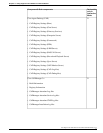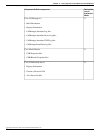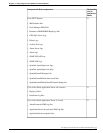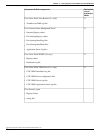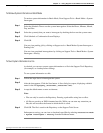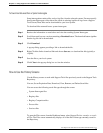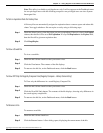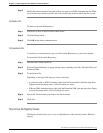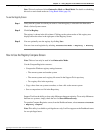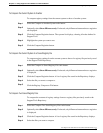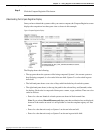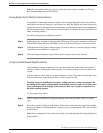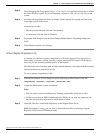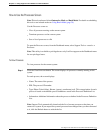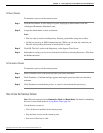Step 3
Modify the name as desired. Note that all files are saved to an XML-formatted text file. While
you can enter any extension you like, this will not affect the format in which the file is saved.
To Delete a File
To delete a file from the Repository:
Step 1
Check one or more of the file's Select check boxes.
Step 2
Click the Delete button.
Step 3
Click OK in the delete confirmation box.
To Download a File
As desired, you can download a copy of a file from the Repository to your local computer.
To download a file from the Repository:
Step 1
Check the file's Select check box.
Step 2
Click the Download button. A popup window opens containing two links: Download Text and
Download XML.
Step 3
To download a file:
Depending on the type of file that you want to download:
•
As plain text with no XML formatting, right-click the Download Text link and select Save
Target As from the popup menu. A Save As dialog box opens.
•
With any XML formatting intact, right-click the Download XML link and select Save Target
As from the popup menu. A Save As dialog box opens.
Step 4
Specify the location where you want to save the download.
Step 5
Click Save.
How to Use the Registry Screen
The Registry Screen allows you to view a collapsible tree of the selected system's Windows
registry.
Cisco Support Tools User Guide for Cisco Unified Software Release 2.1(1)
97
Chapter 11: Using Support Tools Utilities from the Dashboard
How to Use the Registry Screen