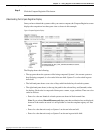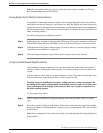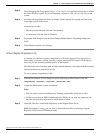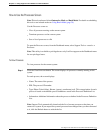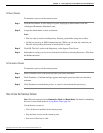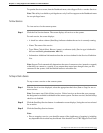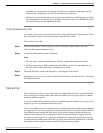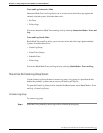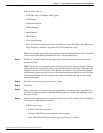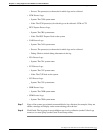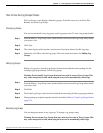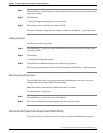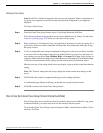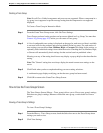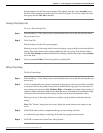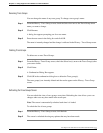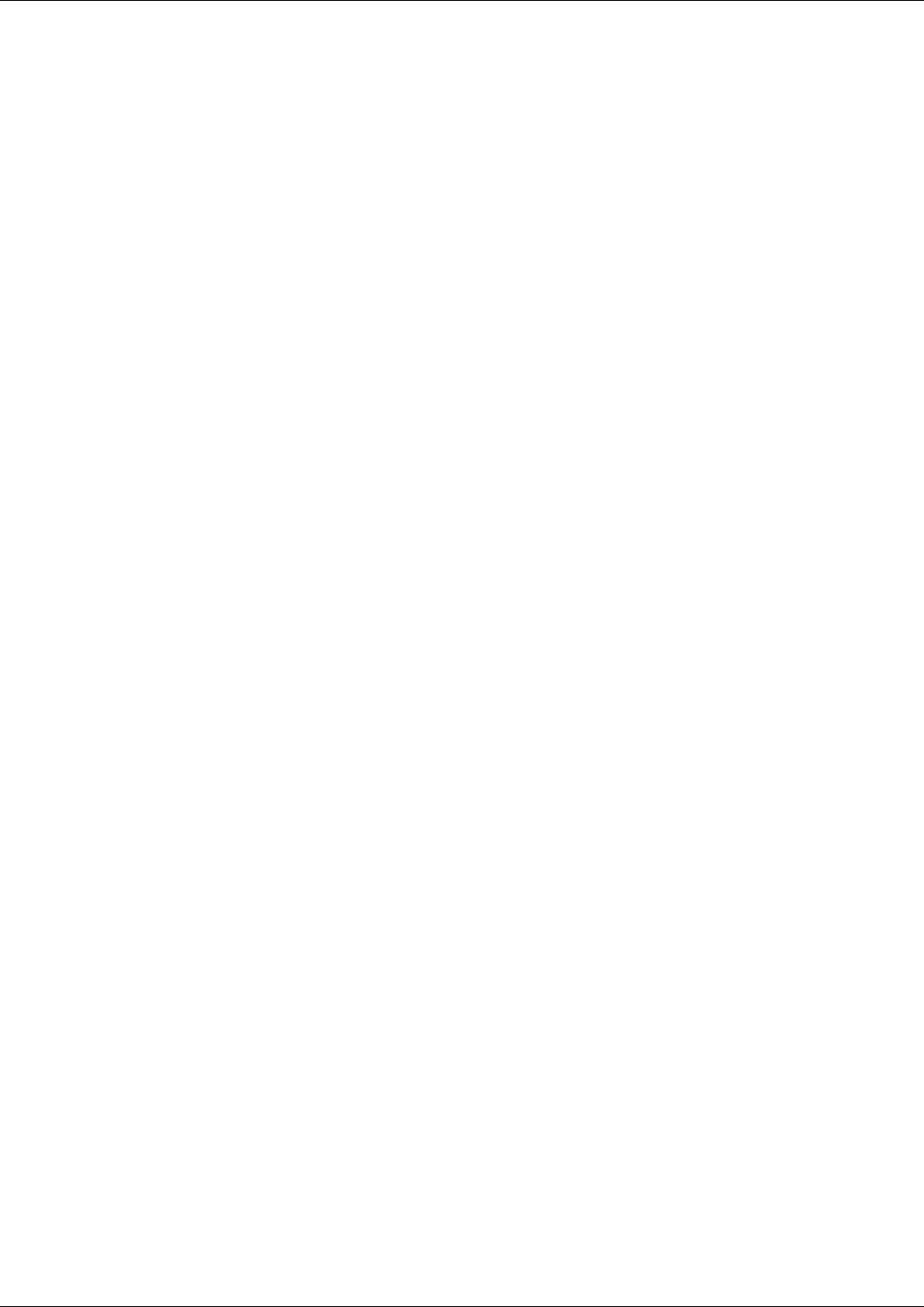
You can collect logs for:
•
ICM (AWs, PGs, Call Routers, and Loggers)
•
Call Manager
•
Collaboration Server
•
E-Mail Manager
•
Media Blender
•
IPCC Express
•
Cisco Agent Desktop
•
Cisco Voice Portal (Application Server, Voice Browser, Alarm Forwarder, and Audium logs.
Log collection for Audium is supported for CVP 4.0 and above, only.)
Note: Cisco Security Agent (CSA) Logs cannot be downloaded using this tool. They are available
as a download option during the interactive mode of System Interrogate.
Step 2
Click Next. All nodes defined on the Support Tools system list that belong to the selected
products are listed.
Note: This list may also include any nodes whose product type is unknown (blank). The most
common reason for an unknown product type is that the node has never been contacted by the
Support Tools Server. For example, it was added to the system list (via System Management
screen) but the connection was not tested or the node has never been selected as a current system.
It is also possible that the ICM component was added or modified after the tool had already
connect to the node.
Step 3
Select the system(s) whose logs you want to collect.
Step 4
Click Next.
Step 5
Enter a name (up to 32 characters long), and optionally a description, for the log group. It's a
good idea to choose an intuitive name that will help other users understand what type of logs
this group collects.
Step 6
Indicate which system processes you want to collect logs for. The available choices depend on
which type of system has been selected.
•
ICM Processes Logs:
–
System: The ICM system name
–
Customer: The ICM customer instance(s) on the system
–
Node: The ICM node ID (for example, pg1a, pg1b, router a, router b)
Cisco Support Tools User Guide for Cisco Unified Software Release 2.1(1)
108
Chapter 11: - Using Support Tools Utilities from the Dashboard
How to Use the Create Log Group Screen