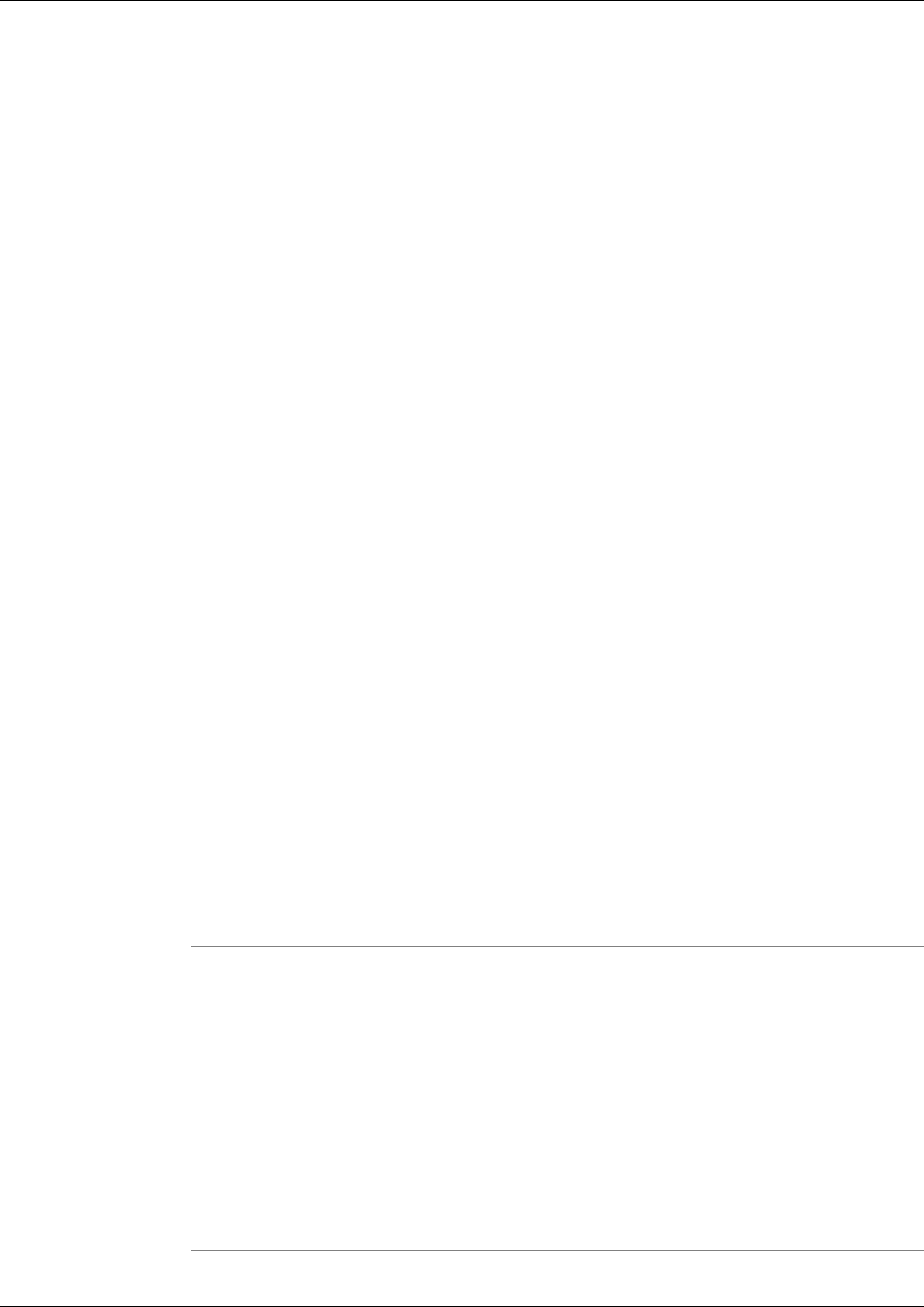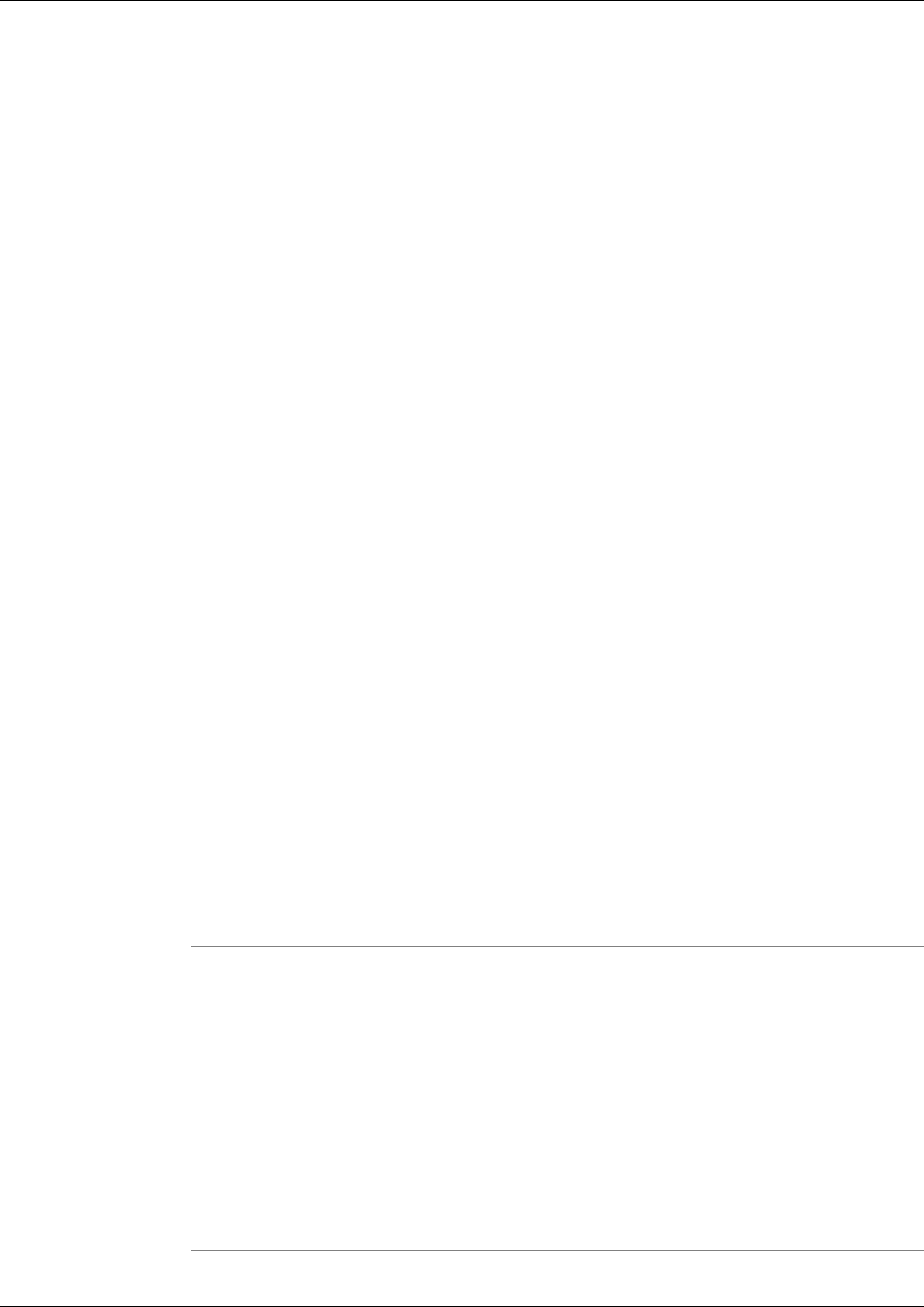
Defragreport
Note: This tool can be used in both Interactive Mode and Batch Mode. For details on scheduling
this tool to run in batch mode see Using Batch Mode.
Displays a volume (hard drive) fragmentation report for the hard drives on the selected system.
Note: Because the Dashboard automatically sets the allowable commands for this tool, the
Dashboard screen for this utility does not contain a command line input field.
Driverquery
Note: This tool can be used in both Interactive Mode and Batch Mode. For details on scheduling
this tool to run in batch mode see Using Batch Mode.
Displays a list of all installed device drivers and their properties.
Note: Because the Dashboard automatically sets the allowable commands for this tool, the
Dashboard screen for this utility does not contain a command line input field.
Eventtriggers
Note: This tool can be used in both Interactive Mode and Batch Mode. For details on scheduling
this tool to run in batch mode see Using Batch Mode.
This tool enables an administrator to display and configure "Event Triggers" on local or remote
systems.
To Access Eventtriggers from the Dashboard
To run Eventtriggers from the Support Tools Dashboard:
Step 1
In the Arguments field, enter desired arguments, as described in the Using section below.
Note: When entering arguments, the Eventtriggers command is already implied. Do not enter
it in the Arguments field.
Step 2
Specify the command duration time or accept the default (60 seconds). This is the amount of
time the command will attempt to run before terminating.
Step 3
If desired, check Elevate Command Priority. This ensures the command will run regardless of
the level of server activity.
Step 4
Click the Run button.
Cisco Support Tools User Guide for Cisco Unified Software Release 2.1(1)
236
Chapter 14: - Using 3rd Party Common Tools
Defragreport