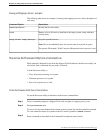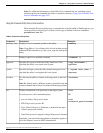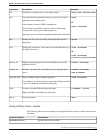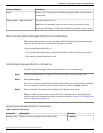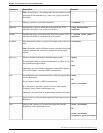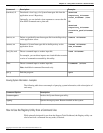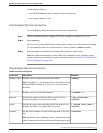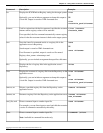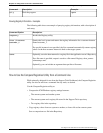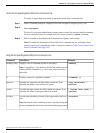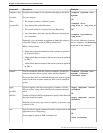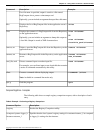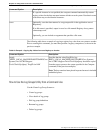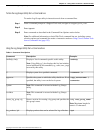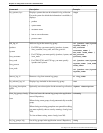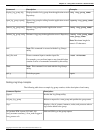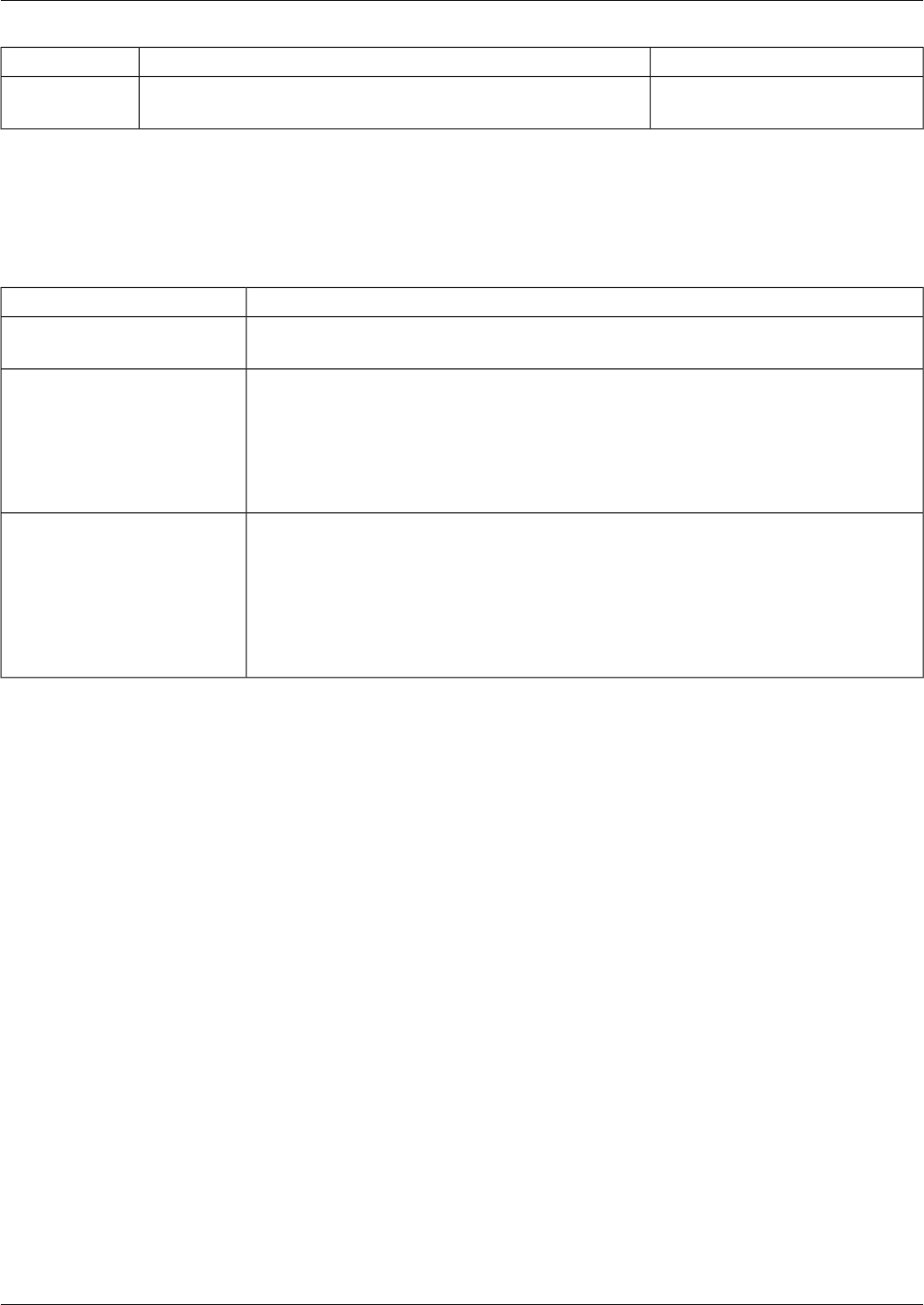
Example:Description:Command:
>quitEnds the program.quit, q
Viewing Registry Information - Examples
The following table shows an example of querying registry information, with a description of
each entry.
Description:Command Option:
Invokes the Registry utility.>registry
Queries the local system and returns the registry information for a customer instance
named customer_1.
>list /instance
customer_1
If a specific instance in not specified, the List command automatically returns registry
values for the first customer instance it finds on the target system.
Optionally, saves the data returned to a registry file in the application server's Repository.>save
If no file name is specified, output is saved to a file named: Registry <host_name>
<timestamp>.xml.
Optionally, you can include an argument that specifies a file name.
How to Use the Compare Registries Utility from a Command Line
While primarily designed for use from the Support Tools Dashboard, the Compare Registries
utility can also be run from a command line any node, as desired.
Use the Compare Registries utility to:
•
Compare the ICM Windows registry settings between:
–
The current system and another system
–
The current system and a registry file stored in the Support Tools repository
–
Two registry files in the repository
•
Copy registry values from one system to another, or from a file to the current system
Save a comparison to a file in the Repository
Cisco Support Tools User Guide for Cisco Unified Software Release 2.1(1)
139
Chapter 12: Using Cisco Tools from a Command Line
How to Use the Compare Registries Utility from a Command Line