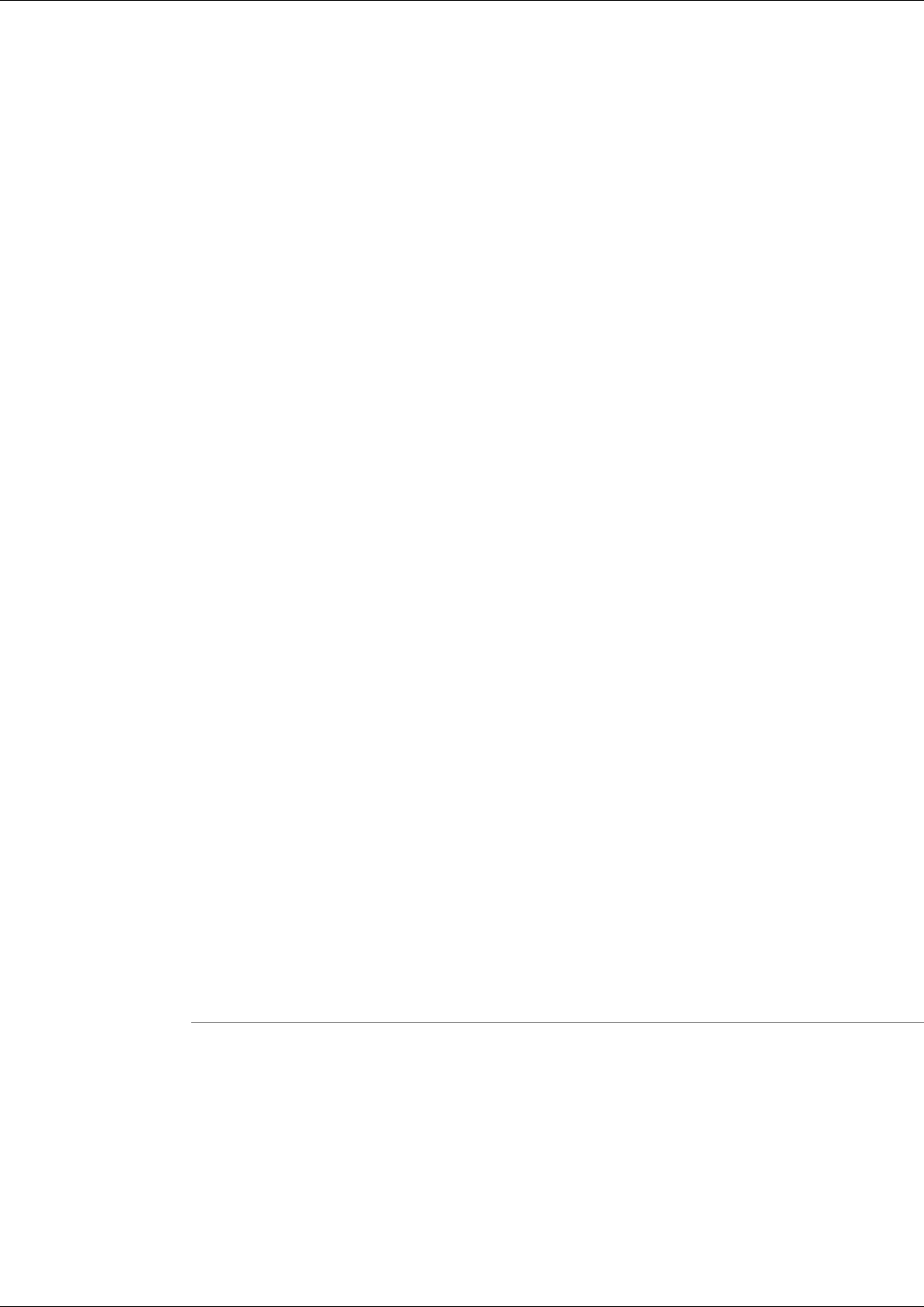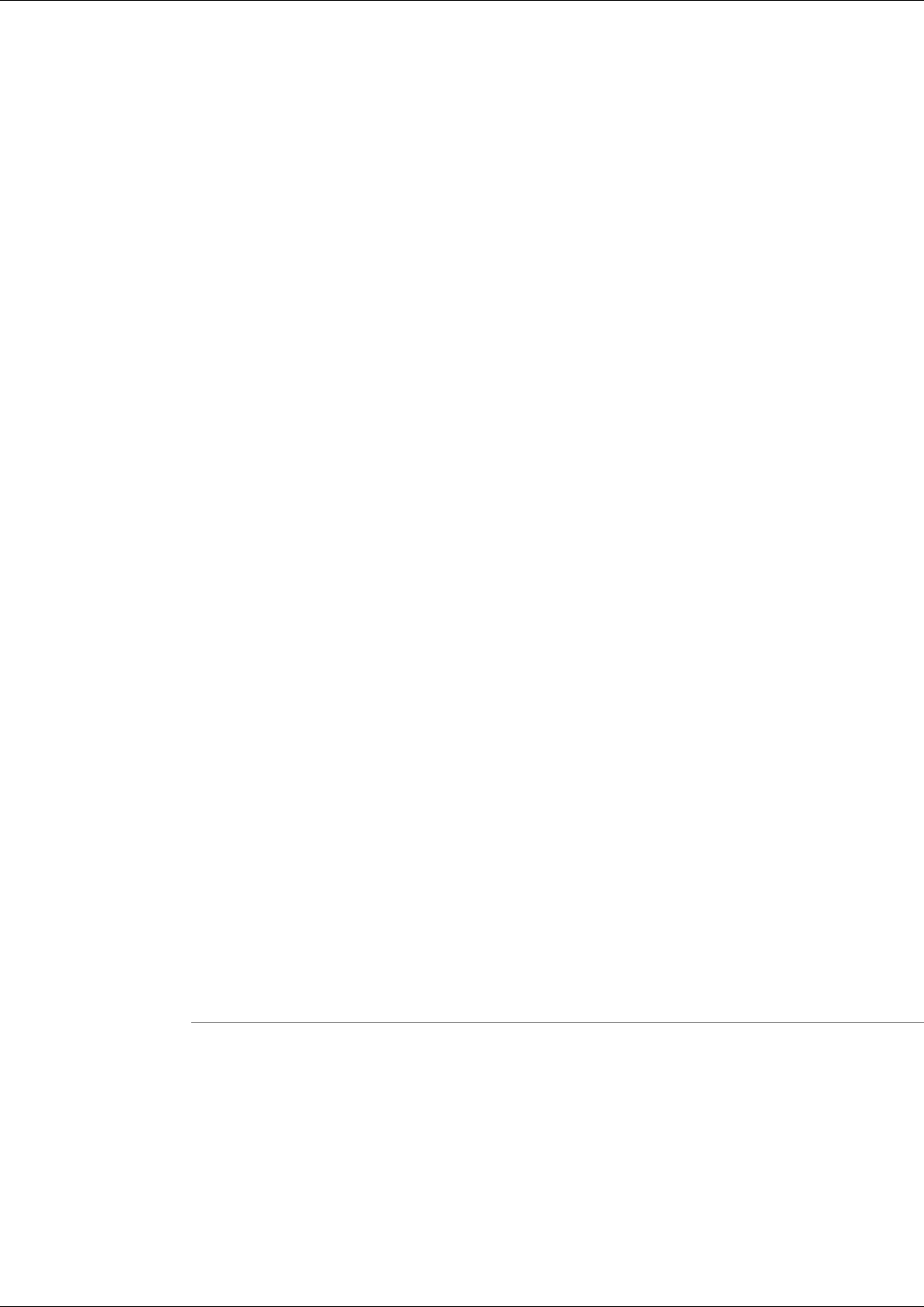
directory from which you started your NICROI session. The following two sections are examples
of these download commands.
Setting the Download Directory
The .xdir d:\support command allows you to set your download directory so all roilog.txt files
created are automatically transferred to that directory as well as any niclog.xxx files downloaded
using the nmg roi transfer command (syntax below). If you do not use this command you may
still gather these log files. They are then automatically downloaded into the directory from
which you started your NICROI session.
Transferring Files
The nmg roi transfer <file name> command allows you to transfer niclog.xxx files
from NICROI to your local physical drive. Once you execute this command you can see the
following lines from within your NICROI session as confirmation that the file transferred
correctly.
nmg roi transfer <file name>
->BEGIN FILE TRANSFER of <file name>
->TRANSFER: d:\support\<file name> <file size> <date / time / year>
->FILE TRANSFER COMPLETE, seqnum = 3
How to Use the NMStart Utility
Use the NMStart (Node Manager Start) utility to start an ICM service on an ICM Call Router,
Logger, AW, or PG.
Note: This tool can be used in both Interactive Mode and Batch Mode. For details on scheduling
this tool to run in batch mode see Using Batch Mode.
To Access NMStart from the Dashboard
To run NMStart from the Support Tools Dashboard:
Step 1
Use the System Select screen to select the system you want to work with.
Step 2
From the Dashboard menu, select Cisco Common Tools > NMStart.
Step 3
In the Arguments field, enter desired arguments, as described in the Using section below.
Note: When entering arguments, the nmstart command is already implied. Do not enter it in
the Arguments field.
Cisco Support Tools User Guide for Cisco Unified Software Release 2.1(1)
171
Chapter 13: Using Cisco Common Tools
How to Use the NMStart Utility