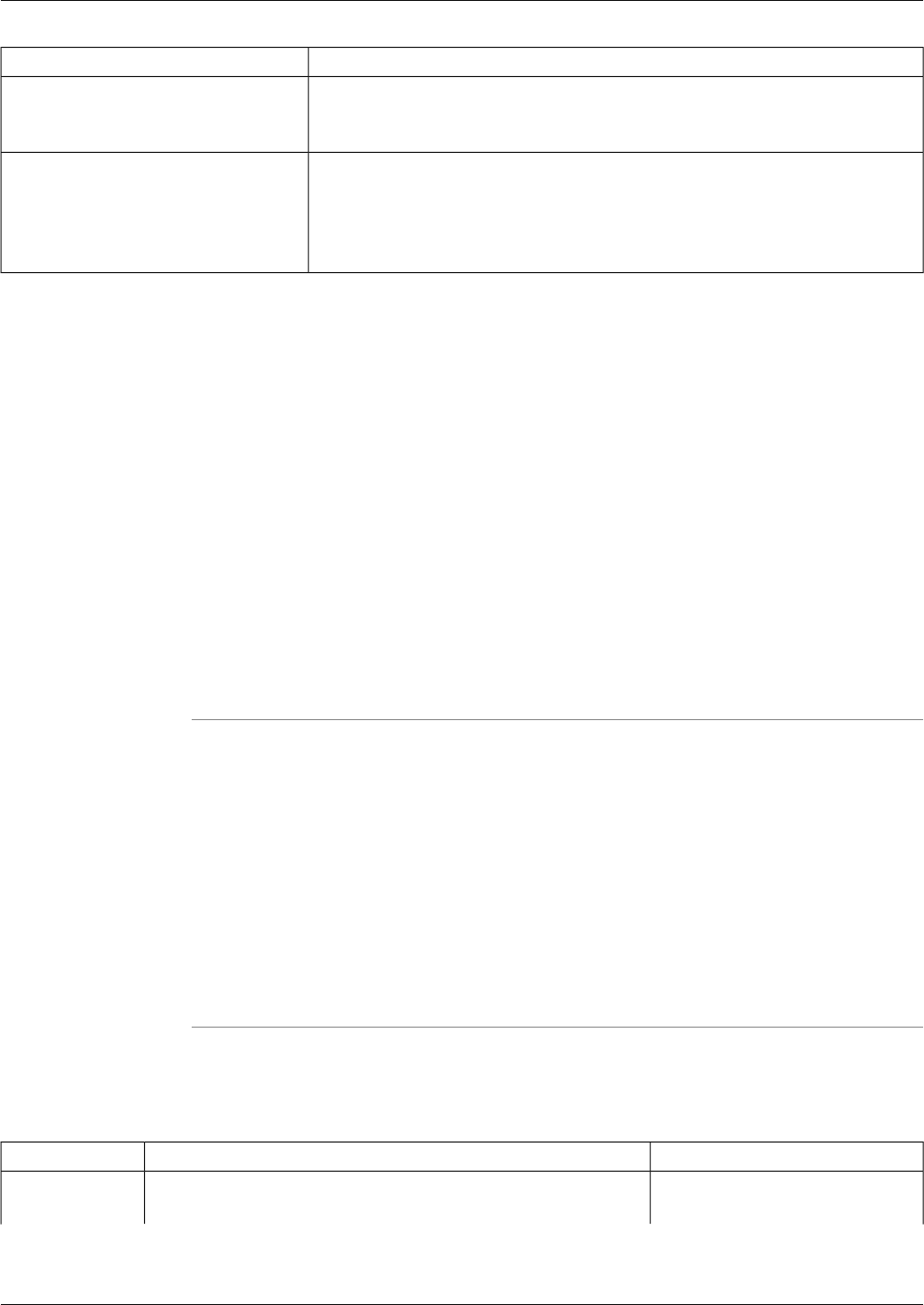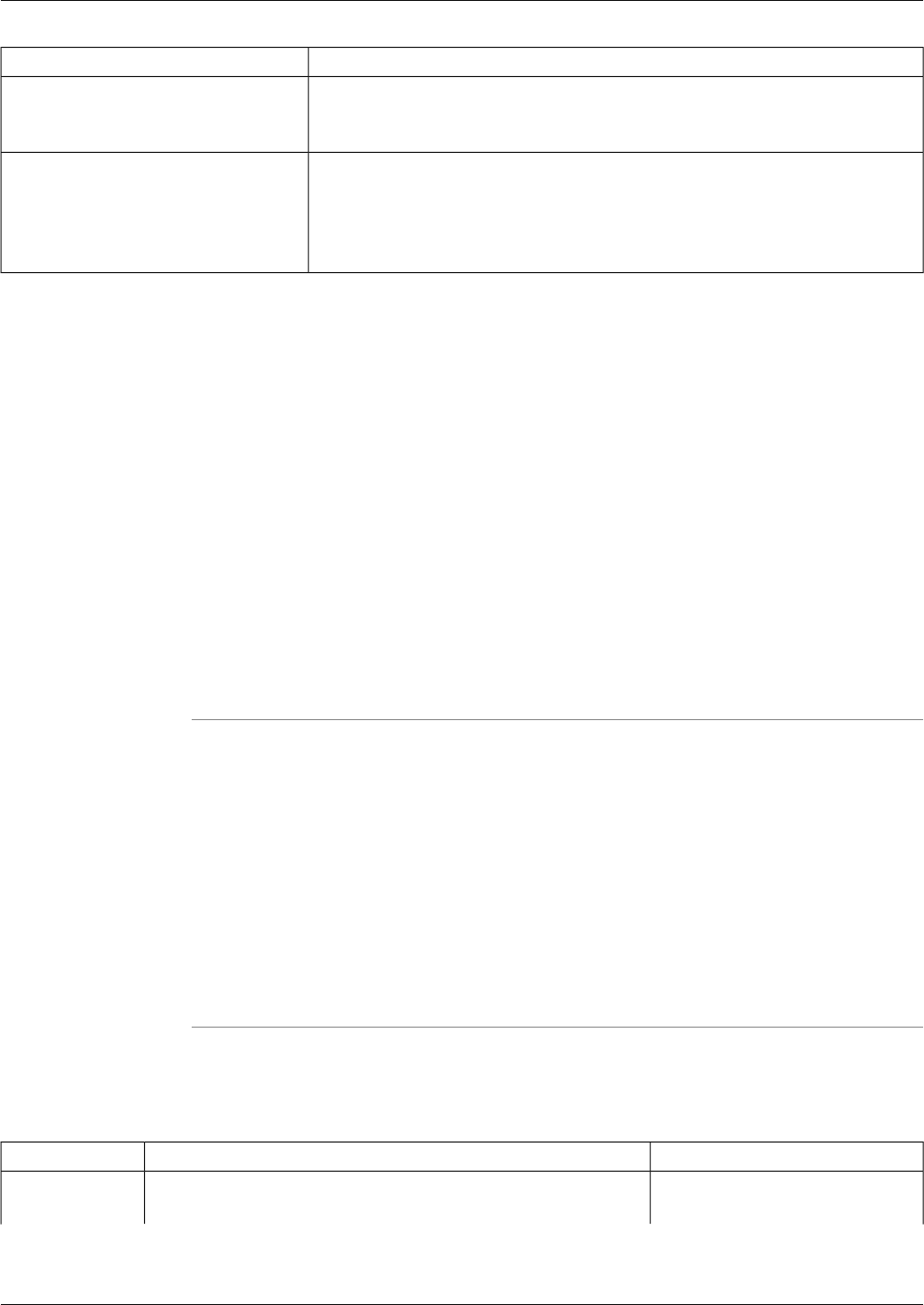
Description:Command Option:
Returns a list of all precesses installed on the target system, along with their
current status.
>list
Stops the specified service.>stop 01464 "snmp service"
Note: Due to an embedded space, the service name was placed in quotes
The process ID example "01464" may be different each time a process is run.
How to Use the System Interrogate Utility from a Command Line
While primarily designed for use from the Support Tools Dashboard, the System Interrogate
utility can also be run from a command line any node, as desired.
Use the System Interrogate utility to:
•
View detailed information about a system's OS, hardware, ICM, and third-party products.
•
Save current system information to a file
To Run the System Interrogate Utility from a Command Line
To run the System Interrogate utility in interactive mode from a command line:
Step 1
From a command prompt on a Support Tools node, navigate to <support_tools_root>.
Step 2
Enter interrogate.
To view a list of systems defined in the current system's system list, use the systemlist command.
To view connection status for systems in the list, use the systemlist /check command.
Step 3
Enter commands as described in the Command Line Options section below.
Note: For additional information on basic Web Tools command line use, including system
selection options and command-line mode vs interactive mode see Using Cisco Common Tools
from a Command Line (page 125).
Using the System Interrogate Utility from a Command Line
Table 7: Command Line Options
Example:Description:Command:
>cmdhelpDisplays a list of commands specific to this utility.cmdhelp, chelp
Cisco Support Tools User Guide for Cisco Unified Software Release 2.1(1)
134
Chapter 12: - Using Cisco Tools from a Command Line
How to Use the System Interrogate Utility from a Command Line