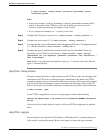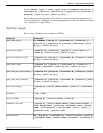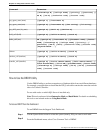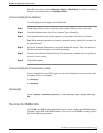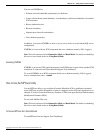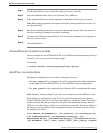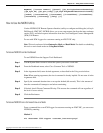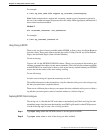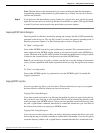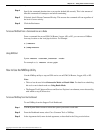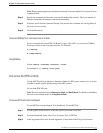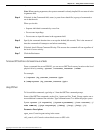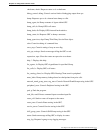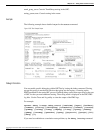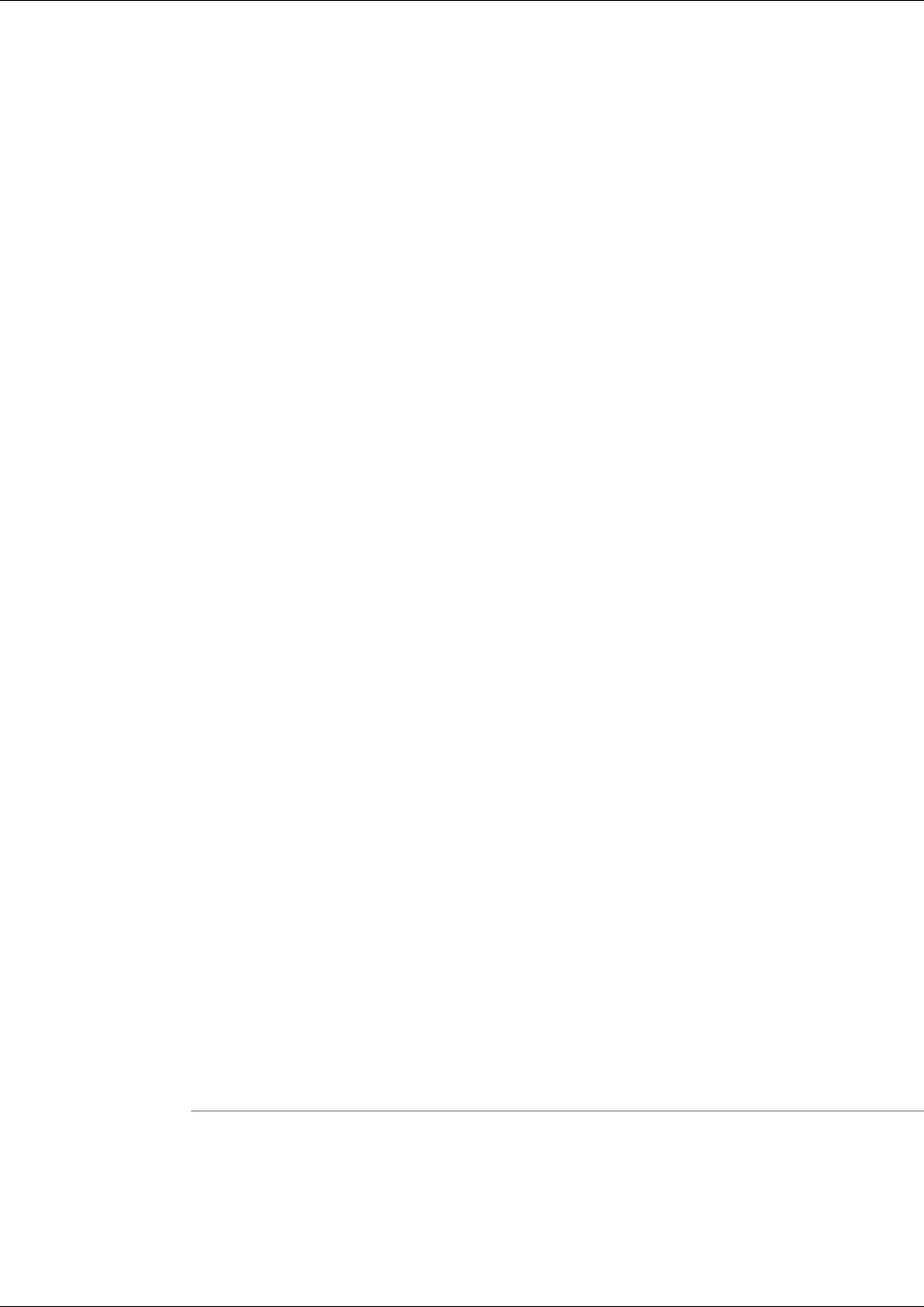
For example:
c:\>nic my_host_name 5300 support my_customer_instancexyzzy
Note: In the example above, support and <customer_instance>xyzzyf represent respectively
the out-of-box admin username and password for this utility. Make appropriate substitutions if
these values have been modified.
Method 2
nic <customer_instance> <nic_extension>
For example:
c:\>nic my_customer_instance 1a
Using Tracing in NICROI
There is only one level of tracing available within NICROI, it allows you to view Route Requests
from the carrier. These route requests include the caller's Calling Line ID, any Caller Entered
Digits, and the Dialed Digits (same as Dialed Number).
To turn on tracing:
Type nic sfk 4 in the NICROI CONSOLE window. (There is not a prompt in this window, just
an empty command line where you may enter commands.) This is the only trace element available
within NICROI. You should now be able to click on the activity window behind your NICROI
session and see the results of this trace setting scrolling.
To turn off tracing:
In order to turn tracing off, repeat the same entry nic sfk 4.
This added information is then inserted into a log file, either the niclog.xxx or the roilog.txt log
file that you open/create. (explained below).
There are two different places that you can capture this data, within the niclog.xxx or within a
log file that you must open in order to have data written to it called roilog.txt.
Capturing NICROI Data to niclog.xxx
The niclog.xxx is a file that the NIC writes data to automatically and labels each log file with
a date/time stamp, along the same functionality as an EMS log file used for other ICM processes.
Use the following steps to view a list of niclog.xxx files:
Step 1
Type mgmt help within the NICROI window to see the options available.
Step 2
Type mgmt file list to view all the niclog.xxx files available.
Cisco Support Tools User Guide for Cisco Unified Software Release 2.1(1)
169
Chapter 13: Using Cisco Common Tools
How to Use the NICROI Utility