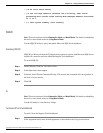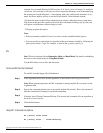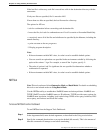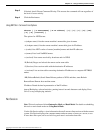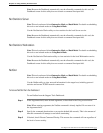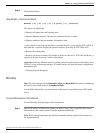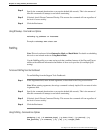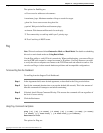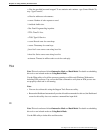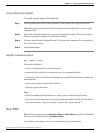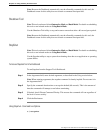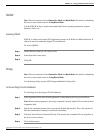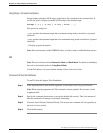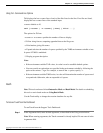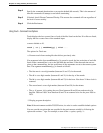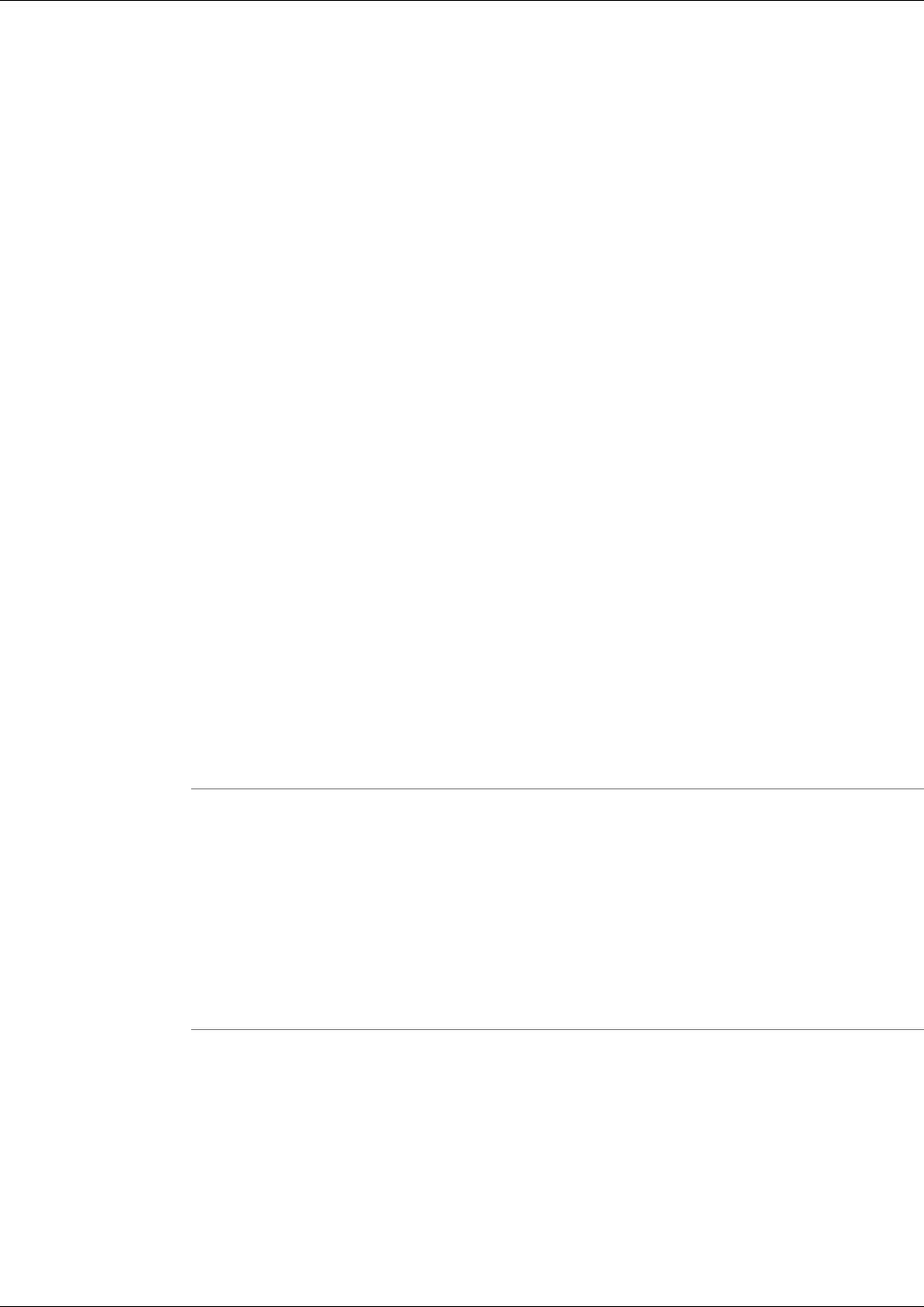
The options for PathPing are:
-n: Do not resolve addresses to hostnames.
-h maximum_hops: Maximum number of hops to search for target.
-g host-list: Loose source route along host-list.
-p period: Wait period milliseconds between pings.
-w timeout: Wait timeout milliseconds for each reply.
-T: Test connectivity to each hop with Layer-2 priority tags.
-R: Test if each hop is RSVP aware.
Ping
Note: This tool can be used in both Interactive Mode and Batch Mode. For details on scheduling
this tool to run in batch mode see Using Batch Mode.
Use the Ping utility to verify IP-level connectivity. When troubleshooting, you can use Ping to
send an ICMP echo request to a target host name or IP address. Use Ping whenever you need
to verify that a host computer can connect to the TCP/IP network and network resources. You
can also use Ping to isolate network hardware problems and incompatible configurations.
To Access Ping from the Dashboard
To run Ping from the Support Tools Dashboard:
Step 1
In the Arguments field, enter desired arguments, as described in the Using section below.
Step 2
Specify the command duration time or accept the default (60 seconds). This is the amount of
time the command will attempt to run before terminating.
Step 3
If desired, check Elevate Command Priority. This ensures the command will run regardless of
the level of server activity.
Step 4
Click the Run button.
Using Ping - Command Line Options
ping [-t] [-a] [-n count] [-l size] [-f] [-I TTL] [-v TOS] [-r count]
[-s count] [[-j host-list] | [-k host-list]][-w timeout]
destination-list
The options for Ping are:
Cisco Support Tools User Guide for Cisco Unified Software Release 2.1(1)
224
Chapter 14: - Using 3rd Party Common Tools
Ping