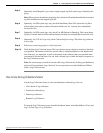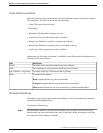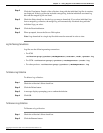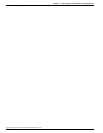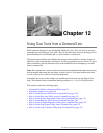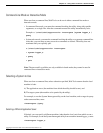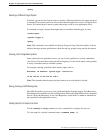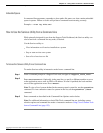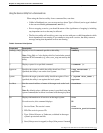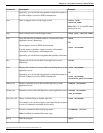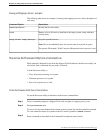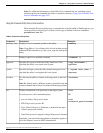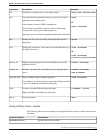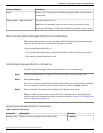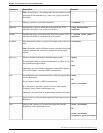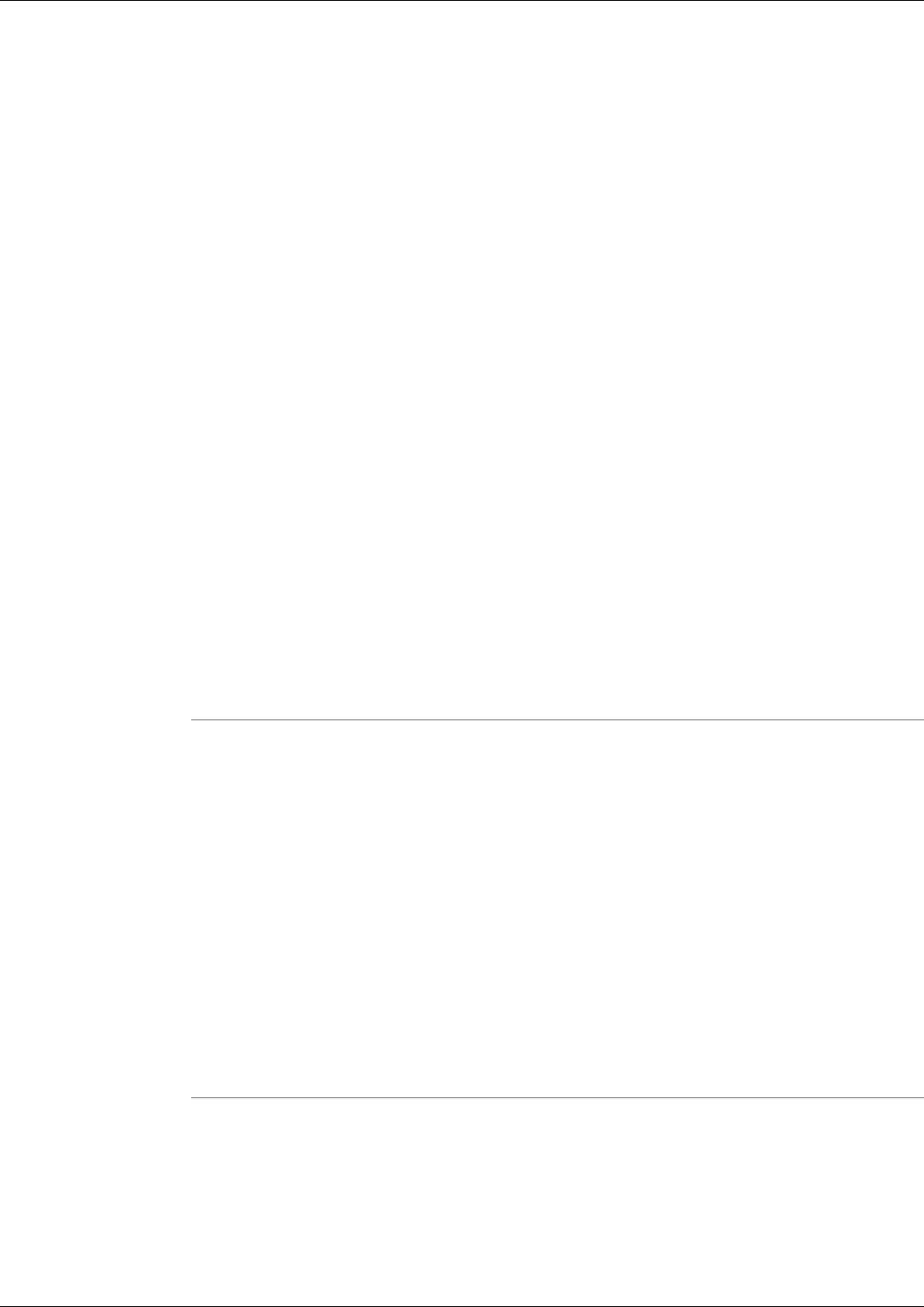
Embedded Spaces
In command-line arguments, remember to place paths, file names, etc. that contain embedded
spaces in quotes. Failure to do this will prevent a command from executing correctly.
Example: > view "my file.txt"
How to Use the Services Utility from a Command Line
While primarily designed for use from the Support Tools Dashboard, the Services utility can
also be run from a command line any node, as desired.
Use the Services utility to:
•
View information on all services installed on a system
•
Stop or start services on a system
•
Save a list of services to a file
To Access the Services Utility from a Command Line
To run the Services utility in interactive mode from a command line:
Step 1
From a command prompt on a Support Tools node, navigate to <support_tools_root>.
Step 2
Enter servicecontrol. Optionally in the same line, to specify a different machine to serve
as the application server, enter its DNS or IP address. If none is specified, the local machine
serves as the application server. Press <Enter>.
Note: To view a list of systems defined in the current system's system list, use the systemlist
command. To view connection status for systems in the list, use the systemlist /check
command.
Step 3
Enter commands as described in the Command Line Options section below.
Note: For additional information on basic Web Tools command line use, including system
selection options and command-line mode vs interactive mode see Using Cisco Common Tools
from a Command Line (page 125).
Cisco Support Tools User Guide for Cisco Unified Software Release 2.1(1)
128
Chapter 12: - Using Cisco Tools from a Command Line
How to Use the Services Utility from a Command Line