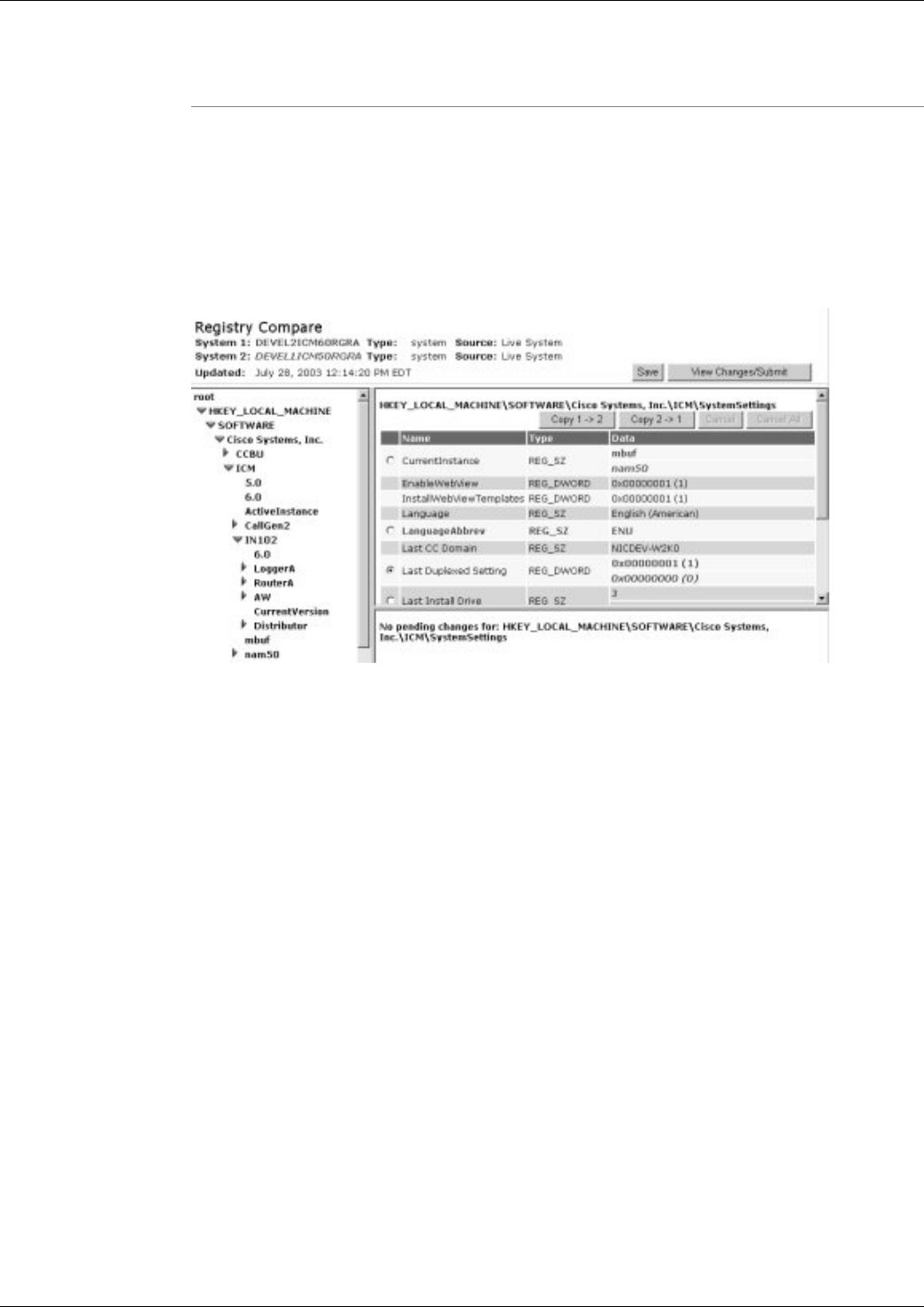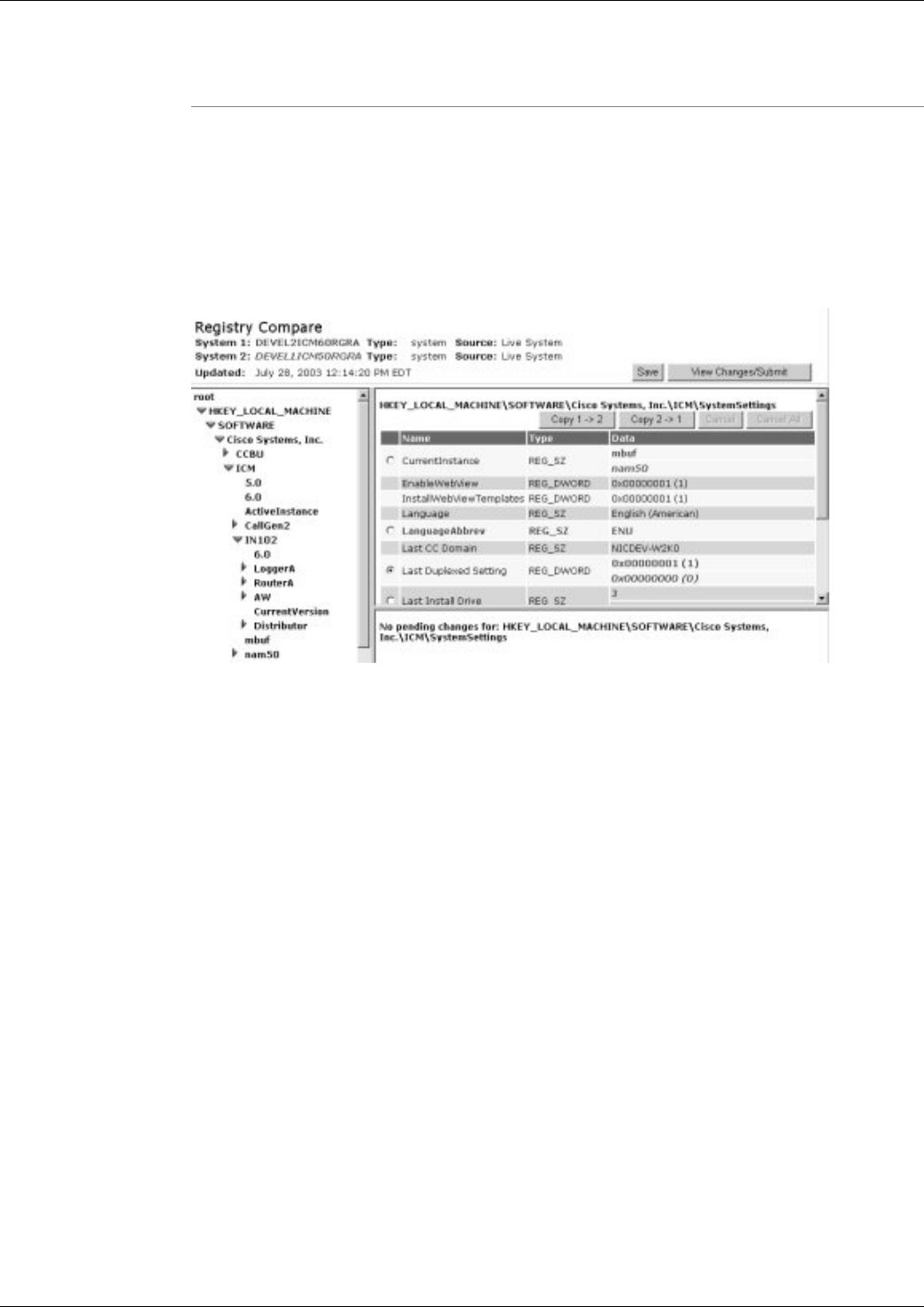
Step 5
Click the Compare Registries Files button.
Understanding the Compare Registries Display
Once you have selected the systems or files you want to compare, the Compare Registries screen
displays the comparison in a three-pane view as shown in this example:
Figure 4: Compare Registries Display
The Display shows the following:
•
The top pane shows the systems or files being compared. System 1, the current system or
first file being compared, is color-coded in brown bold. System 2 is color-coded in green
italic bold.
•
The left-hand pane shows a tree view of keys which includes keys from both systems.
•
The right-hand pane shows (at the top) the path for the selected key, and (beneath) values
for that key. Each value is composed of three parts: a name, a type, and data. These are color
coded as follows:
–
Parts of a value are identical on both systems are shown in black normal font.
Note: If you selected Show differences only then parts that are identical are not displayed,
however if the results are saved it is still possible to view the complete registry at a later
time.
–
Parts of a value that exist only on System 1 are shown in brown bold.
–
Parts of a value that exist only on System 2 are shown in green italic bold.
Cisco Support Tools User Guide for Cisco Unified Software Release 2.1(1)
100
Chapter 11: - Using Support Tools Utilities from the Dashboard
How to Use the Registry Compare Screen