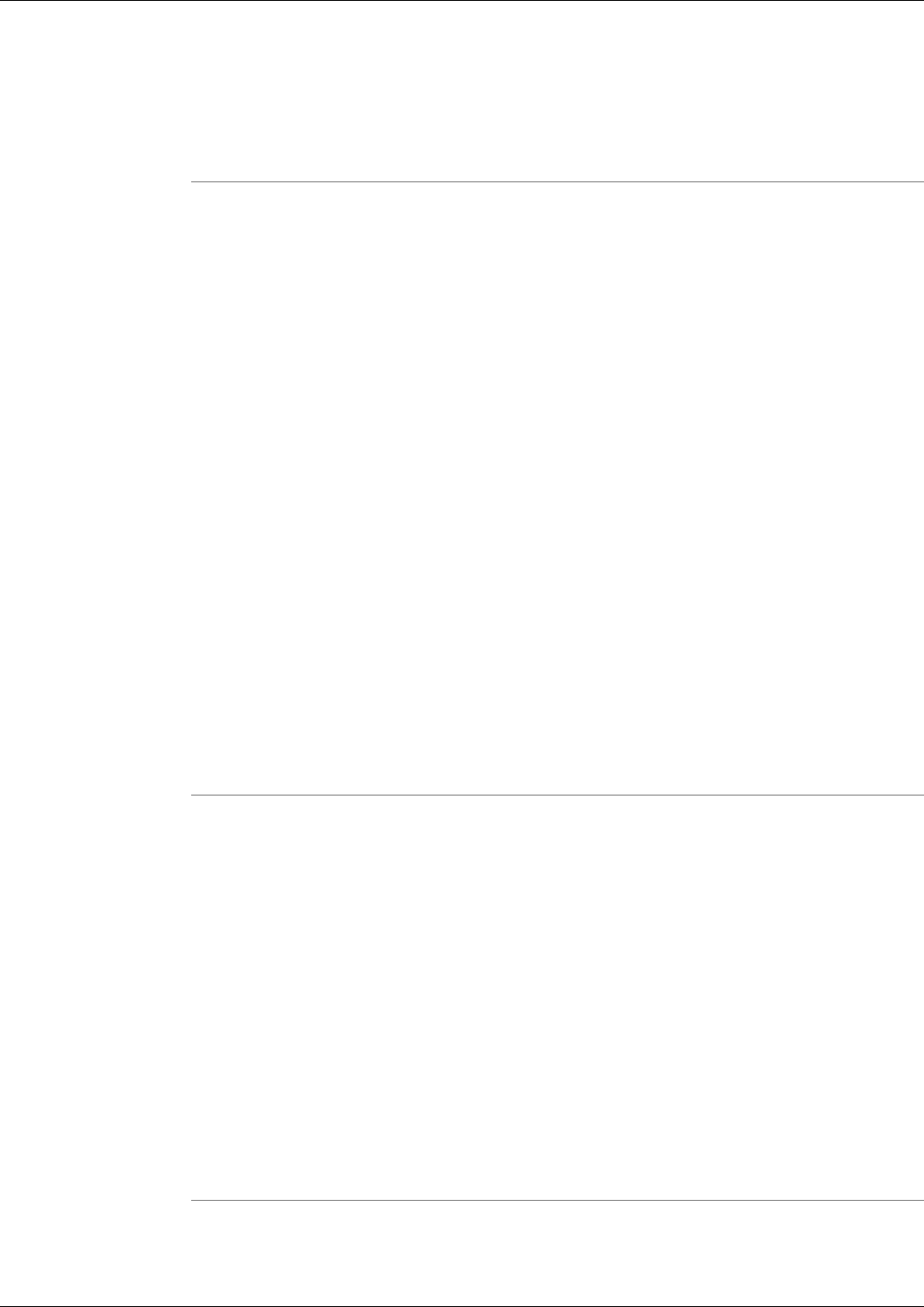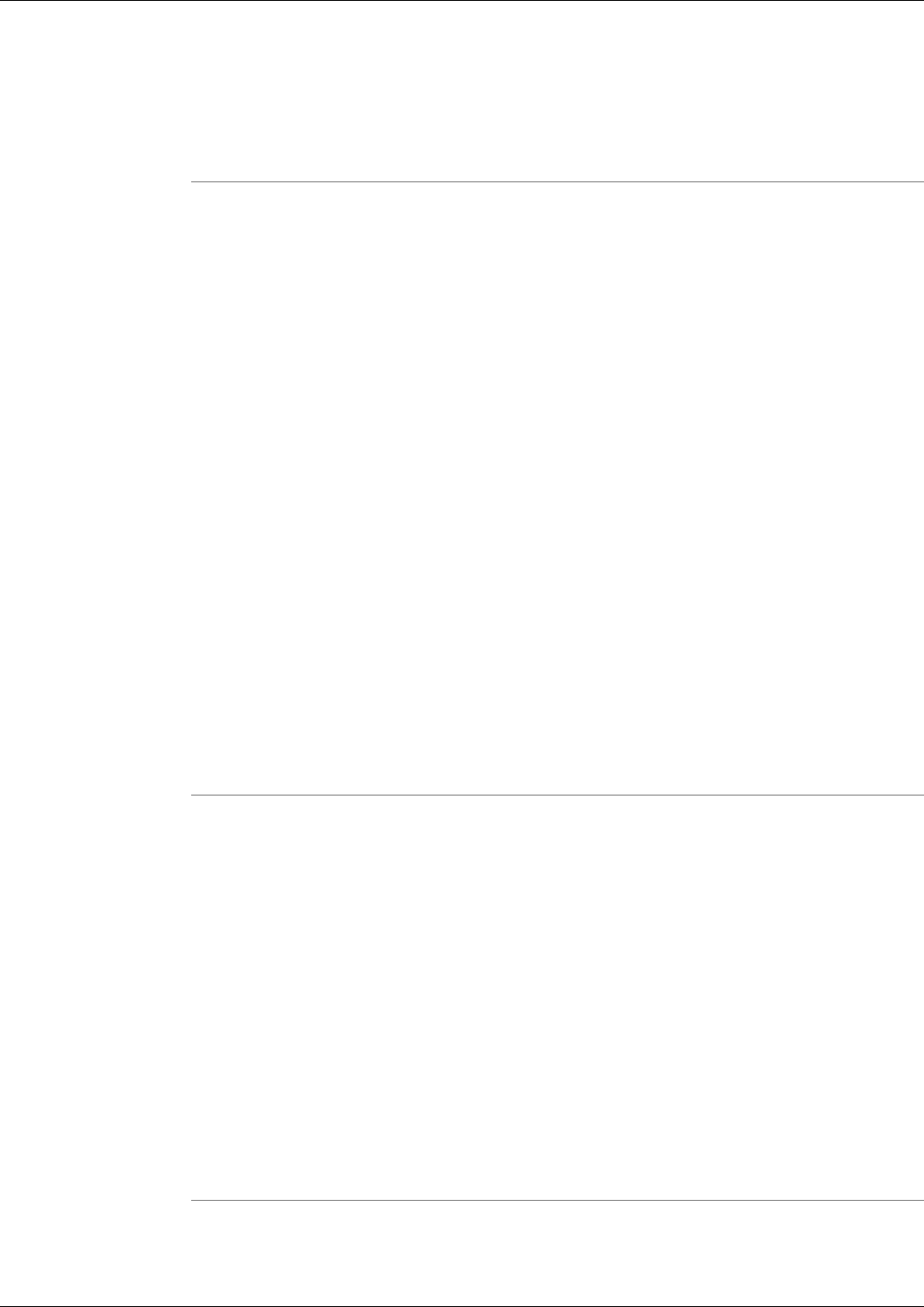
Using Tools in Batch Mode
To use a tool in batch mode:
Step 1
Select a tool to use that is within the Batch Mode menu.
Step 2
Schedule a time to run the tool. Enter a Date and Time using the calendar at the top of the page
for the selected Batch Mode tool.
Note: You must select a time in the future.
Step 3
Check the select boxes next to the Systems on which you want use this tool.
Step 4
Click Schedule to schedule the Batch Mode operation.
A page appears confirming that the batch job has been scheduled.
Step 5
Click OK.
You are returned to the Batch Mode scheduling screen for the selected tool.
Note:
• You can view the results of batch mode operations for any given tool by selecting History
under that tool in the Batch Mode node of the Support Tools menu.
• You can view Pending Jobs for any given Batch Mode tool by selecting the Pending Jobs
node under that tool in the Batch Mode node of the Support Tools menu.
• A separate batch job is created in the Pending list for each system that is selected.
Pending Jobs
The Pending Jobs screen displays a list of jobs that are schedule to run for the selected Batch
Mode tool.
You can click Refresh at any time to see if any new jobs have been scheduled or started.
Note: If you schedule a job in the short future (~ 2 minutes) then the job may not appear in the
Pending Jobs prior to its execution.
Canceling a Batch Mode Job
You can cancel any pending job for a batch mode tool. To cancel a pending job:
Step 1
Check the select box(es) next to the scheduled time of a pending job.
Cisco Support Tools User Guide for Cisco Unified Software Release 2.1(1)
40
Chapter 5: - Interactive Mode vs. Batch Mode
Pending Jobs