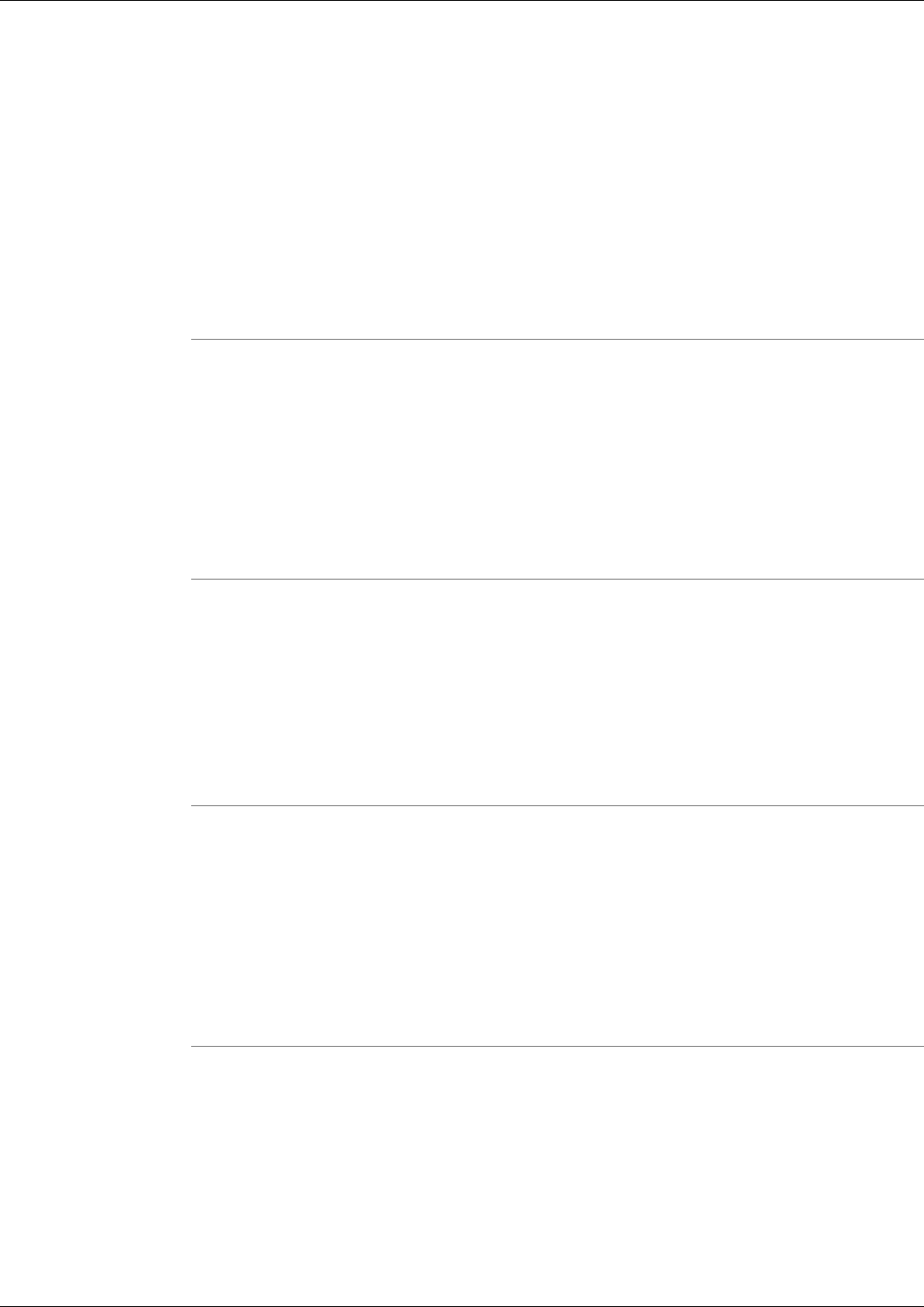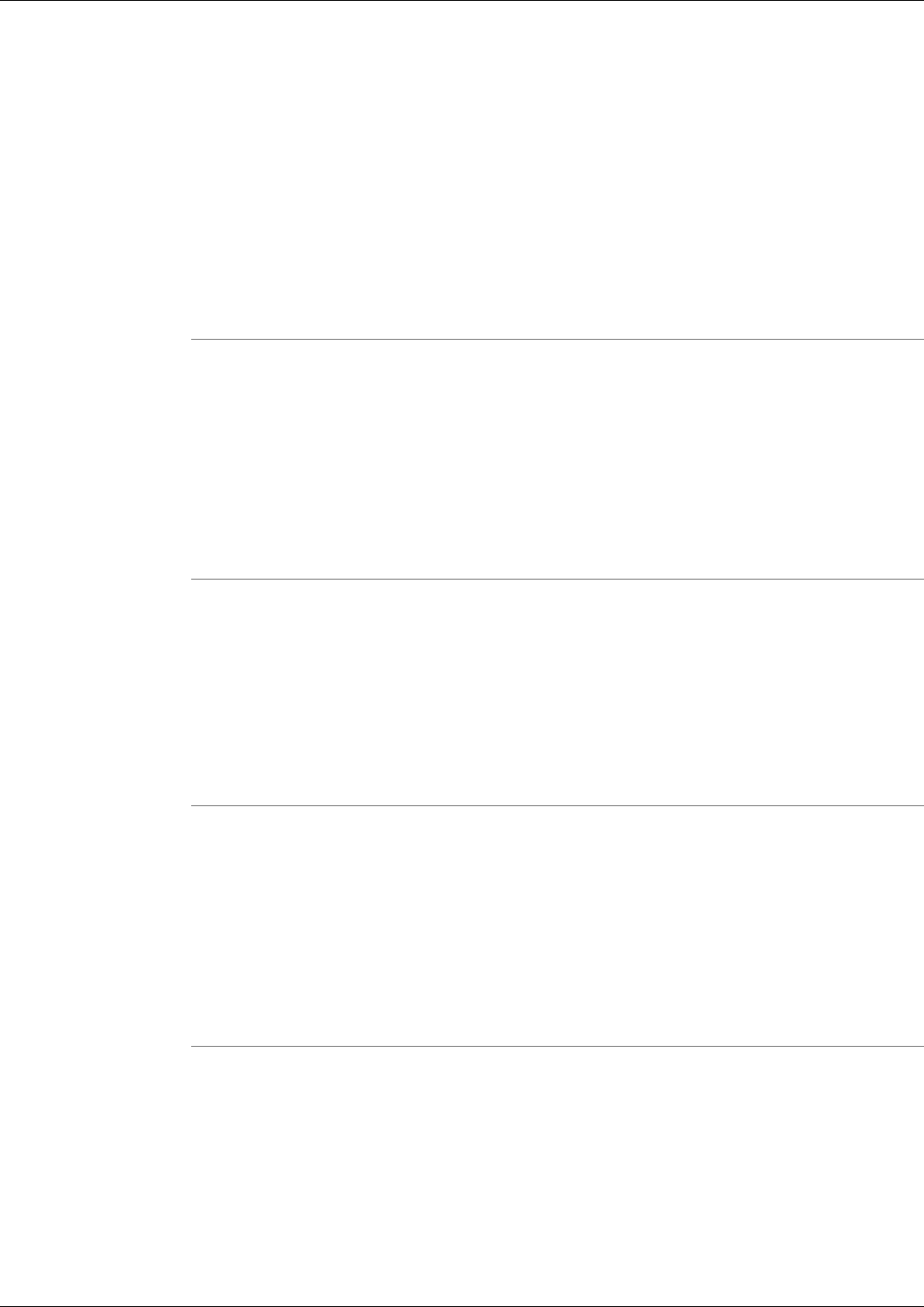
How to Use the Log Groups Screen
The Log Groups screen displays defined log groups. From this screen you can View, Edit,
Rename, and delete Log Groups.
Viewing Log Groups
You can view the details of any log group on the log group screen. To view a log group's details:
Step 1
From the History - Log Group screen, check the Select box next to the Log Group whose details
you want to view.
Step 2
Click View
Step 3
The screen displays which products and processes have been selected for this log group.
Step 4
Optionally, click Edit to edit this log group. Follow the instructions below for Editing Log
Groups.
Editing Log Groups
Editing a log group re-runs the Log Group creation wizard with the current settings for this
existing log group preselected. To Edit a log group:
Warning: Do not modify Log Groups that have been used to create a Trace Group. This
may cause unexpected results when using the trace tool to automatically collect logs.
Step 1
From the History - Log Group screen, check the Select box next to the Log Group whose details
you want to edit.
Step 2
Click Edit.
Step 3
The Create Log Groups wizard is invoked with the current setting for this log group preselected.
Step 4
Change settings as required using the wizard as described in How to Use the Log Groups Screen
(page 107).
Renaming Log Groups
You can change the name of any log group. To change a log group's name:
Warning: Do not rename Log Groups that have been used to create a Trace Groups. This
may cause unexpected results when using the trace tool to aromatically collect logs.
Cisco Support Tools User Guide for Cisco Unified Software Release 2.1(1)
110
Chapter 11: - Using Support Tools Utilities from the Dashboard
How to Use the Log Groups Screen