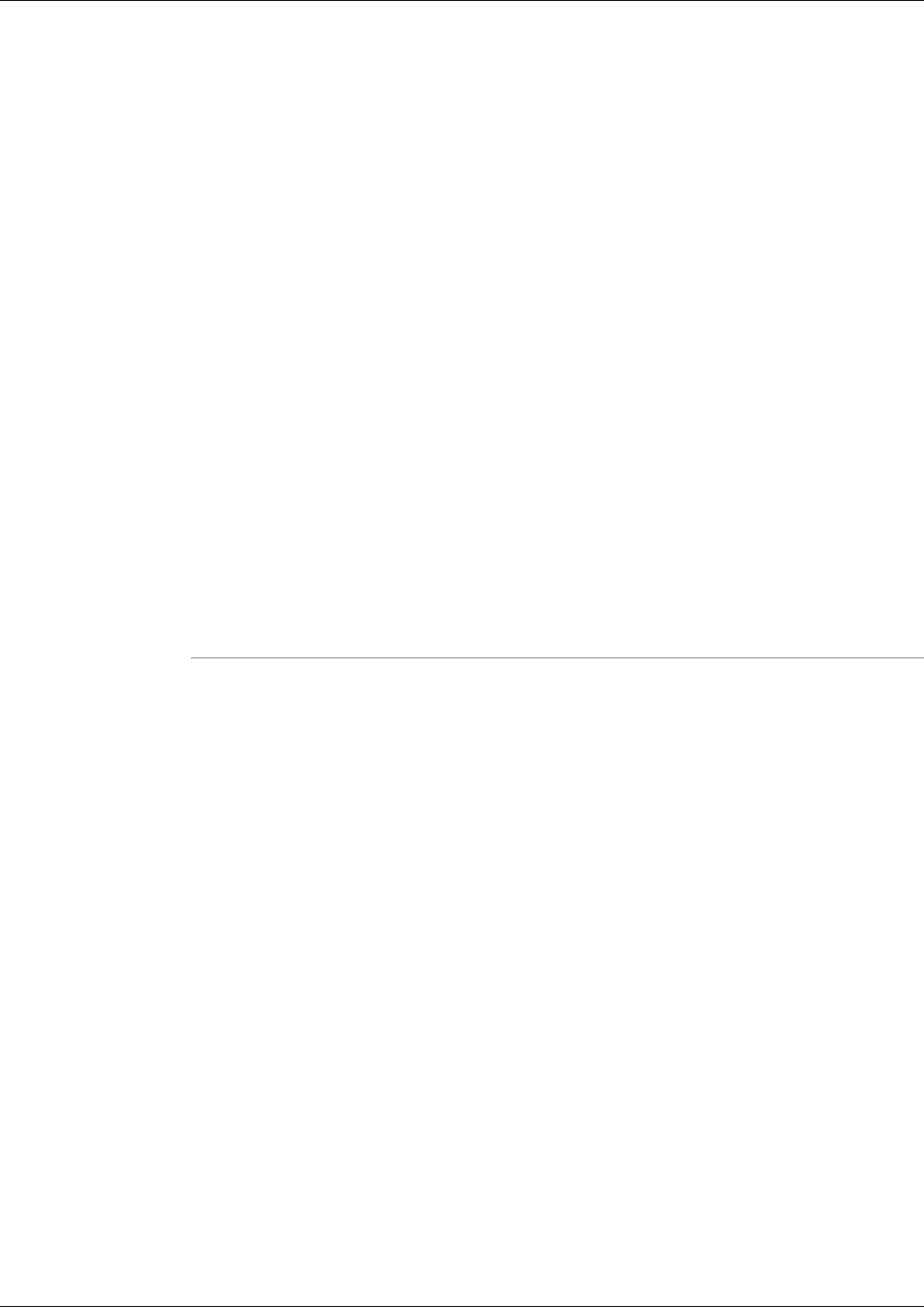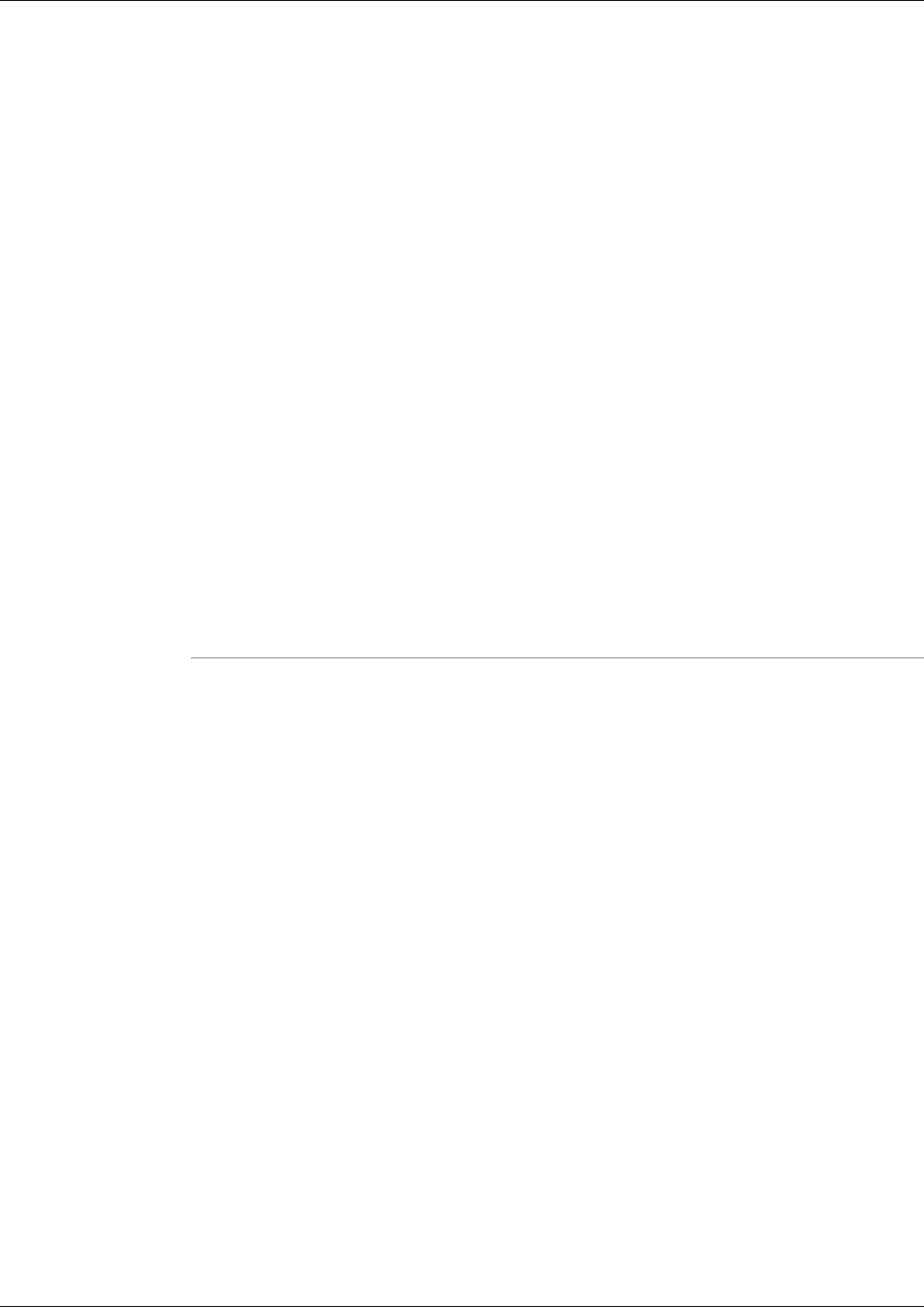
In order to add a system to the list:
1. The Support Tools node must have been installed on the node, and
2. You must know the node's DNS entry or IP address.
Automated Node Addition: For CVP 4.x nodes and other Support Tools Servers the System
Management page allows automated addition of CVP 4.x nodes and other Support Tools Servers.
Navigating and Refreshing Pages in the Dashboard
When using the Dashboard, it's important to navigate and refresh pages using only the controls
in the Dashboard interface.
Avoid navigating and refreshing using controls belonging to your browser, specifically the
browser Forward, Back, and Refresh commands. Dashboard pages expire as soon as a request
for a subsequent page is made; therefore, using the browser's Forward and Back commands
may return you to an expired page. Because the Dashboard uses a frameset, its pages may not
refresh properly using the browser Refresh command.
How to Access the Support Tools Dashboard
To access the Support Tools Dashboard:
Step 1
Open a supported Web browser and in the Address line, enter (for example): http://
<hostname>:8188/.
Note: You can also specify the machine's IP address in place of its DNS entry. Note that the
URL above uses Support Tools's default HTTP port.
Step 2
Press <Enter>. The Support Tools Dashboard Login screen opens.
Note: The default mode for Support Tools is to use SSL. You may see a warning such as the
one pictured below. Click OK to accept the security certificate.
Cisco Support Tools User Guide for Cisco Unified Software Release 2.1(1)
74
Chapter 10: - Using the Support Tools Dashboard
Using the Dashboard for the First Time