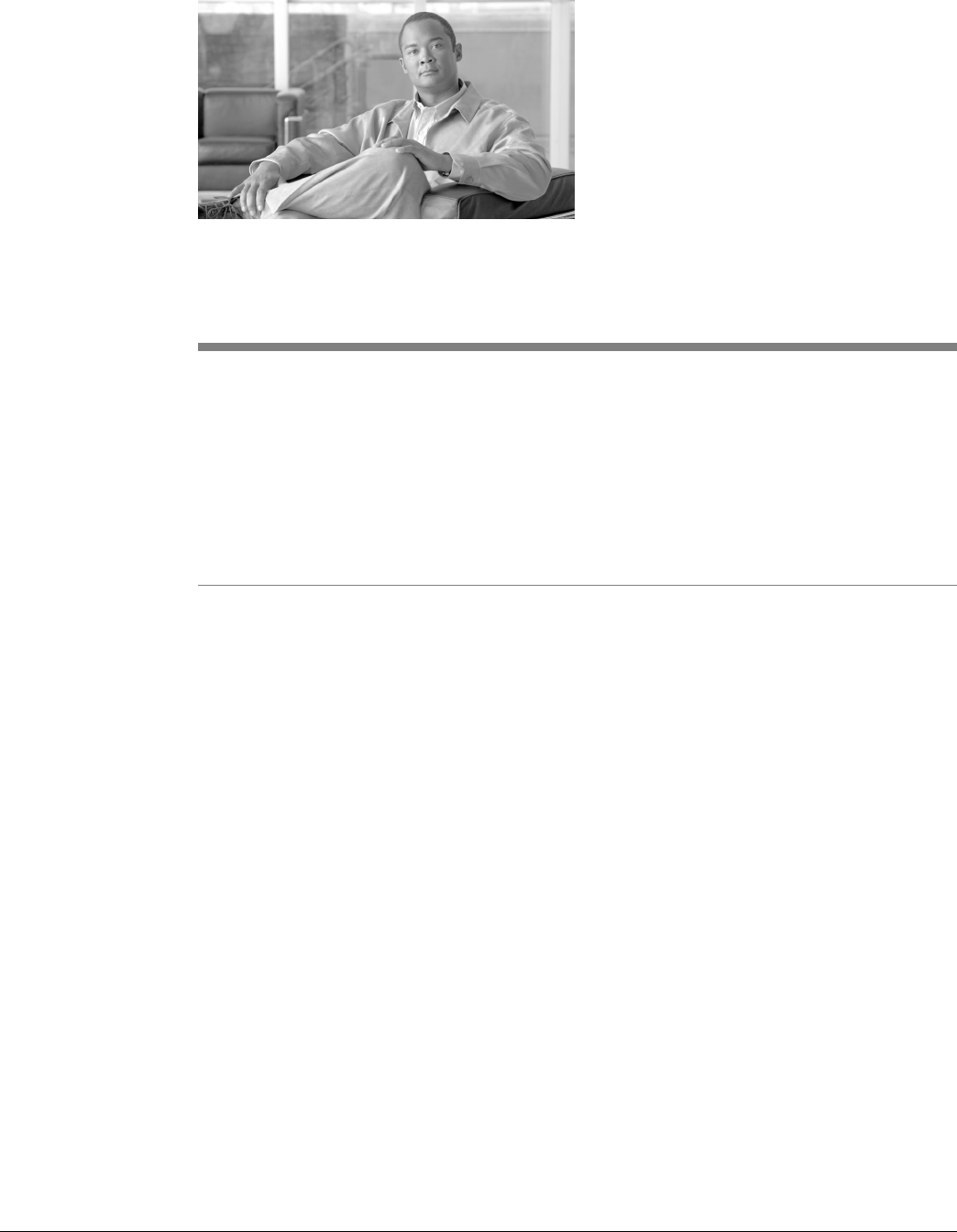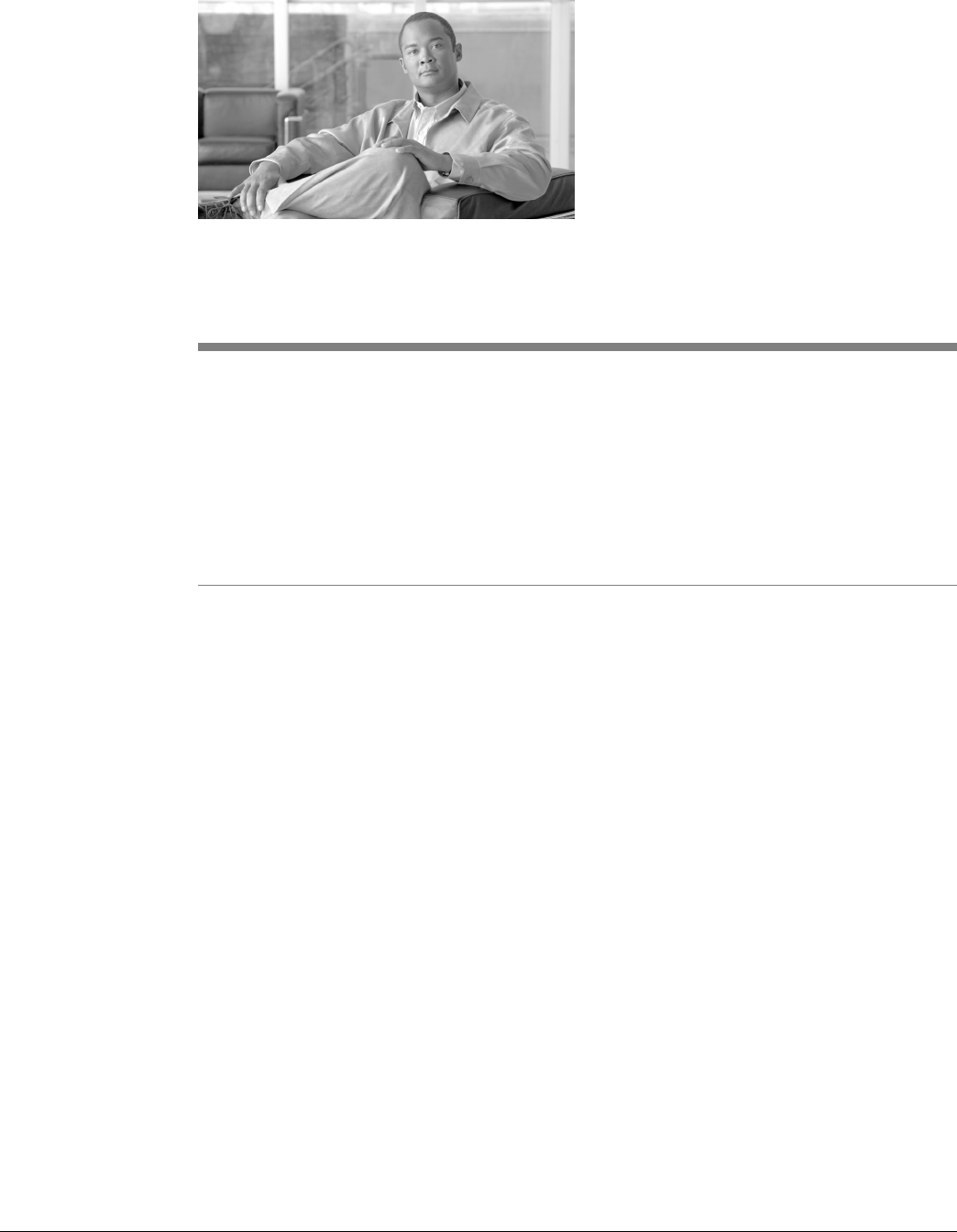
IPSec Settings and Procedures
IPSEC is an OS level security protocol that adds an extra level of security between the ST Server
and Node Agents. Whenever Support Tools is automatically installed, IPSEC must be configured.
How to Examine Your IPSec Policy
As necessary, you can use the Microsoft Management Console to examine your IPSec policies,
rules, filters, PSKs, and so on.
Step 1
On the Windows Start menu, select Run.
Step 2
Enter mmc to launch the Microsoft Management Console.
Step 3
Select File > Add/Remove Snap-in.
Step 4
Click Add.
Step 5
Select the IP Security Policy Management snap-in
Step 6
Click Add.
Step 7
In the Select Computer or Domain dialog box, verify that the computer is set to Local Computer.
Click Finish.
Step 8
Click Close.
Step 9
Click OK.
Step 10
On the left panel, select IP Security Policies on Local Computers from the tree view. The right
panel shows the defined policies. The Policy Assigned column shows which (if any) policies
are currently active. There can be only one policy active.
Cisco Support Tools User Guide for Cisco Unified Software Release 2.1(1)
257
Chapter 17