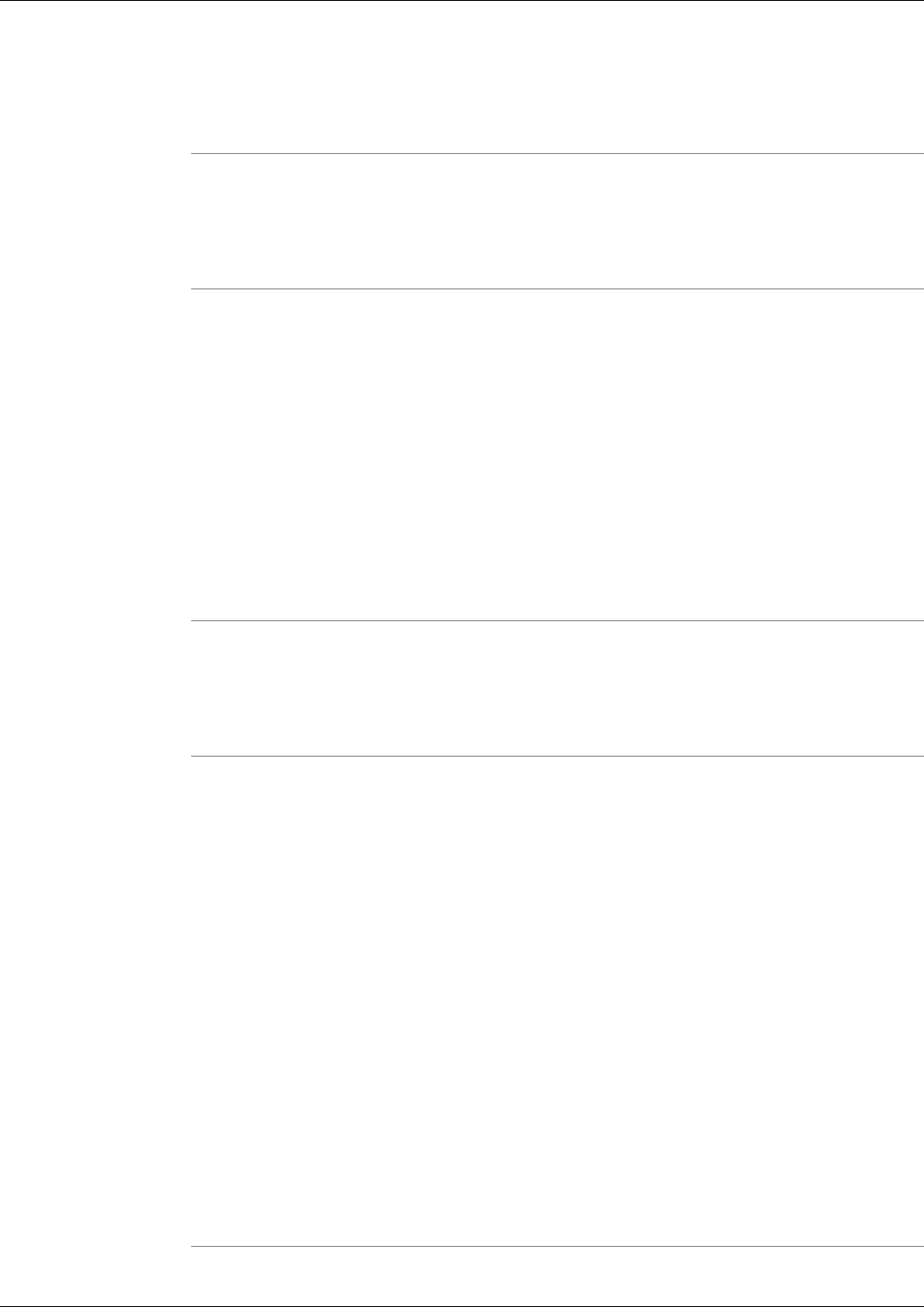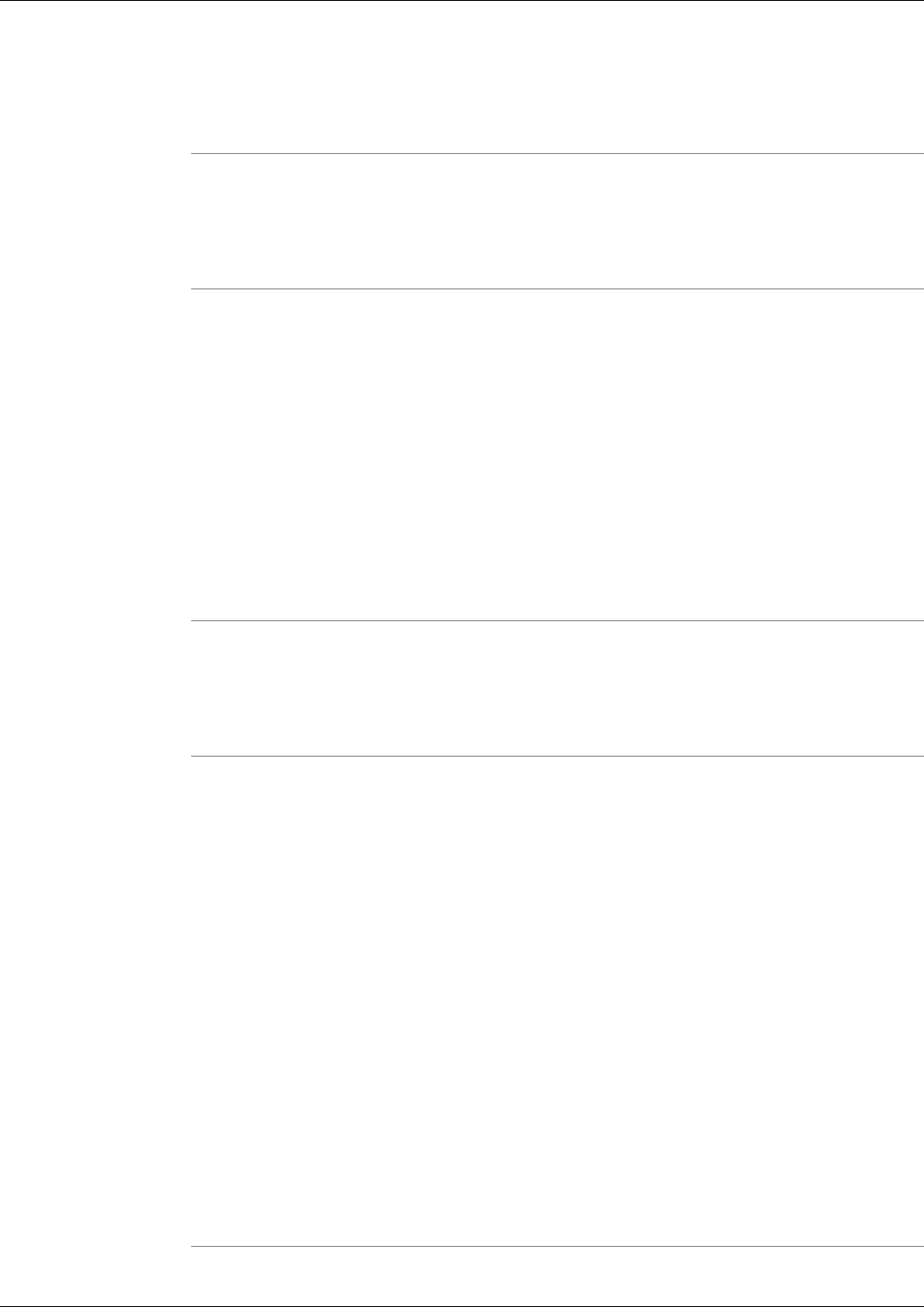
Selected settings for this Trace group Appear. The settings show the values currently set on
the node. These settings are not the ones set for the Trace group. To view the values set in the
trace group use the View File command.
Viewing a Trace Group's File
To view a Trace Group's File:
Step 1
From the History - Trace Group screen, check the Select box next to the Trace Group whose
file you want to view.
Step 2
Click View File
Selected settings for this Trace group Appear.
Mousing over any of the setting check boxes may display a pop-up help box that describes the
setting. The values shown are the settings defined for this trace group. Note that this differs
from the View Settings command in that the View Settings command shows the values currently
set for the node.
Step 3
You can optionally Edit the Trace Group File by clicking Edit.
Editing a Trace Group
To Edit a Trace Group"
Step 1
From the History - Trace Group screen, check the Select box next to the Trace Group that you
want to edit.
Step 2
A List of configurable trace setting is displayed on the page for each trace tool that is available
to set trace levels for the products and processes defined in the log group. For each section of
trace settings you can choose Low, Medium, High, or Current trace setting for the section, or
optionally select individual settings from within the section. Checking the Low, Medium, High,
or Current will automatically check settings for that section based on predefined values.
Mousing over any of the setting check boxes displays a pop-up help box that describes the
setting.
Note: The "Current" setting does not always display the actual current trace settings on the
server.
Step 3
Click Finish when you have completed making your trace setting selections.
A confirmation page displays notifying you that the trace group has been created.
Step 4
Click OK to return to the Create Trace Group Screen.
Cisco Support Tools User Guide for Cisco Unified Software Release 2.1(1)
114
Chapter 11: - Using Support Tools Utilities from the Dashboard
How to Use the Trace Groups Screen