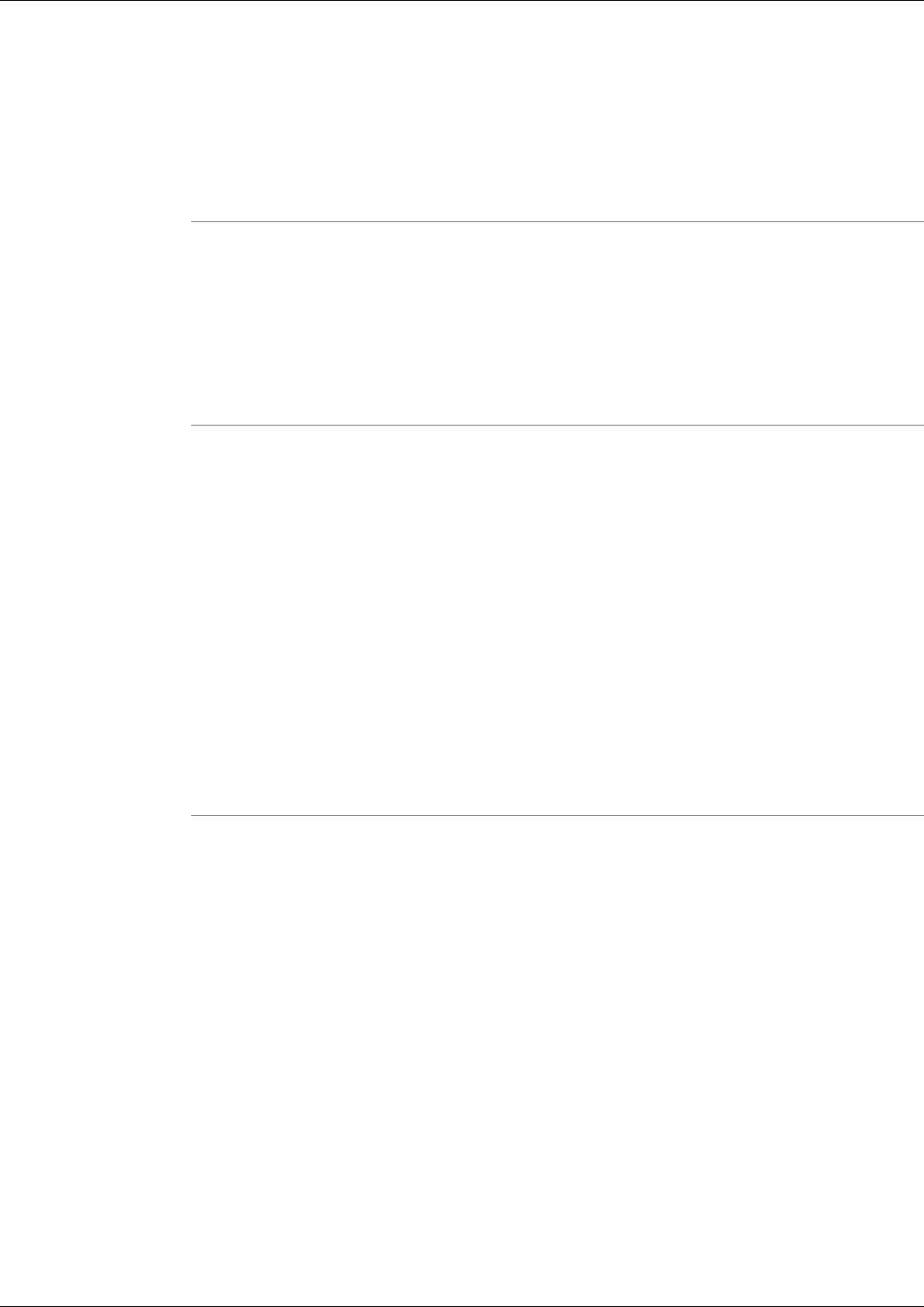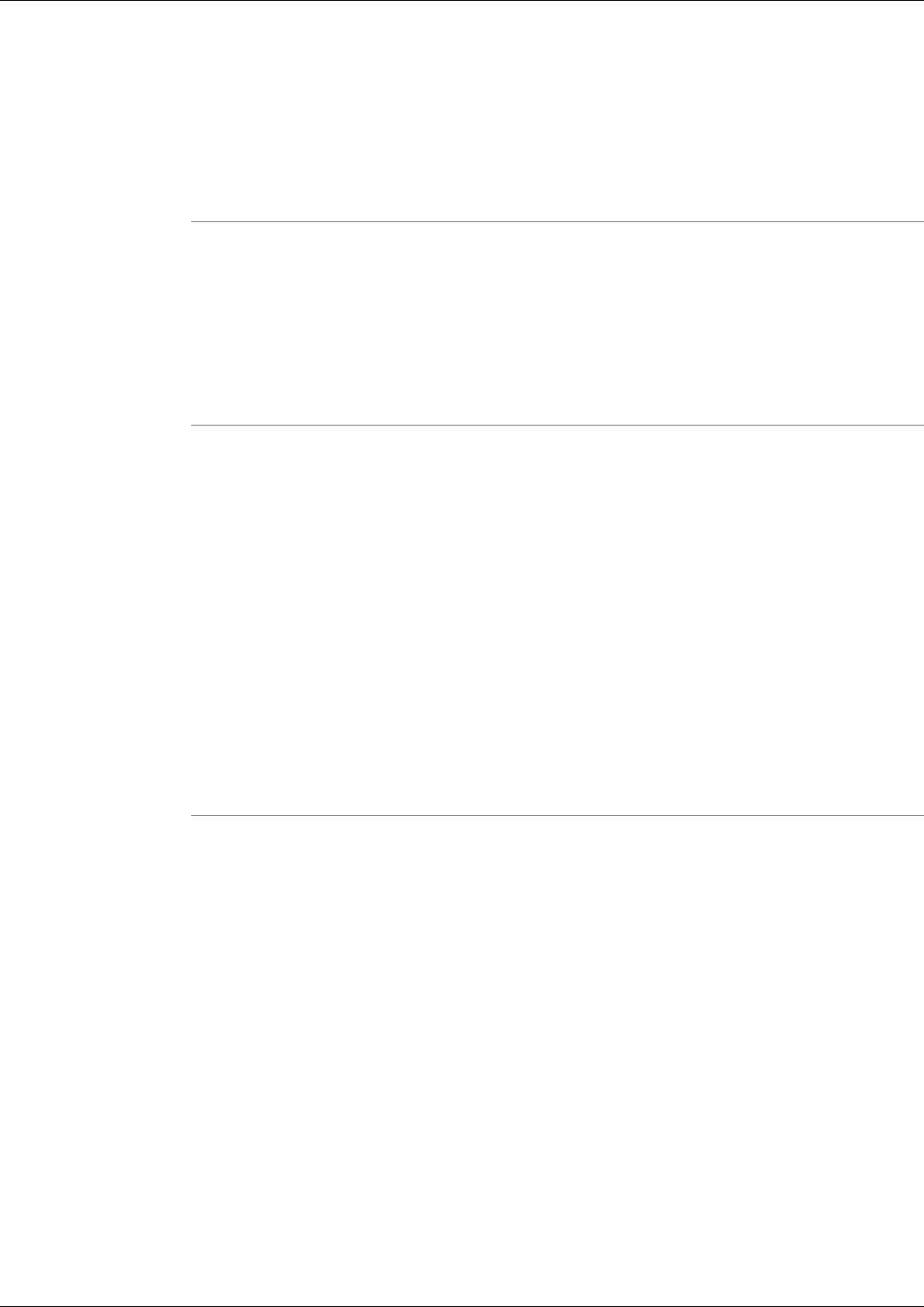
Agent Service is required for the Support Tools Server to maintain a connection with the
current system. Stopping this service will terminate your connection.
• The Services screen will not allow you to stop services with peer or child dependencies while
those dependencies are running. If you attempt to stop such a service, the Dashboard returns
a message alerting you that dependencies exist.
To Save the Services List to a File
As desired, you can save a system's Services list to a file in the Support Tools repository. These
files can later be viewed or downloaded locally using the Files screen.
To save Services to a file:
Step 1
Click the Save button. A Save dialog box opens, displaying a default name for the file
(Services<Hostname><Datetime>.xml).
Step 2
Accept the default name or enter an alternate.
Note:
• Files can only be saved to the Repository. Entering a path while saving has no effect.
• All files are saved to an XML-formatted text file. While you can enter any extension you
like, this will not affect the format in which the file is saved.
Step 3
Click OK. The file is saved to the Repository on the Support Tools Server.
Step 4
Subsequent to saving, you can view or download saved files by selecting Services > Files from
the Dashboard menu.
Trace and Log
Trace and Log tools allow you to collect logs from systems that have Cisco products installed.
Trace and Log tools can be used in either Interactive Mode (for the current system) or Batch
mode (for multiple systems).
Log groups define which products and process should be queried to retrieve logs. Logs can be
merged to provide a consolidated time-sorted view.
Trace groups define trace level settings that are associated to the products and processes defined
in a log group. You can set trace groups to activate and deactivate over a period of time. Collected
logs reflect the trace settings that were active for the period of time specified when the log
collection was requested. This configuration allows for great flexibility in logging. You can,
for instance, collect logs for a Log group at a default trace setting, then activate a trace group
to change the trace settings and collect the logs again, and revert to the default trace (or another
trace group) after the logs have been collected using the new trace settings.
Cisco Support Tools User Guide for Cisco Unified Software Release 2.1(1)
106
Chapter 11: - Using Support Tools Utilities from the Dashboard
Trace and Log