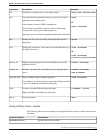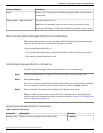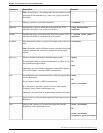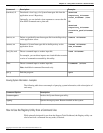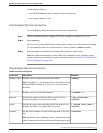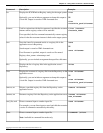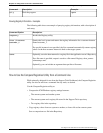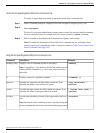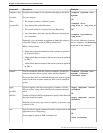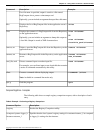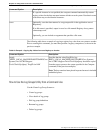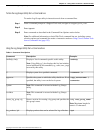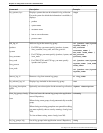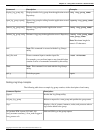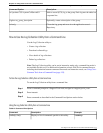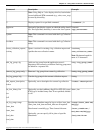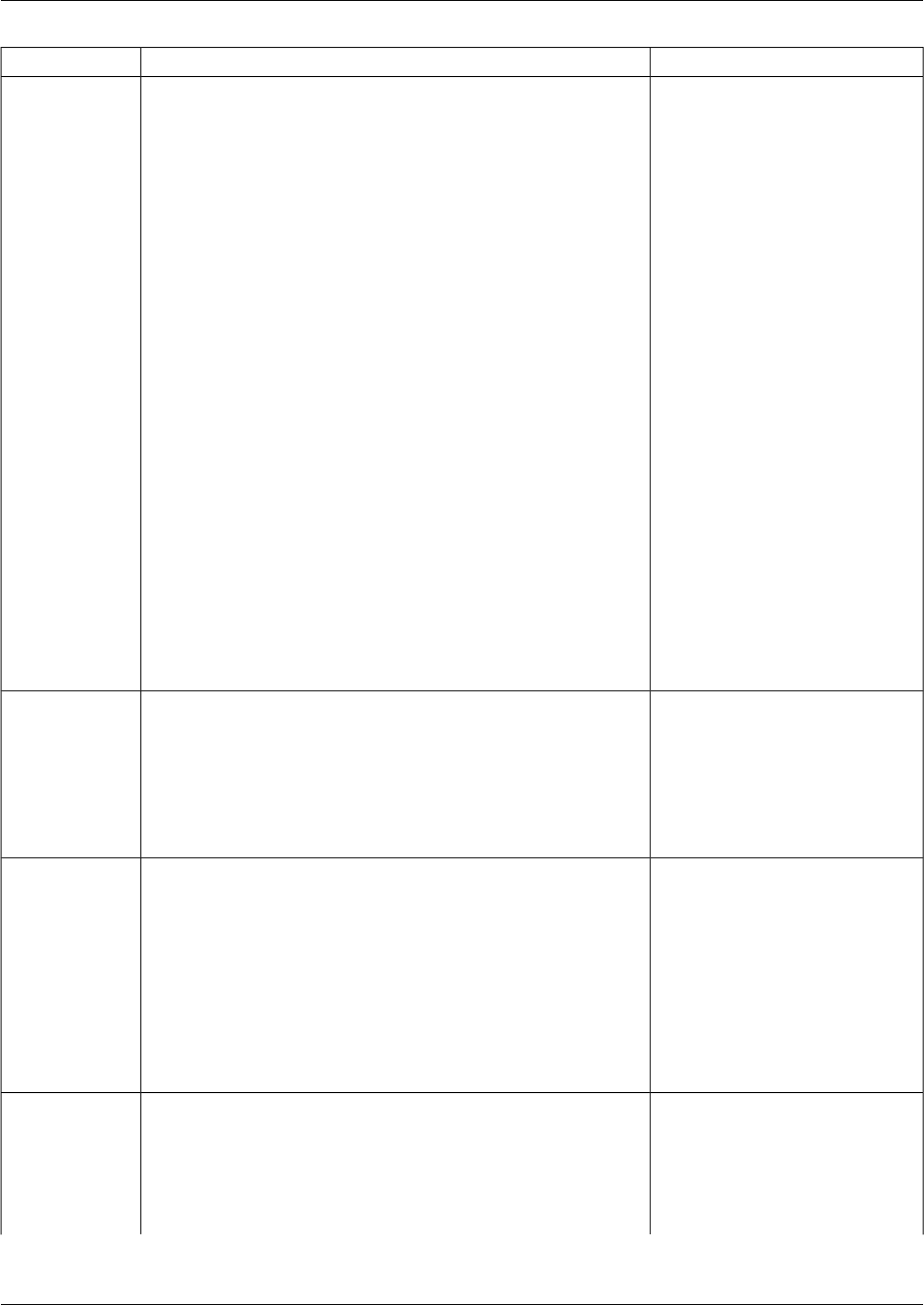
Example:Description:Command:
>compare /systems <2nd
system>
Compares the contents of two registries and displays the result.
You can compare:
compare, comp
./systems
OR
•
The current system to a different system./files
>compare /file
<reg_file_1> <reg_file_2>
./system2file
•
Two registry files in the Repository
OR
•
The current system to a registry file in the Repository
>compare /system2file
<reg_file>
•
Any of the above, but only view the differences between the
two commands.
To see only differences between
the two registries, use/diffonly
at the end of the command.
Optionally, you can include an argument to dump this output to
a local file. Output is stored as XML-formatted text.
When viewing results:
•
Values whose data are identical in both systems are prefaced
by Common Value =
•
Values whose data are unique to the current system are prefaced
by SRC =
•
Values whose data are unique to the current system are prefaced
by SRC =
>compare /systems <2nd
system> /instance
<instance_name>
Used in conjunction with the compare command, specifies the
customer instance whose registry values will be compared.
If not specified, the List command automatically returns registry
values for the first customer instance it finds on each compared
system.
instance
>apply <keyname> <value>
/src2diff
Copies a registry value from one registry to another, or from a
file to a registry, using values from the last compare command
result.
apply
/src2diff
OR
/diff2src
>apply <keyname> <value>
/diff2src
Use the /src2diff and /diff2src arguments to specify which direction
the value should be copied.
Note that you can only copy values to a registry; you cannot copy
a value to a file.
>saveSaves the latest compare command results to a registry file in the
application server's Repository.
save
OR
Saved output is stored as XML-formatted text.
>save <filename>
Cisco Support Tools User Guide for Cisco Unified Software Release 2.1(1)
141
Chapter 12: Using Cisco Tools from a Command Line
How to Use the Compare Registries Utility from a Command Line