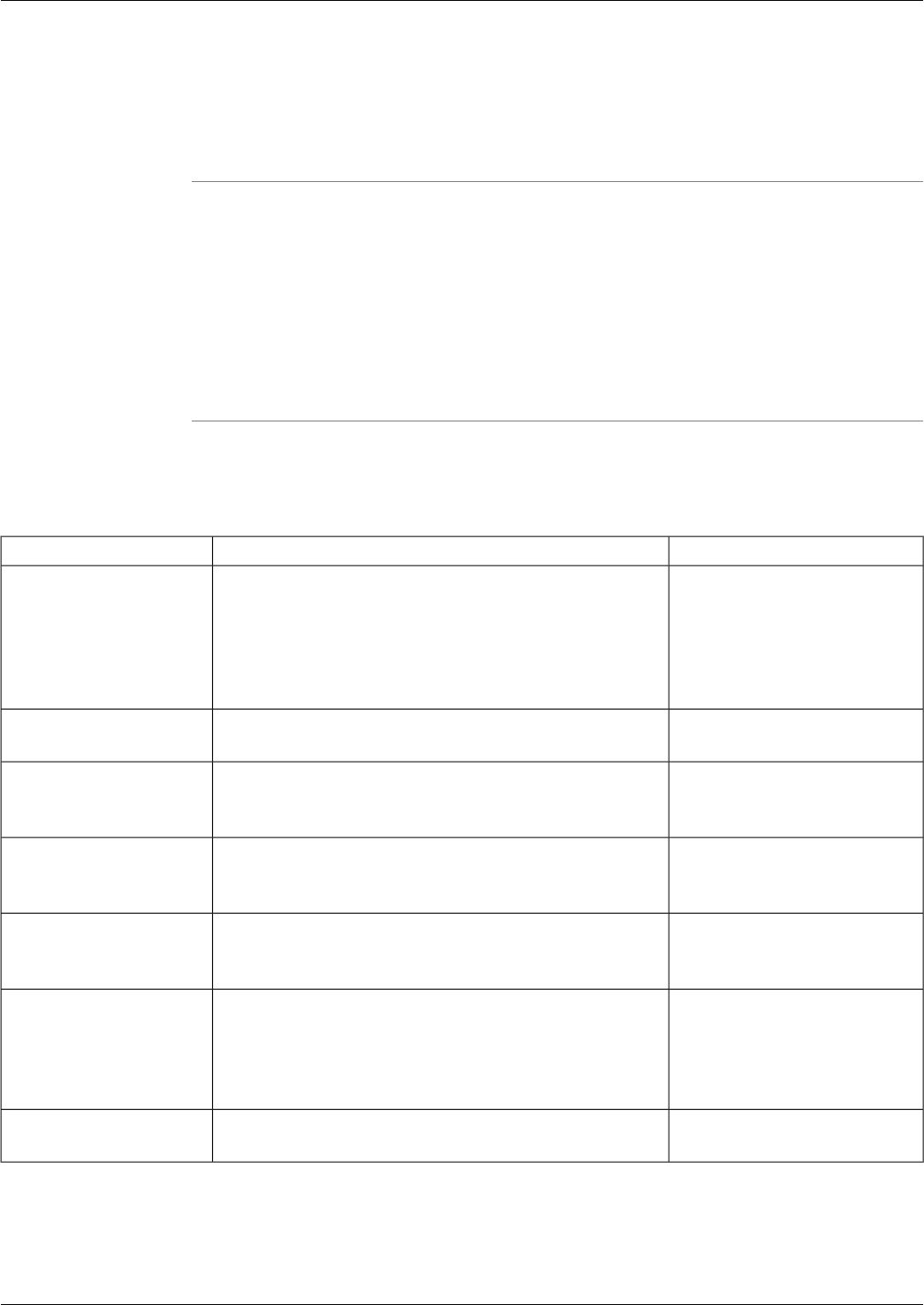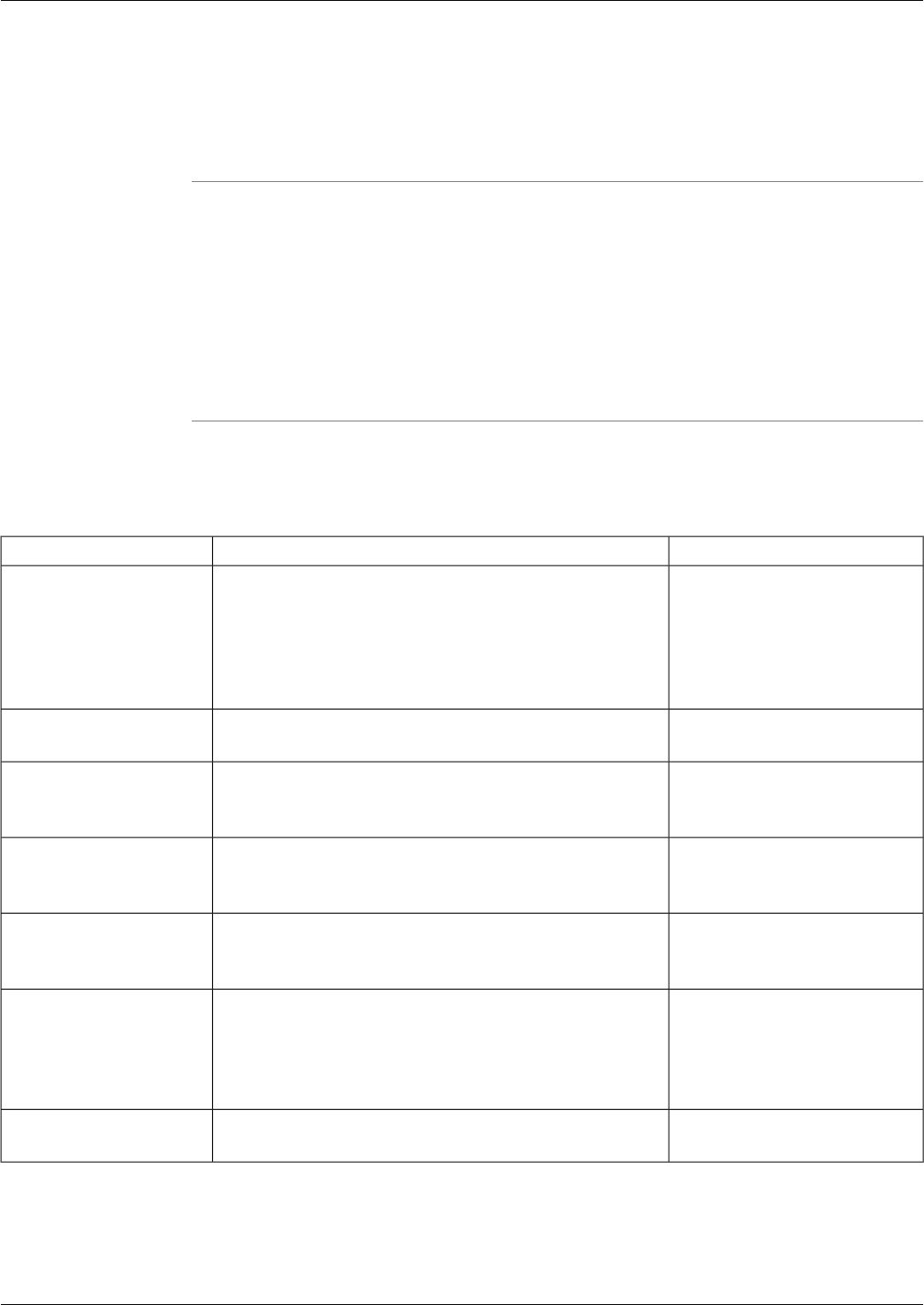
To Run the Log Groups Utility from a Command Line
To run the Log Groups utility in interactive mode from a command line:
Step 1
From a command prompt on a Support Tools node, navigate to <support_tools_root>.
Step 2
Enter lgtool.
Step 3
Enter commands as described in the Command Line Options section below.
Note: For additional information on basic Web Tools command line use, including system
selection options and command-line mode vs interactive mode see Using Cisco Common Tools
from a Command Line (page 125).
Using the Log Groups Utility from a Command Line
Table 11: Command Line Options
Example:Description:Command:
>cmdhelpDisplays a list of commands specific to this utility.cmdhelp, chelp
Note: Using Help or ? also displays this list, but includes
several additional ICM commands (e.g., echo, error_stop)
not used by this utility.
><command> /?Displays syntax for a specified command./?
><app_servername> /
<commands>
Specifies the system on which the utility should run. If not
specified, the utility is run on the local system.
appserver
Note: This command is not used with the Log Groups
utility.
system
Note: This command is not used with the Log Groups
utility.
localhost
>clg <new_group_name>Opens a session for creating a log group and specifies the
new group's name.
create_log_group, clg
Note: Maximum length for
name is 32 characters.
>lpdDisplays products that can be selected for log collection.list_products, lpd
Cisco Support Tools User Guide for Cisco Unified Software Release 2.1(1)
144
Chapter 12: - Using Cisco Tools from a Command Line
How to Use the Log Groups Utility from a Command Line