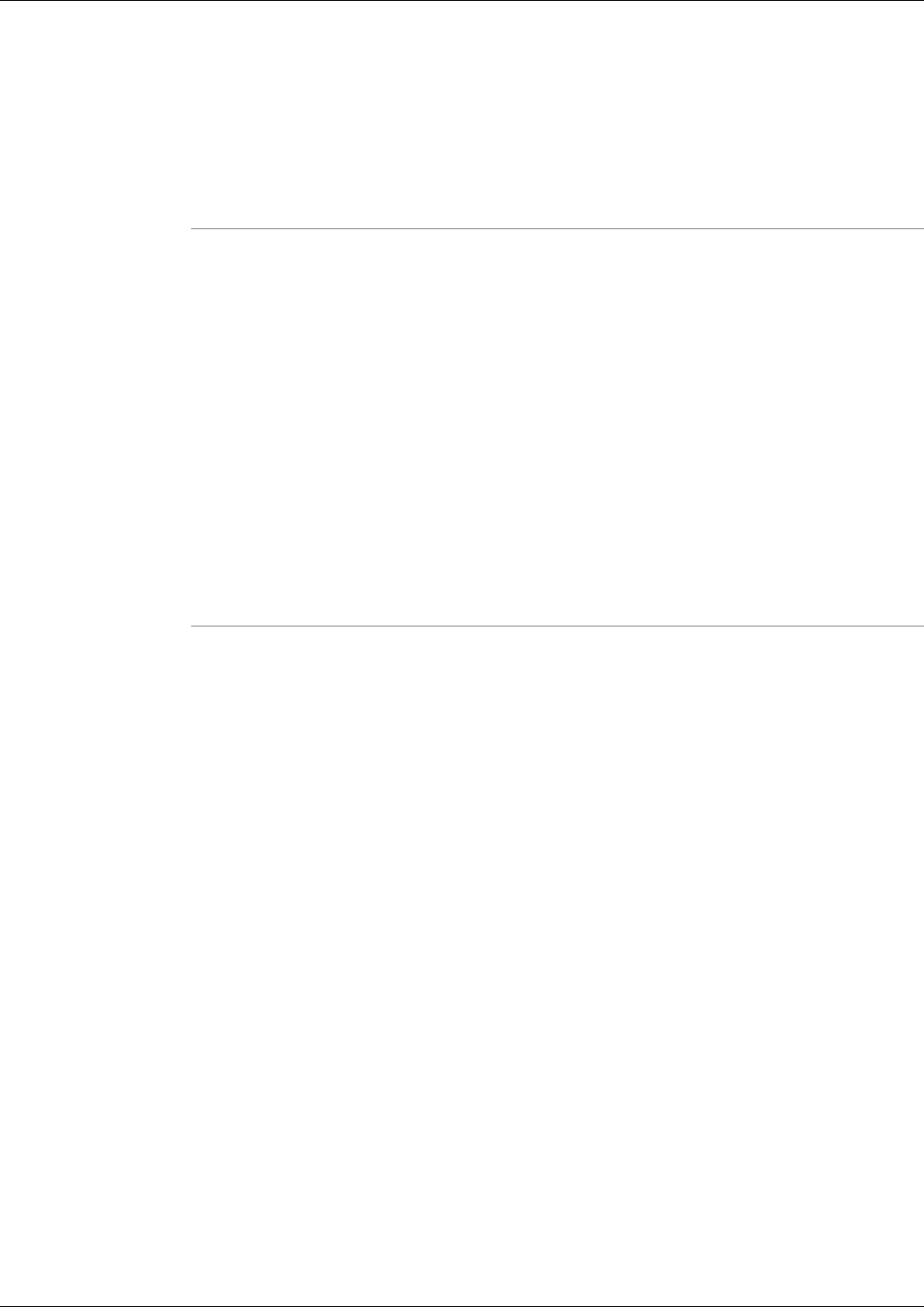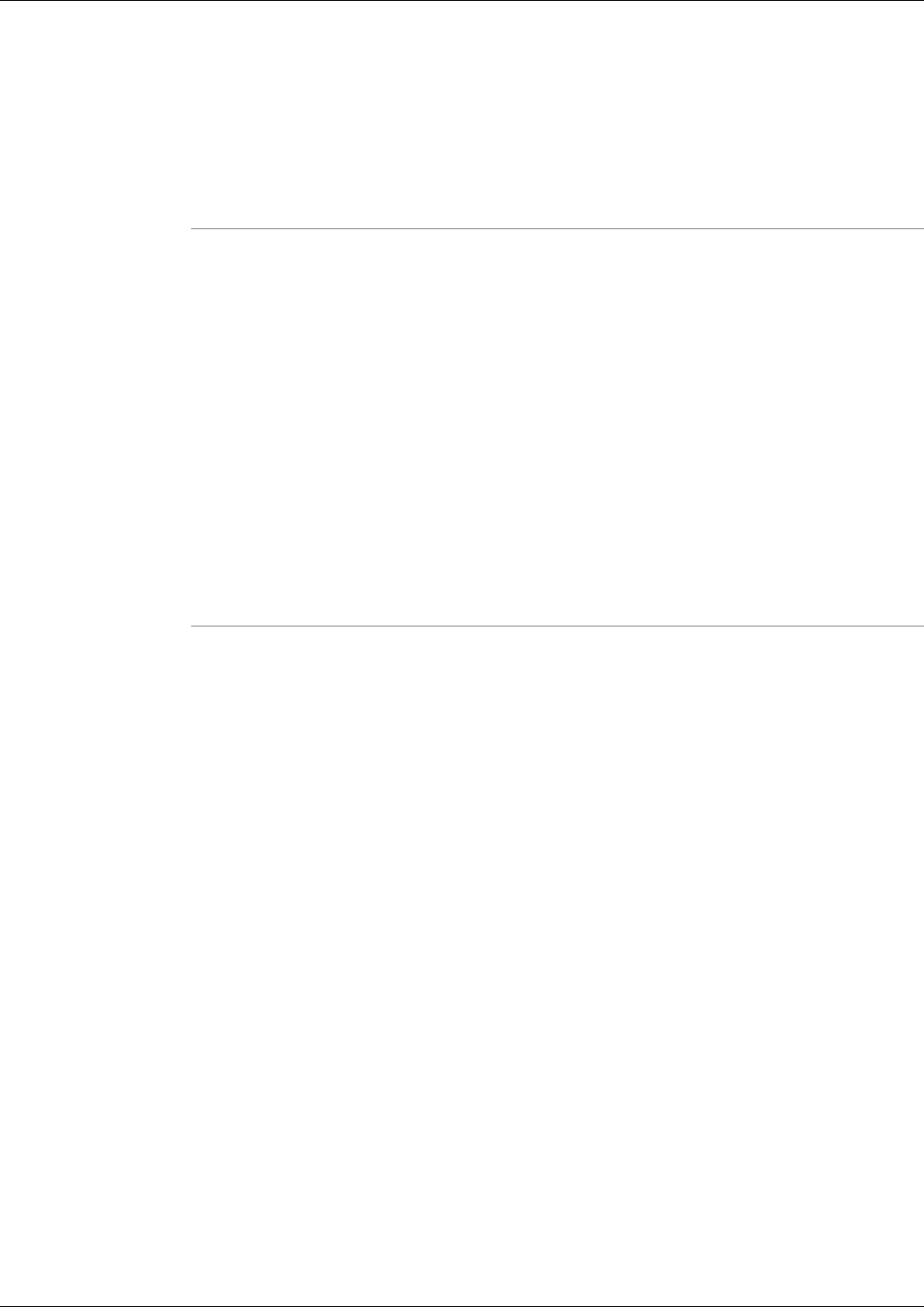
Note: This tool can be used in both Interactive Mode and Batch Mode. For details on scheduling
this tool to run in batch mode see Using Batch Mode.
To Access DumpCfg from the Dashboard
To run DumpCfg from the Support Tools Dashboard:
Step 1
Use the System Select screen to select the system (namely, PG) you want to work with.
Step 2
From the Dashboard menu, select Cisco Common Tools > DumpCfg.
Step 3
In the Arguments field, enter desired arguments, as described in the Using section below.
Note: When entering arguments, the dumpcfg command is already implied. Do not enter it in
the Arguments field.
Step 4
Specify the command duration time or accept the default (60 seconds). This is the amount of
time the command will attempt to run before terminating.
Step 5
If desired, check Elevate Command Priority. This ensures the command will run regardless of
the level of server activity.
Step 6
Click the Run button.
To Access DumpCfg from a Command Line on a Node
From a command-line on an ICM Logger, you can access DumpCfg from any location on the
local physical drive. For example:
c:\>dumpcfg
c:\>dumpcfg
Using DumpCfg
Syntax: DumpCfg <database>[@server] <low recovery key> [high recovery
key]
How to Use the ICMDBA Utility
Use ICMDBA, the ICM Database Administration tool, to create, monitor, and edit ICM databases,
including Logger, HDS, and AWDB databases. You can also use ICMDBA to manage various
SQL Server operating parameters.
Cisco Support Tools User Guide for Cisco Unified Software Release 2.1(1)
165
Chapter 13: Using Cisco Common Tools
How to Use the ICMDBA Utility