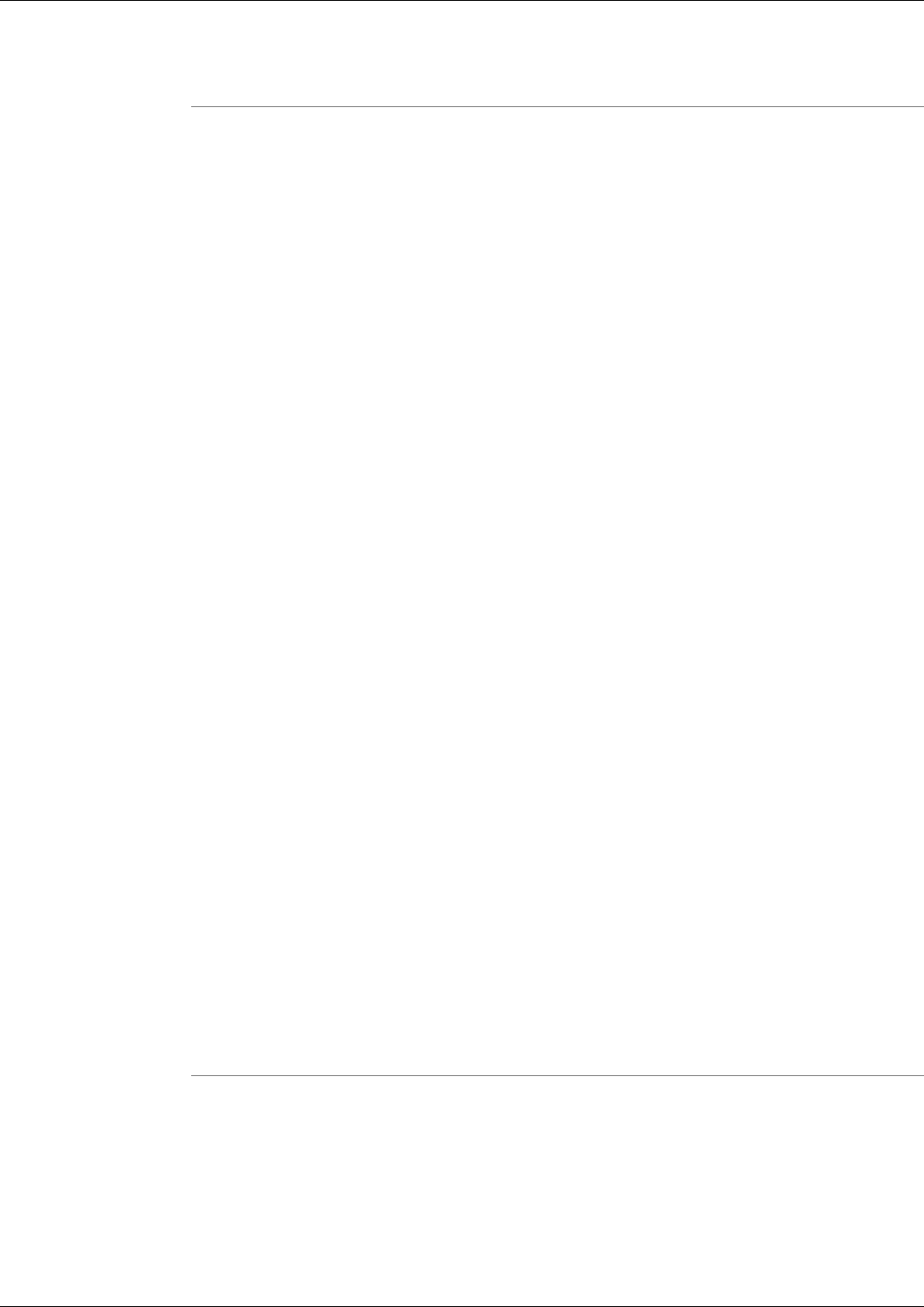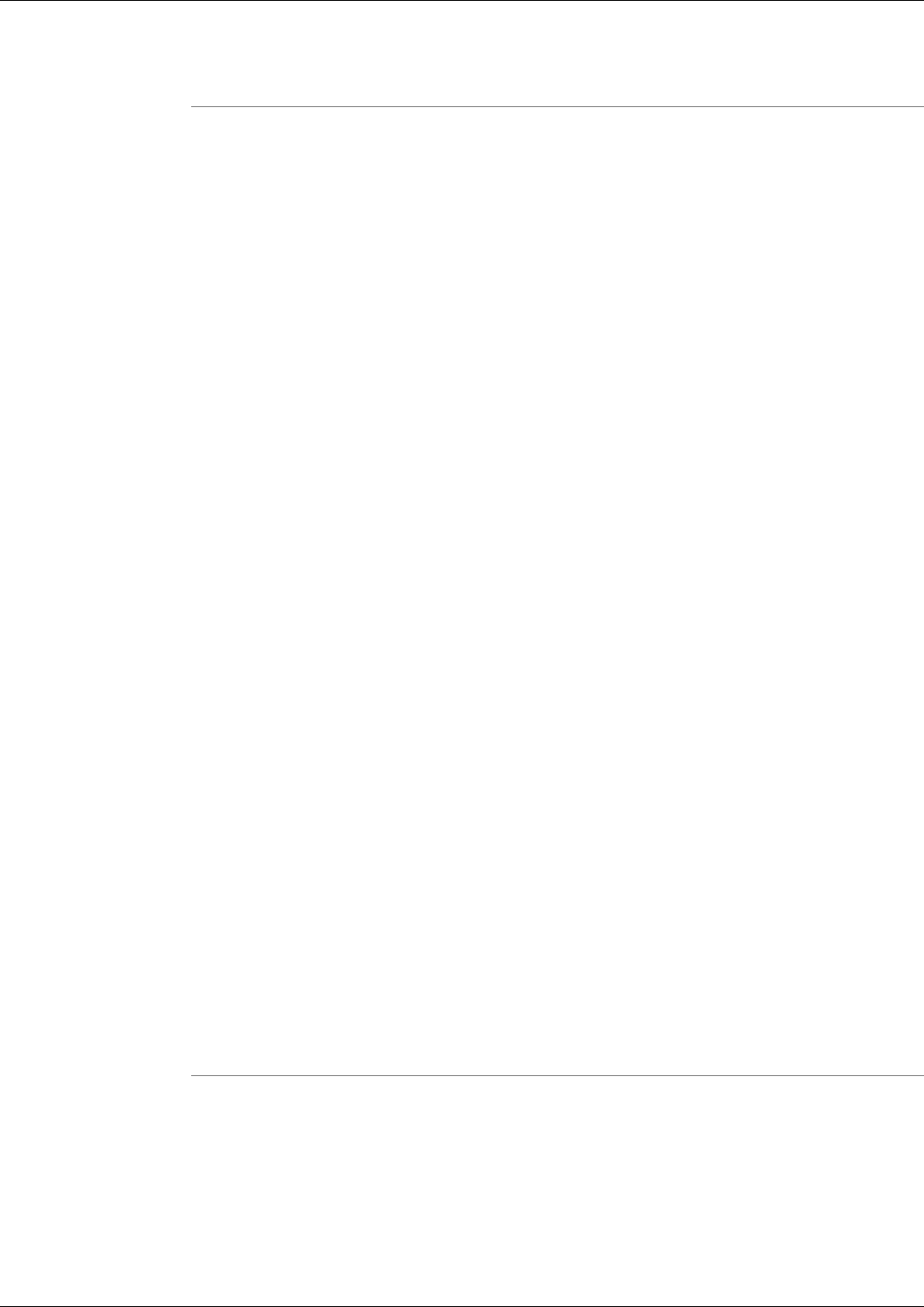
Step 4
Click the Run button.
Using NetStat - Command Line Options
NetStat [-a] [-e] [-n] [-s] [-p proto] [-r] [interval]
The options for NetStat are:
-a Displays all connections and listening ports.
-e Displays Ethernet statistics. This may be combined with the -s option.
-n Displays addresses and port numbers in numerical form.
-p proto Shows connections for the protocol specified by proto; proto may be TCP or UDP. If
used with the -s option to display per-protocol statistics, proto may be TCP, UDP, or IP.
-r Displays the routing table.
-s Displays per-protocol statistics. By default, statistics are shown for TCP, UDP and IP; the -p
option may be used to specify a subset of the default.
interval Redisplays selected statistics, pausing interval seconds between each display. Press
CTRL+C to stop redisplaying statistics. If omitted, netstat will print the current configuration
information once.
-?: Display program description.
NSLookUp
Note: This tool can be used in both Interactive Mode and Batch Mode. For details on scheduling
this tool to run in batch mode see Using Batch Mode.
Use the NSLookup utility to get information on the current or specified system's DNS name
server.
To Access NSLookup from the Dashboard
To run NSLookup from the Support Tools Dashboard:
Step 1
enter the IP address or DNS of the system you want to query--OR--to get DNS name server
information for the current system, leave the Arguments field blank.
Note: When entering arguments, the NetStat command is already implied. Do not enter it in
the Arguments field.
Cisco Support Tools User Guide for Cisco Unified Software Release 2.1(1)
222
Chapter 14: - Using 3rd Party Common Tools
NSLookUp