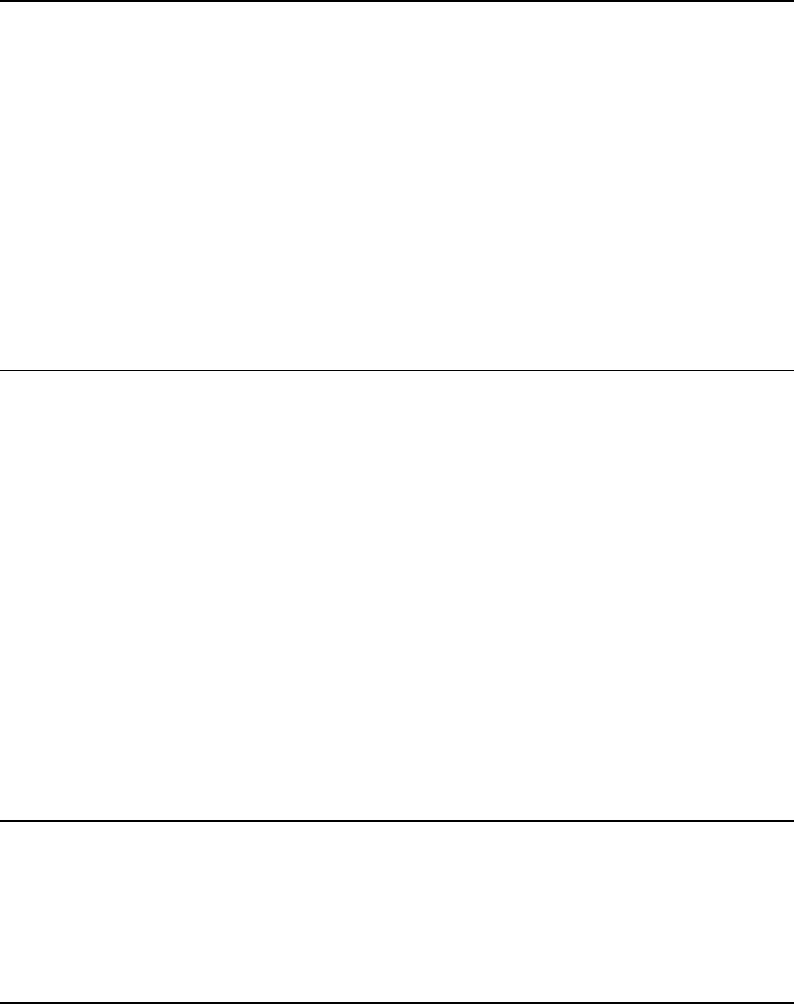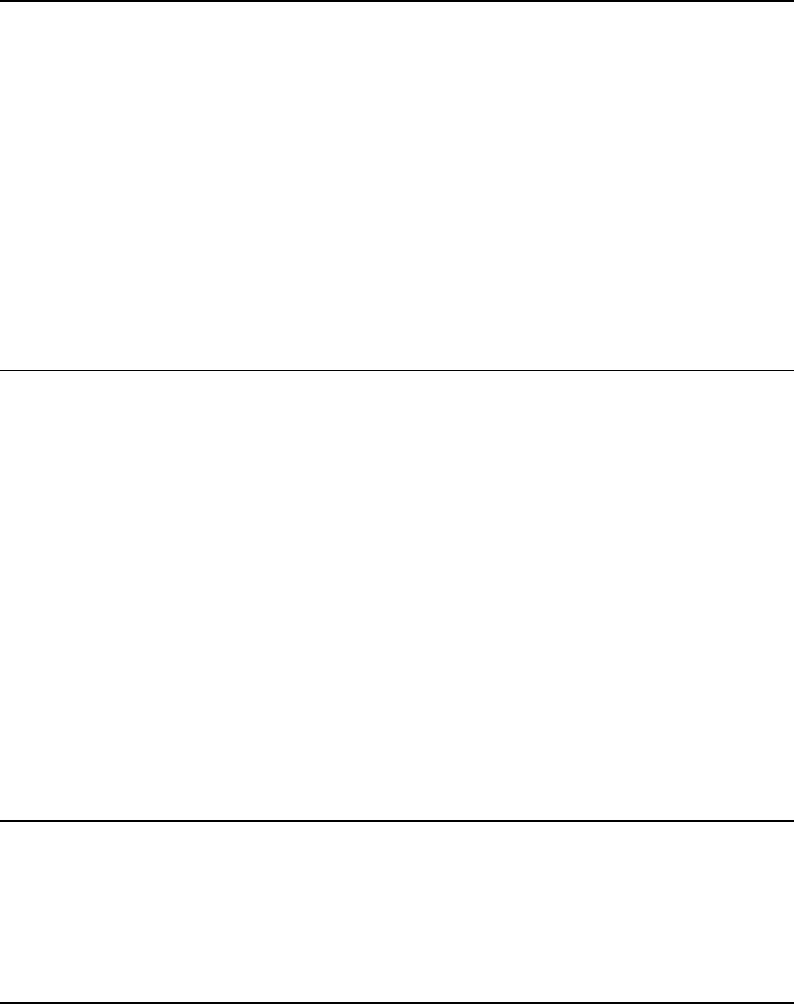
User’s Manual for InterForm400® 9
5. Work with file sets ............................................ 273
6. Connect Users with Overlay File Sets ............................ 274
Working with Fonts .................................................. 278
7. Work with Fonts ............................................. 279
1. Description of Additional Fonts .................................. 279
Example of Defining a Resident Printer font ................... 281
2. Work with soft fonts for PCL .................................... 283
File transfer HP SFP Font files from a PC ..................... 286
3. Auto download Soft Fonts ...................................... 287
5. Create barcode soft font ...................................... 289
7. Install True Type font for PDF .................................. 289
InterForm400
®
Predefined Soft Fonts .............................. 289
MICR Soft Font (Font ID 3998) ............................. 290
OCRA Soft Fonts ........................................ 290
OCRB Soft Font (Font ID 0003) ............................ 290
Barcode Support .................................................... 292
Barcodes in PDF output ................................... 292
Calculating barcode height ................................ 292
5. Create bar code soft font ...................................... 293
1. Code 39 ............................................. 293
Extended code 39 ....................................... 293
2. Code 128 and EAN128 ................................. 293
3. Interleaved 2 of 5 ...................................... 294
4. EAN8, EAN13 and UPC-A ............................... 294
Postnet Barcode ........................................ 294
Barcode PDF417 ........................................ 294
Datamatrix barcodes ..................................... 295
MICR E-13B ........................................... 295
Assigning Font ID’s to Barcode Softfonts ............................ 295
Example of editing a font ID for Code39 barcode ............... 296
Downloading a Barcode Soft Font ................................. 296
Getting Familiar with Soft-fonts and Barcodes ........................... 298
Step 1. Installing the Arial True Type Font ........................... 298
Step 2. Creating the Code128 Barcode ............................ 300
Step 3. Create font ID for the Arial soft-font ......................... 301
Step 4. Define auto-download of fonts (Arial and OCRB) ............... 301
Step 5. Testing the Barcodes in an Overlay ......................... 305
Work with Zebra fonts ................................................ 308
11. Description of Zebra fonts .................................... 308
CG Triumvirate .......................................... 309
Dot matrix .............................................. 310
Defining barcodes for Zebra printers ......................... 310
Using soft fonts for printing on Zebra ........................ 312
12. Work with ZEBRA soft fonts ................................... 313
13. Work with fonts in ZEBRA flash memory ......................... 314
Download a soft font into flash memory ...................... 314
Delete a soft font from flash memory ........................ 315
14. Substitution ZEBRA internal fonts .............................. 315
19. Initiate ZEBRA flash memory and reload fonts and images .......... 316