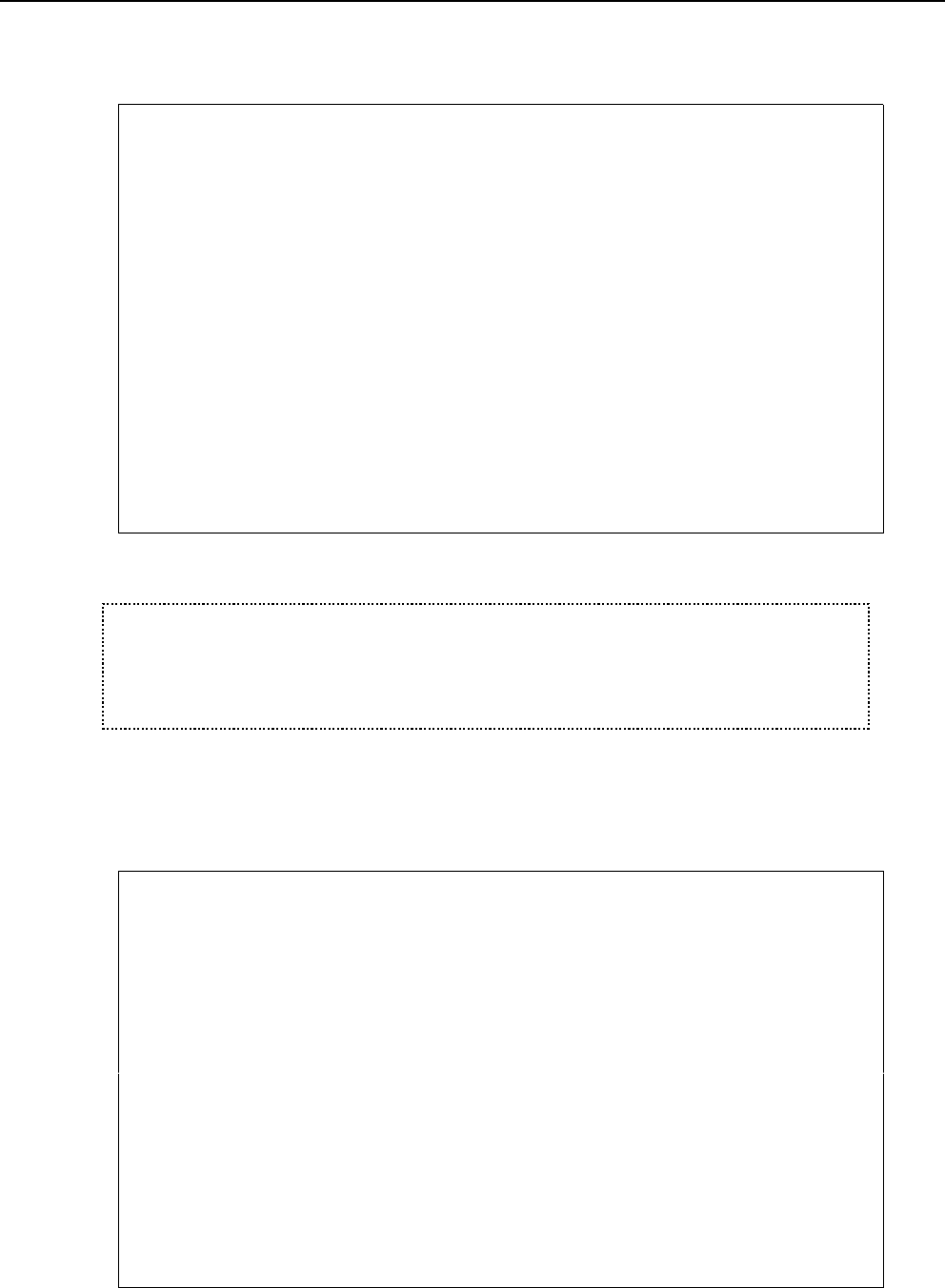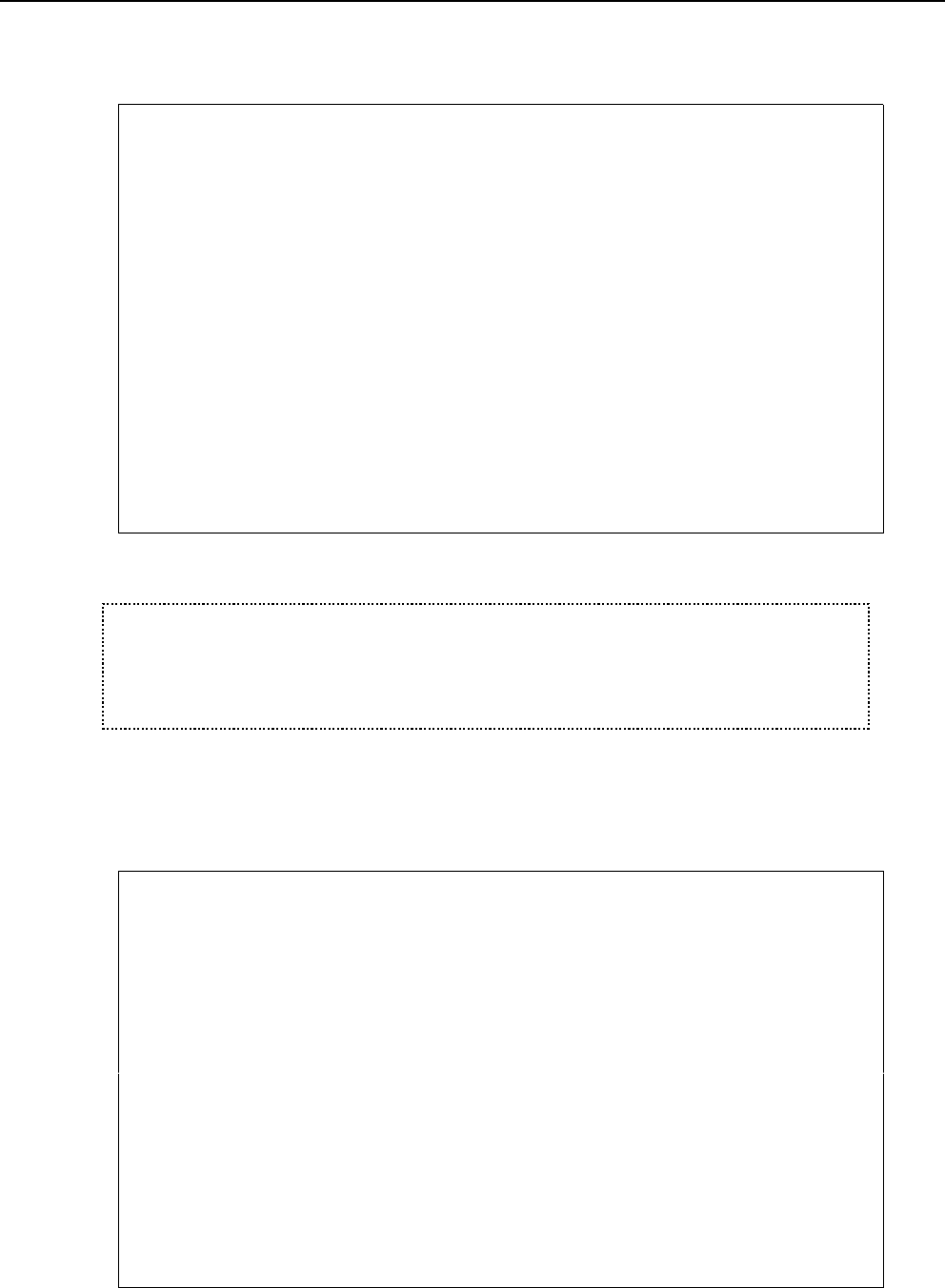
320 User’s Manual for InterForm400
®
Working with black and white images
Selecting option 1. Work with black and white images the following screen will appear.
Work with Images IMG360D
Start with . . __________
Select option. Press Enter.
2=Change description 3=Copy 4=Delete 5=View 6=Print
8=Display attributes 9=Convert to PCL5
Opt Name Description
_ Image_1 Image no. 1 for InterForm
_ Image_2 Image no. 2 for InterForm
_ Image_3 Image no. 3 for InterForm
_ Image_4 Image no. 4 for InterForm
_ Image_5 Image no. 5 for InterForm
End
F3=Exit F5=Refresh F8=Read from Folder F12=Cancel
Note that using 5=view requires the PCL Viewer to be installed.
J TIP J
Converting images to PCL5 format is not necessary in order to use the image from
within an overlay, but performance will increase when using converted images.
If necessary reverse the image when importing instead of reversing it in overlay design -
it will increase performance.
Importing black and white images.
Pressing F8, from the Work with Images will bring the Read image from Folder screen.
Read Image from the APF3812 Folder IMG370D
Start with . . __________
Select option. Press Enter.
1=Read without conversion 2=Read with conversion to PCL5
Opt File neme Size in bytes Date/Time changed
_ CEB2SW_5.TIF 19.802 2003.02.21 - 20:47:25
_ PP.TIF 10.335 2003.02.22 - 09:23:28
_ PRO1.TIF 21.079 2003.02.11 - 11:32:03
End
F3=Exit F5=Refresh F8=All file types F12=Cancel