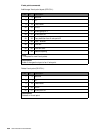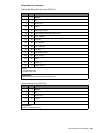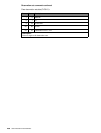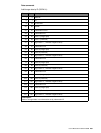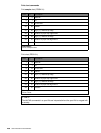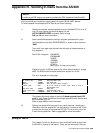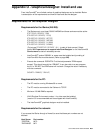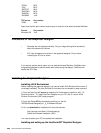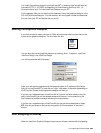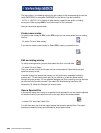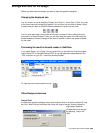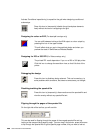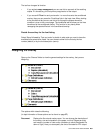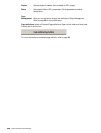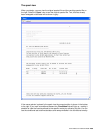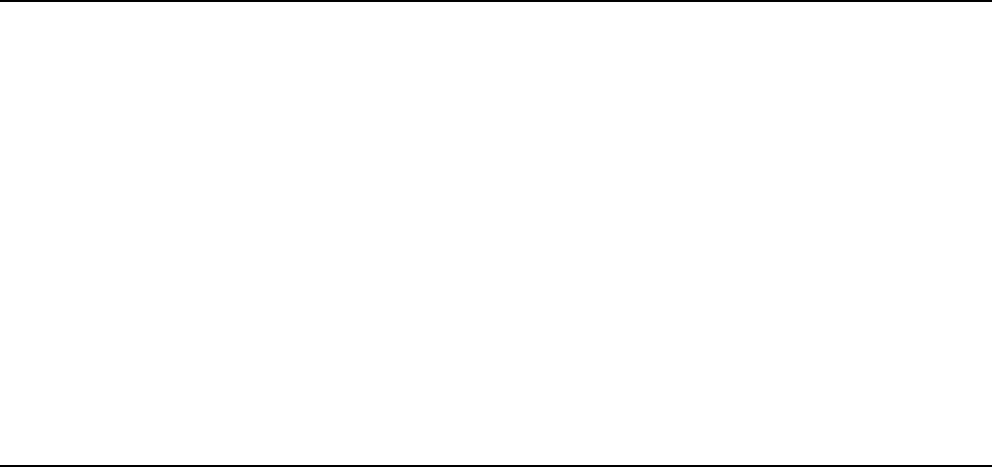
462
User’s Manual for InterForm400
®
*DTAQ 8472
*FILE 8473
*NETPRT 8474
*RMTCMD 8475
*SIGNON 8476
*SVRMAP 449
TCP-server Port number
*DDM 446
Apart from that this port number must be open in order for to be able to activate Swiftview:
Service Port number
Microsoft-DS 445
Limitations of the Graphical Designer
• Barcodes are not displayed correctly. Only an image looking like a barcode (in
about the same size) is shown.
• PCL files included are not shown in the graphical designer. Only a frame
indicating the PCL file is shown.
If you want to see the actual output you can activate Acrobat Reader or SwiftView from
the graphical designer to see the exact result (after saving the design). (SwiftView will
display the PCL files).
Installing the Graphical Designer
Installing JAVA Environment
Before installing the graphical designer you need to install JAVA Runtime Environment (if
not already installed). The Java Runtime Environment can be installed in these manners:
1) From the InterForm400 menus by selecting ‘80. Administering InterForm 400', ‘12.
Service functions’, ‘70. Install InterForm Designer on your PC’ and '2. Launch JAVA
Runtime Environment (JRE) setup program':
2) From the iSeries IFS by downloading and then run the file:
/APF3812Home/Designer/jre-1_5_0-windows-i585.exe
3) You can download the installation file from the web-site:
http://java.sun.com/j2se/1.5.0/download.jsp
Select the Windows installation (JRE).
You need to restart your PC to complete the installation.
Installing and setting up the InterForm400
®
Graphical Designer