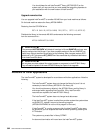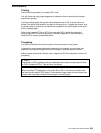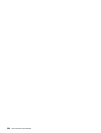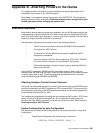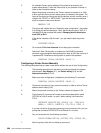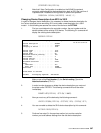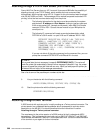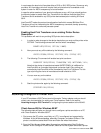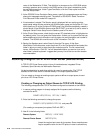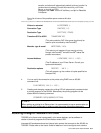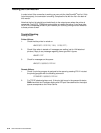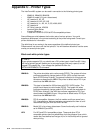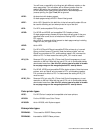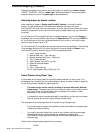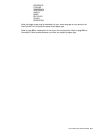370
User’s Manual for InterForm400
®
name in the Workstation ID field. This definition is the same as for a 5250 SNA printer
emulation sessions and is saved in the [5250] section of the user's workstation profile,
as are SNA connections. Under Type of emulation, click the Printer option and then
click the Setup button.
3. At the PC5250 Printer Emulation Setup screen, specify the message queue and library
where print messages should be sent. The default is QSYSOPR. Select Transform
Print Data and Printer model HP Laserjet III.
4. A host session is started. The Session panel is displayed with an overlying printer
status panel whose title bar contains the AS/400 system name and the printer ID. If you
didn't specify an ID at the Configure PC5250 panel, the AS/400 automatically creates a
printer device (if the AS/400's system value QAUTOVRT is not set to 0) and its name is
displayed. Select Printer Setup from the Session panel's File menu.
5. At the Printer Setup screen, check that the correct PC-attached printer is highlighted as
the default printer. You can ignore the Setup button. It takes you to a panel that lets you
define additional printing information such as paper size and orientation and number of
drawers. The AS/400 can override much of this information. Click OK.
6. Back at the Session panel, select Save As from the File menu. At the Save
WorkStation Profile as screen, enter the printer ID in the File Name field and select the
folder in which you want to store the printer emulation profile. The file name should
have a .WS extension. Click OK. You will be asked whether you want an icon and in
what folder it should be placed. I suggest that you say Yes to the icon and the location
recommendation.
Attaching through a TCP/IP LPD Printer Server (Remote Writer)
A TCP/IP LPD Printer Server exists in form of interface boxes, integrated Printer
interfaces, Spool Servers and Workstation Daemons.
No device description is used when printing by use of a remote writer. The TCP/IP
address of the Printer Server is defined directly in the output queue definition.
You can create or change an existing output queue to define an output queue to send
print to an LPD Printer Server.
Creating or Changing an Output Queue for TCP/IP LPD Printing
The following presuppose that TCP/IP has been configured and started on the AS/400:
1. In case a printing program is already assigned for the queue use the following
command to end it:
ENDWTR WTR(PRTXXX) OPTION(*IMMED)
2. Enter the following command to change the queue:
CHGOUTQ OUTQ(QUSRSYS/PRTXXX) and press F4
(For creating a new queue just replace CHG with CRT.)
3. Now fill in the following fields:
Remote System RMTSYS(*INTNETADR)
Remote Printer Queue RMTPRTQ(PR1)
(Insert the required port name for the queue. Some manufacturers
require a specific name for the LPD queue in order to allow binary