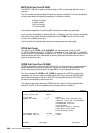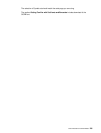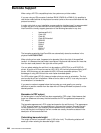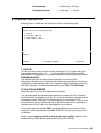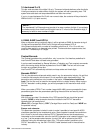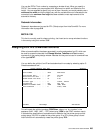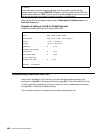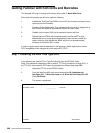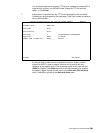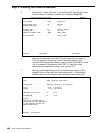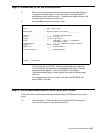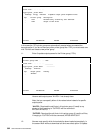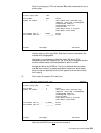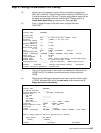298 User’s Manual for InterForm400
®
Getting Familiar with Soft-fonts and Barcodes
This example will bring us through all the menu items under 7. Work With Fonts.
At the end of this section we will have made the following:
1. Installed the TrueType Font ARIAL from the PC environment and stored it as a
resource (soft font member).
2. Created a Code128 bar code. That includes a soft font, which is assigned to a
font number and specified to download the soft font when used.
3. Created a font number (5001) to be used with the arial soft font.
4. Defined that the OCR-B soft font delivered with InterForm400
®
is to be
downloaded to any printer queue automatically when the font number 3 is
used in overlays, and defined that ARIAL soft font is to be downloaded
whenever font number 5001 is used.
In order to get the exact result as described in the following it would require you to have a
PCL5 compatible printer assigned to printer queue AFC_OUT1.
Step 1. Installing the Arial True Type Font
In the following we install the True Type Font directly from the APF3812 folder:
Note: This procedure is describing how to install a TTF file to be used for printing (PCL). If
the TTF file is to be used for PDF output, the procedure is different (see page 289).
1. Upload the TTF file to the APF3812 folder.
2. From the InterForm400
®
main menu select option 80. Administering
InterForm 400, 7. Work with fonts and 2. Work with Soft Fonts for PCL.
Press F6=Create.
6. This screen is presented:
Install TrueType font to PCL from the folder APF3812 FNT431D
Document name . . . . . . . ____________ F4=List
F3=Exit F12=Cancel