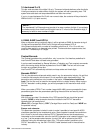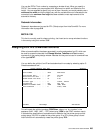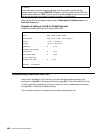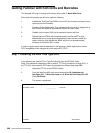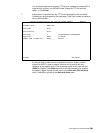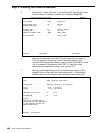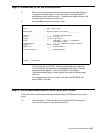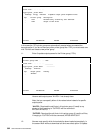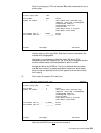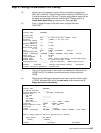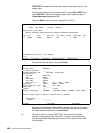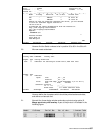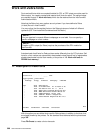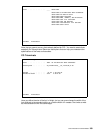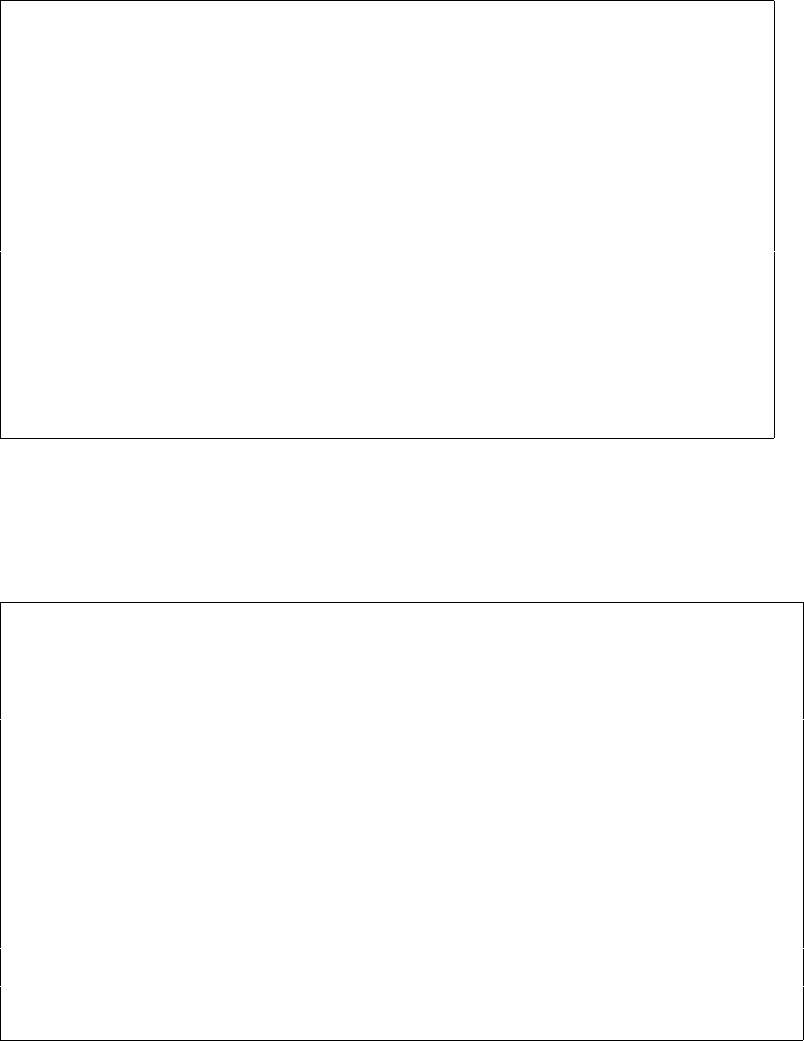
302 User’s Manual for InterForm400
®
Work with auto download soft fonts PGR300
Start with . . . . . . . .
Type option, press Enter
2=Change 3=Copy 4=Delete 6=Update output queue 8=Update fonts
Opt Printer group Description
_ *PCL Automatically created by auto download
_ *PDF Output to PDF files
F3=exit F5=Refresh F6=Add F12=Cancel
In this case the *PCL printer group was automatically created when we created the
barcode earlier. If you do not have any other printer group than *PDF you must create one
with ‘F6-Add’ and create a new printer group.
11. Enter 6=update output queues for the Printer group (*PCL):
Work with auto download soft fonts PGR300
Printer group name . . . : *PCL
Start with . . . . . . . . __________
__________
Type option, press Enter
2=Change 4=Delete
Opt Output queue Library
_ *ALLPCL
F3=exit F5=Refresh F6=Add F12=Cancel
Here we add output queue *ALLPCL if not already there.
Note, that you can specify either of the values below instead of a specific
output queue:
*ALLPCL: Download the soft fonts in this printer group (if used) to any
printer or file (if merging to *OUTDOC with the command
APF3812/APF3812)
*OUTDOC: Download the soft fonts in this printer group (if used) to all files,
if merging to *OUTDOC with the command, APF3812/APF3812.
12. Now we must specify which fonts should be down loaded automatically. In
the screen Work with auto download soft fonts we select option ‘8=Update