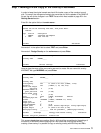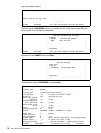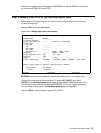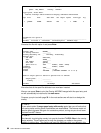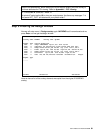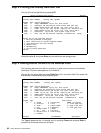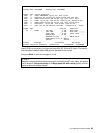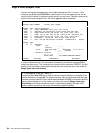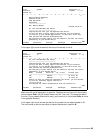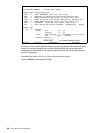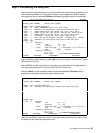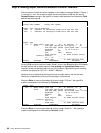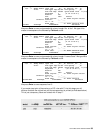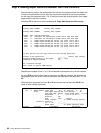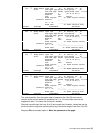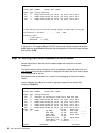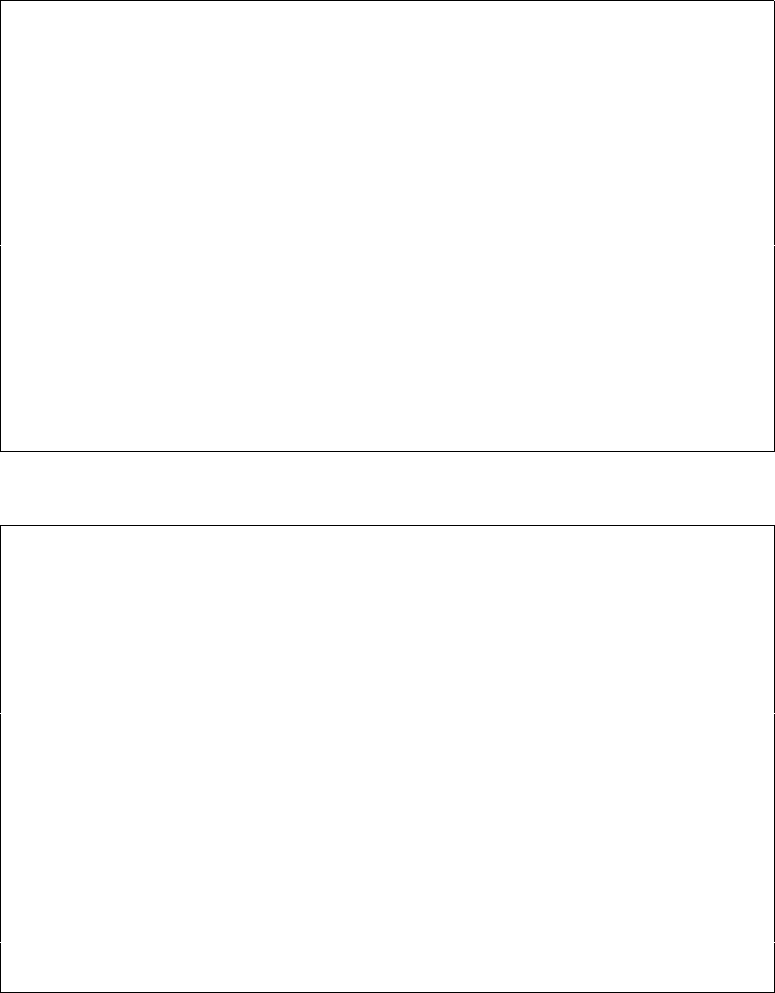
User’s Manual for InterForm400® 85
DISPLAY OUTPUT FILE
File . . . . . : QPRINT Page/Line 1/3
Function . . . . Columns 1 - 78
Search for . . .
*...+....1....+....2....+....3....+....4....+....5....+....6....+....7....+...
1
Herring Marine Research
Seaweed Street 14
9000 Battleaxe
DK-Denmark
---------------------
Att: Martin Merman
1004/PH.30-04-97
Re. Your new MateSert/400 driver.
---------------------------------
Congratulations with your new MateSert/400 driver.
You are now able to fully exploit the features of your Inserter
in relation to your AS/400 applications. In fact this letter has
been printed and inserted by MateSert/400.
The following license code(s) will be needed to activate the driver
permanently to your AS/400 CPU(s):
END
F3=Exit F12=Cancel F19=Left F20=Right F24=More keys
In the upper right corner we see that the first print line starts in line 3.
DISPLAY OUTPUT FILE
File . . . . . : QPRINT Page/Line 1/15
Function . . . . +1 Columns 1 - 78
Search for . . .
*...+....1....+....2....+....3....+....4....+....5....+....6....+....7....+...
Re. Your new MateSert/400 driver.
---------------------------------
Congratulations with your new MateSert/400 driver.
You are now able to fully exploit the features of your Inserter
in relation to your AS/400 applications. In fact this letter has
been printed and inserted by MateSert/400.
The following license code(s) will be needed to activate the driver
permanently to your AS/400 CPU(s):
Model P-Group Serial No. No. of dev. License Code
-------------------------------------------------------------
F45 - 44A2971 1 81 20 01 3A
320 - 44A9032 3 3F 78 66 99
Should you have any questions regarding the driver, you are welcome
to call our technical support hotline on:
+45 72 26 04 00
Or download the latest documentation from the Internet on:
END
F3=Exit F12=Cancel F19=Left F20=Right F24=More keys
Blank lines will not be displayed in a spool file. Therefore we must type +1 in the function
field and press Enter until the subject header line (Re. Your new...) Is located just below
the ruler. (If you pressed Enter one to many, just correct +1 to -1 and press Enter to move
in the opposite direction.)
In the upper right corner we now see that the line number for the subject header is 15.
The ruler shows us that the text starts in position 8 and ends in position 40.